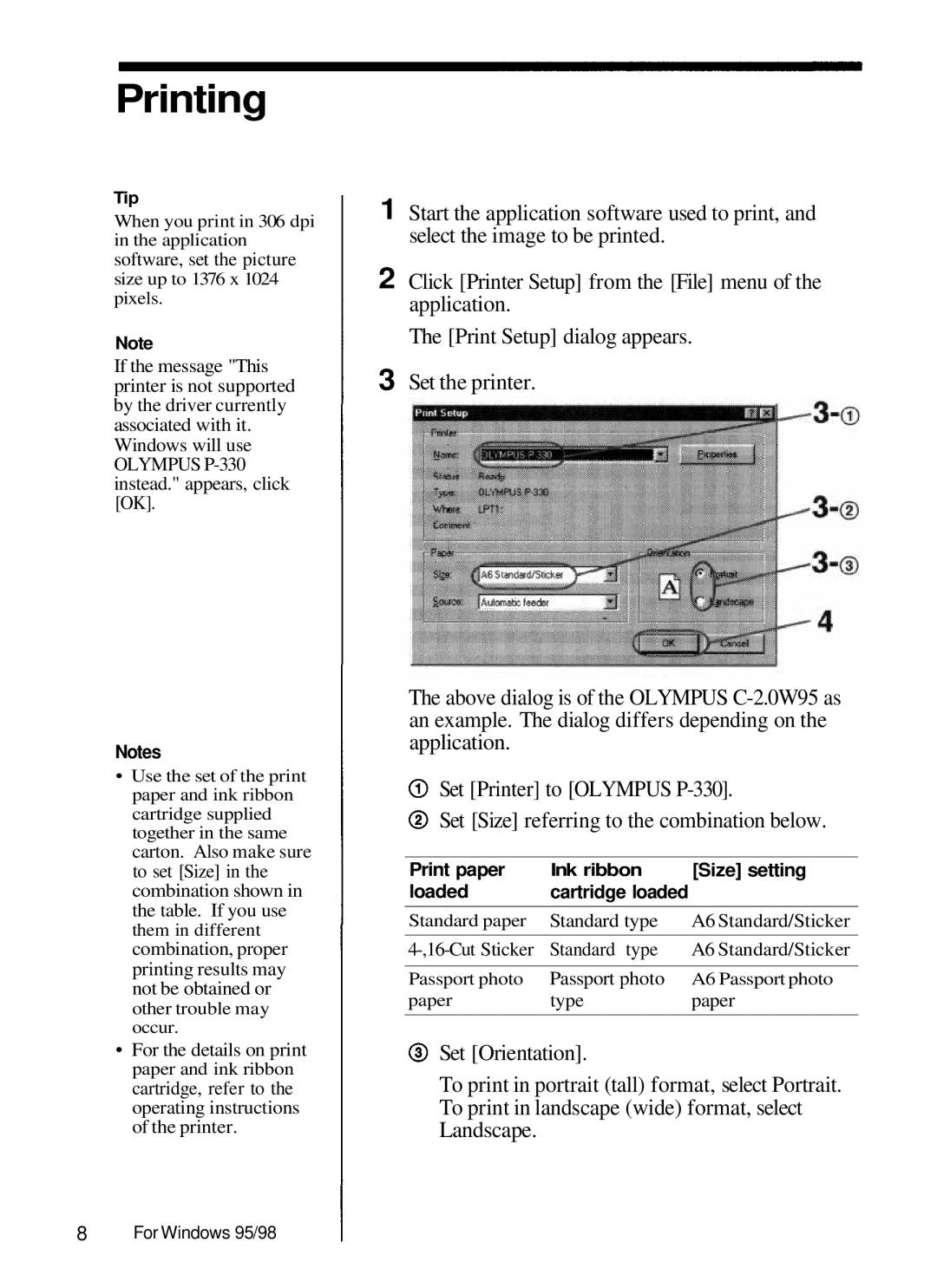Printing
Tip
When you print in 306 dpi in the application
software, set the picture
size up to 1376 x 1024 pixels.
Note
If the message "This printer is not supported by the driver currently associated with it. Windows will use OLYMPUS
Notes
•Use the set of the print paper and ink ribbon cartridge supplied together in the same carton. Also make sure to set [Size] in the combination shown in the table. If you use them in different combination, proper printing results may not be obtained or other trouble may occur.
•For the details on print paper and ink ribbon cartridge, refer to the operating instructions of the printer.
1 Start the application software used to print, and select the image to be printed.
2 Click [Printer Setup] from the [File] menu of the application.
The [Print Setup] dialog appears.
3 Set the printer.
The above dialog is of the OLYMPUS
Set [Printer] to [OLYMPUS
Set [Size] referring to the combination below.
Print paper | Ink ribbon | [Size] setting |
loaded | cartridge loaded |
|
Standard paper | Standard type | A6 Standard/Sticker |
Standard type | A6 Standard/Sticker | |
|
|
|
Passport photo | Passport photo | A6 Passport photo |
paper | type | paper |
|
|
|
![]() Set [Orientation].
Set [Orientation].
To print in portrait (tall) format, select Portrait.
To print in landscape (wide) format, select
Landscape.
8For Windows 95/98