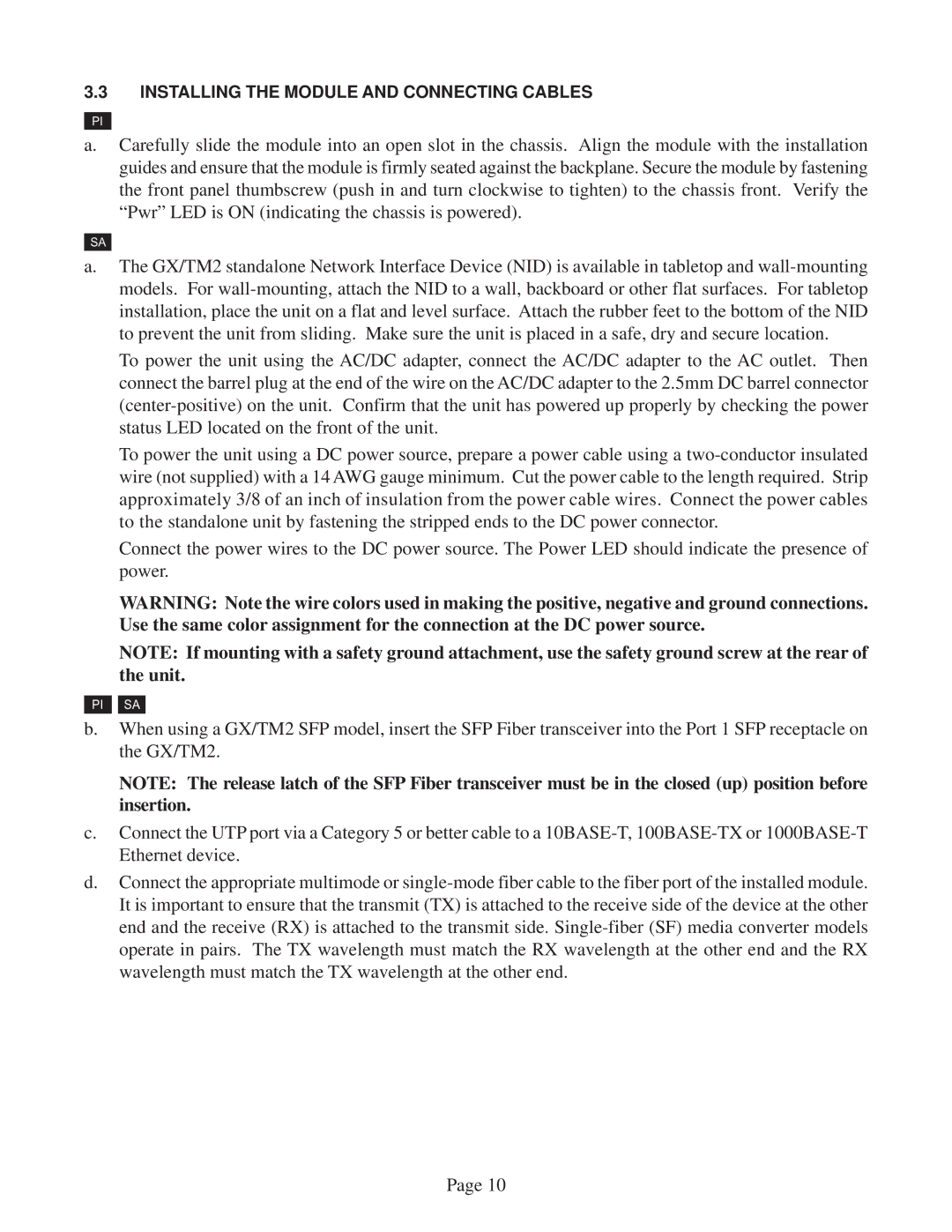GX/TM2 specifications
Omnitron Systems Technology has long been at the forefront of networking solutions designed to enhance communication across various industries. One of their standout products is the GX/TM2, an innovative device that caters to the evolving demands of modern network environments.The GX/TM2 is a robust and flexible media converter designed to facilitate seamless integration between different types of network media. This device supports a wide range of Ethernet technologies, making it an ideal choice for organizations looking to bridge fiber optic and copper connections. It is particularly valuable for enterprises that need to expand or upgrade their network architecture without overhauling existing infrastructure.
One of the main features of the GX/TM2 is its compatibility with both Fast Ethernet (10/100 Mbps) and Gigabit Ethernet (10/100/1000 Mbps). This versatility allows users to choose the speed that best suits their operational needs, ensuring they can accommodate varying bandwidth requirements. Additionally, the device supports a range of fiber types, including multimode and single-mode fibers, extending transmission distances significantly—some models can achieve reach up to 120 kilometers.
The GX/TM2 incorporates advanced technologies, including auto-negotiation, which automatically detects and configures the parameters of the connected network. This feature minimizes setup time and reduces the risk of manual configuration errors. Another valuable technology is the built-in management interface, which allows for real-time monitoring and diagnostics, helping network administrators maintain optimal performance and troubleshoot issues quickly.
Moreover, the GX/TM2 is designed with reliability in mind. It features robust hardware construction, which makes it resistant to environmental factors, ensuring dependable operation in diverse settings. Its compact form factor and modular design make it easy to deploy and integrate into existing network systems, optimizing space and performance.
Overall, the Omnitron GX/TM2 stands out as a comprehensive solution for organizations seeking to enhance their network capabilities. With its advanced features, wide compatibility, and emphasis on reliability, it empowers businesses to build efficient, high-performance networks that can adapt to changing technological landscapes. Whether for upgrading legacy systems or deploying new network expansions, the GX/TM2 provides the flexibility and performance necessary for modern connectivity demands.