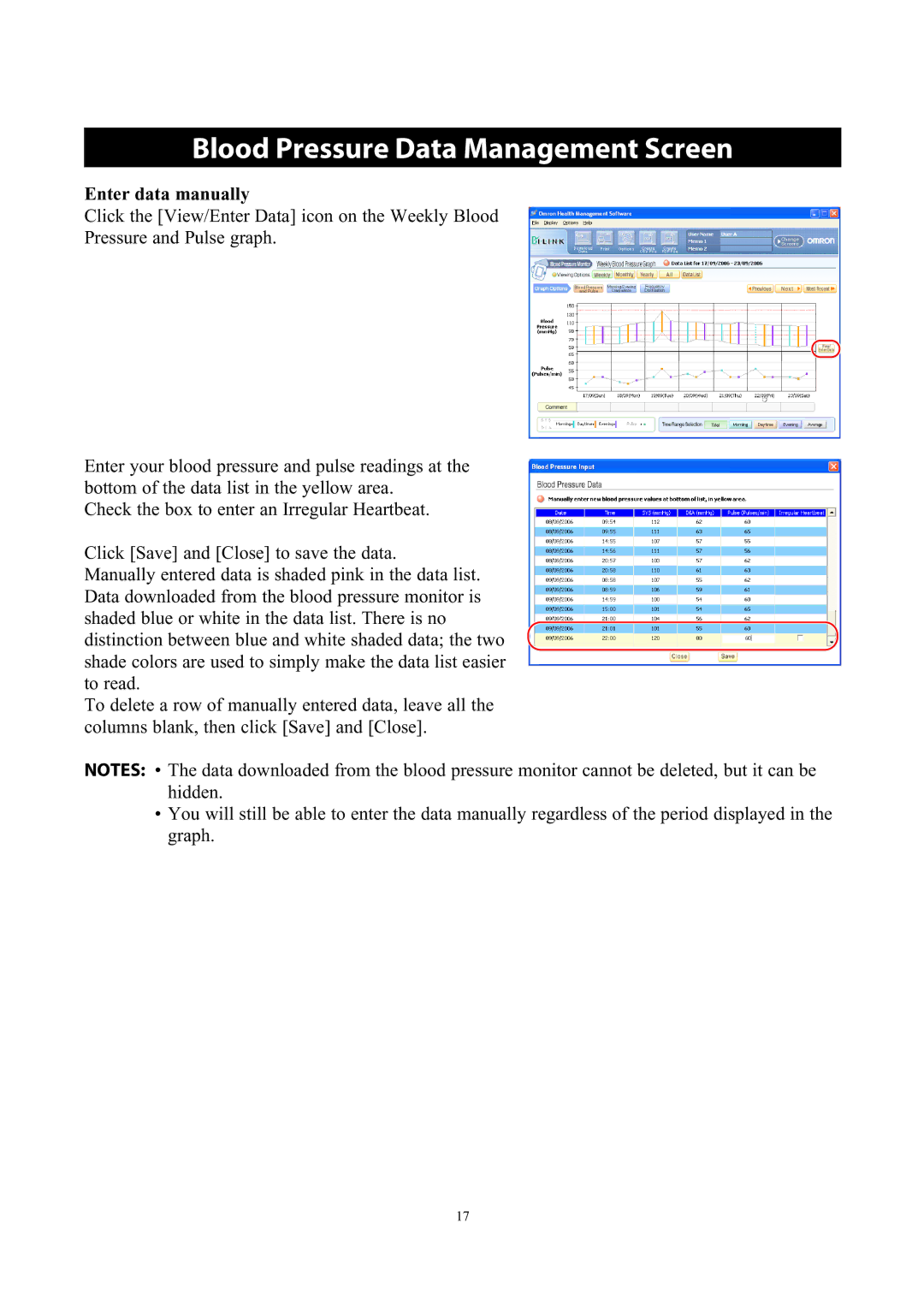Blood Pressure Data Management Screen
Enter data manually
Click the [View/Enter Data] icon on the Weekly Blood
Pressure and Pulse graph.
Enter your blood pressure and pulse readings at the bottom of the data list in the yellow area.
Check the box to enter an Irregular Heartbeat.
Click [Save] and [Close] to save the data.
Manually entered data is shaded pink in the data list. Data downloaded from the blood pressure monitor is shaded blue or white in the data list. There is no distinction between blue and white shaded data; the two shade colors are used to simply make the data list easier to read.
To delete a row of manually entered data, leave all the columns blank, then click [Save] and [Close].
NOTES: • The data downloaded from the blood pressure monitor cannot be deleted, but it can be hidden.
•You will still be able to enter the data manually regardless of the period displayed in the graph.
17