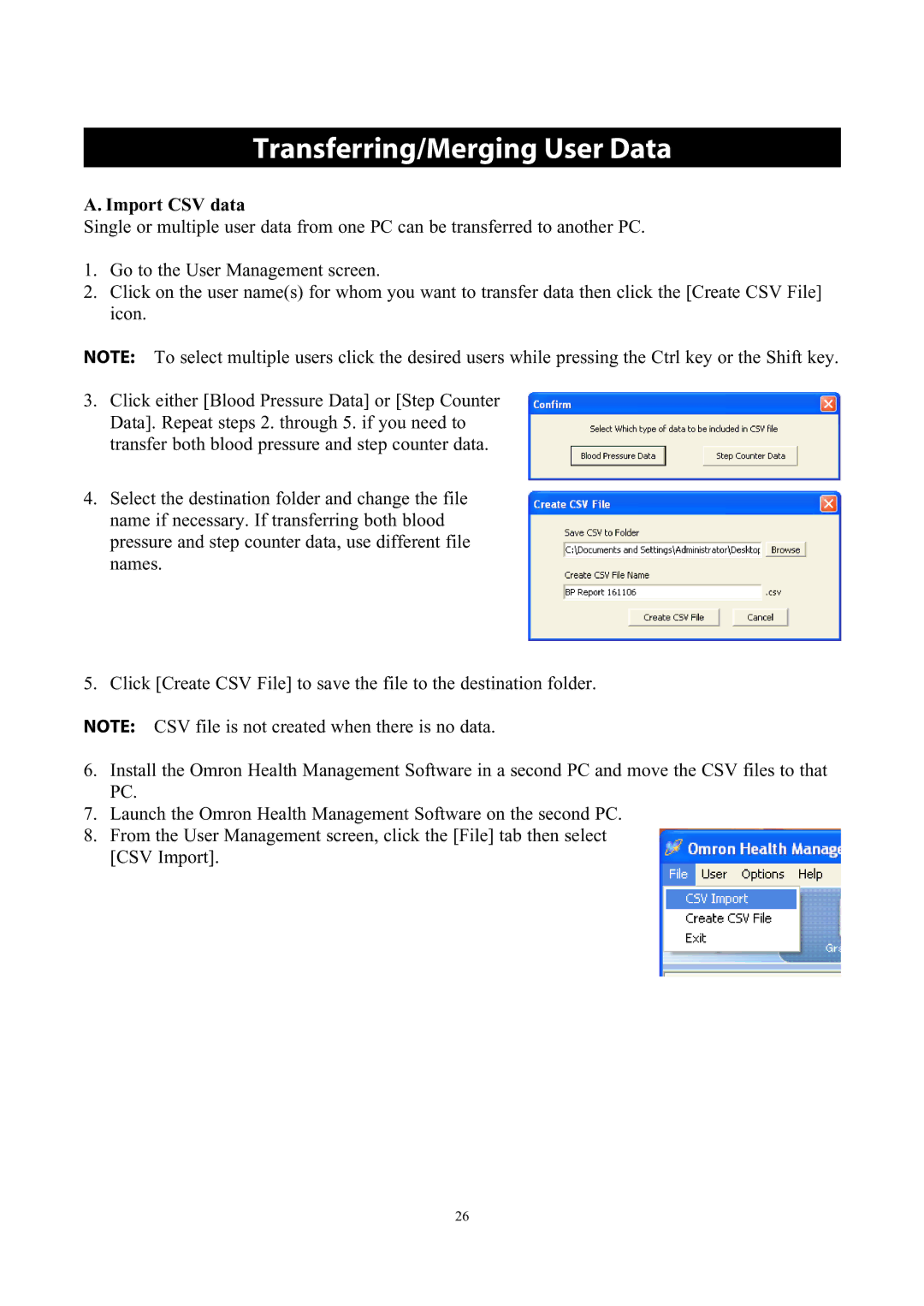Transferring/Merging User Data
A. Import CSV data
Single or multiple user data from one PC can be transferred to another PC.
1.Go to the User Management screen.
2.Click on the user name(s) for whom you want to transfer data then click the [Create CSV File] icon.
NOTE: To select multiple users click the desired users while pressing the Ctrl key or the Shift key.
3.Click either [Blood Pressure Data] or [Step Counter Data]. Repeat steps 2. through 5. if you need to transfer both blood pressure and step counter data.
4.Select the destination folder and change the file name if necessary. If transferring both blood pressure and step counter data, use different file names.
5.Click [Create CSV File] to save the file to the destination folder.
NOTE: CSV file is not created when there is no data.
6.Install the Omron Health Management Software in a second PC and move the CSV files to that PC.
7.Launch the Omron Health Management Software on the second PC.
8.From the User Management screen, click the [File] tab then select [CSV Import].
26