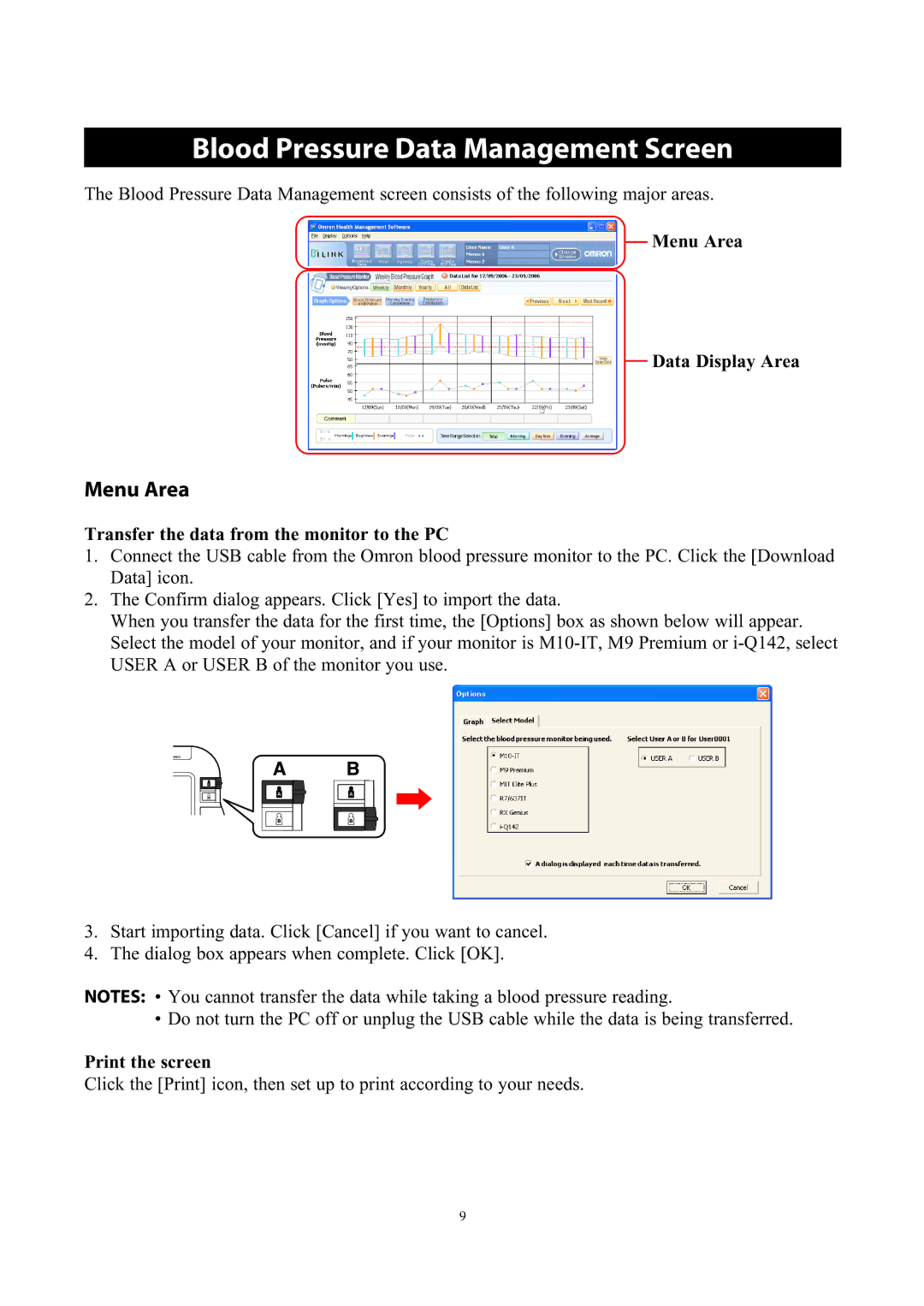Blood Pressure Data Management Screen
The Blood Pressure Data Management screen consists of the following major areas.
Menu Area
Data Display Area
Menu Area
Transfer the data from the monitor to the PC
1.Connect the USB cable from the Omron blood pressure monitor to the PC. Click the [Download Data] icon.
2.The Confirm dialog appears. Click [Yes] to import the data.
When you transfer the data for the first time, the [Options] box as shown below will appear. Select the model of your monitor, and if your monitor is
3.Start importing data. Click [Cancel] if you want to cancel.
4.The dialog box appears when complete. Click [OK].
NOTES: • You cannot transfer the data while taking a blood pressure reading.
• Do not turn the PC off or unplug the USB cable while the data is being transferred.
Print the screen
Click the [Print] icon, then set up to print according to your needs.
9