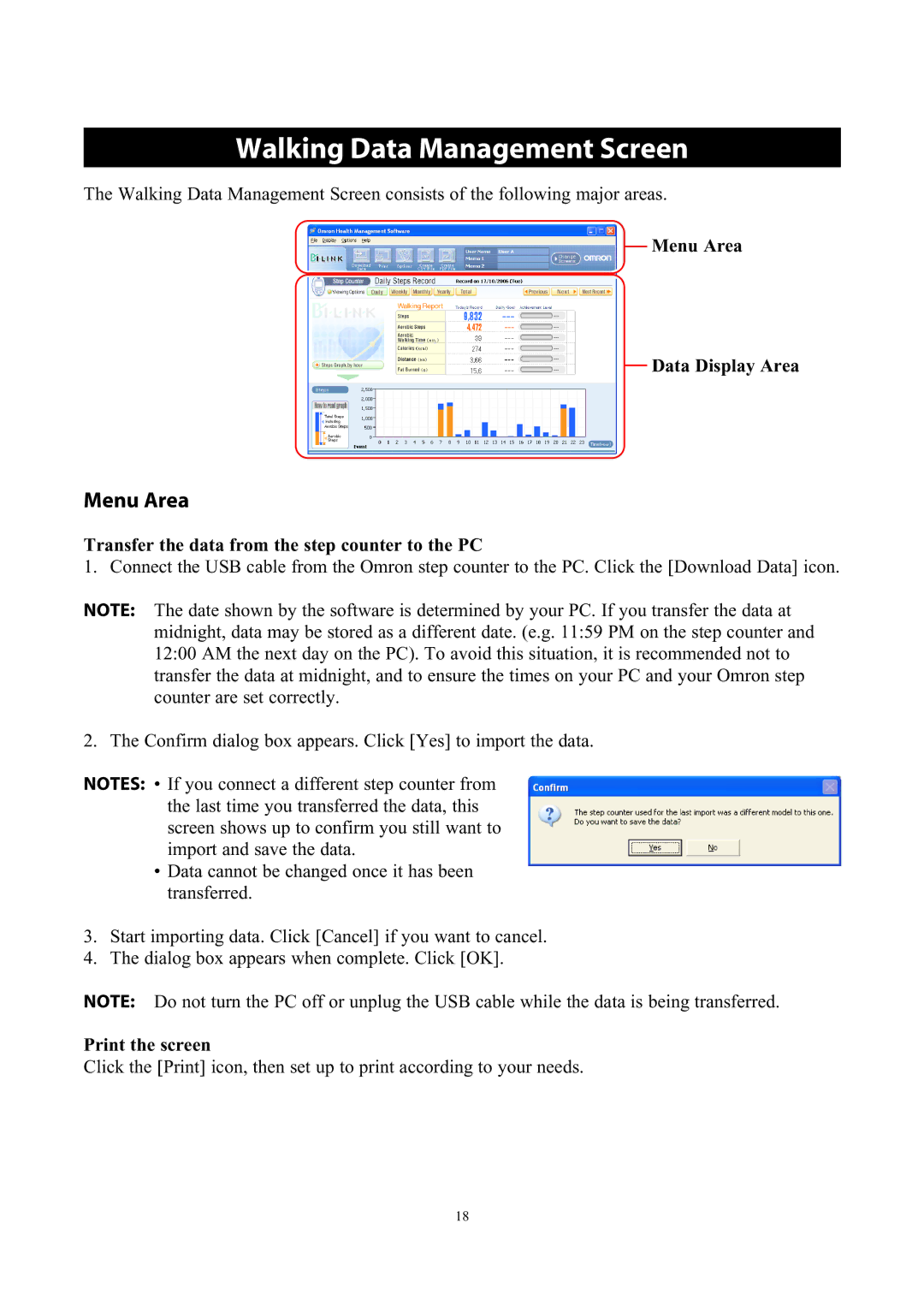Walking Data Management Screen
The Walking Data Management Screen consists of the following major areas.
Menu Area
Data Display Area
Menu Area
Transfer the data from the step counter to the PC
1. Connect the USB cable from the Omron step counter to the PC. Click the [Download Data] icon.
NOTE: The date shown by the software is determined by your PC. If you transfer the data at midnight, data may be stored as a different date. (e.g. 11:59 PM on the step counter and 12:00 AM the next day on the PC). To avoid this situation, it is recommended not to transfer the data at midnight, and to ensure the times on your PC and your Omron step counter are set correctly.
2. The Confirm dialog box appears. Click [Yes] to import the data.
NOTES: • If you connect a different step counter from the last time you transferred the data, this screen shows up to confirm you still want to import and save the data.
•Data cannot be changed once it has been transferred.
3.Start importing data. Click [Cancel] if you want to cancel.
4.The dialog box appears when complete. Click [OK].
NOTE: Do not turn the PC off or unplug the USB cable while the data is being transferred.
Print the screen
Click the [Print] icon, then set up to print according to your needs.
18