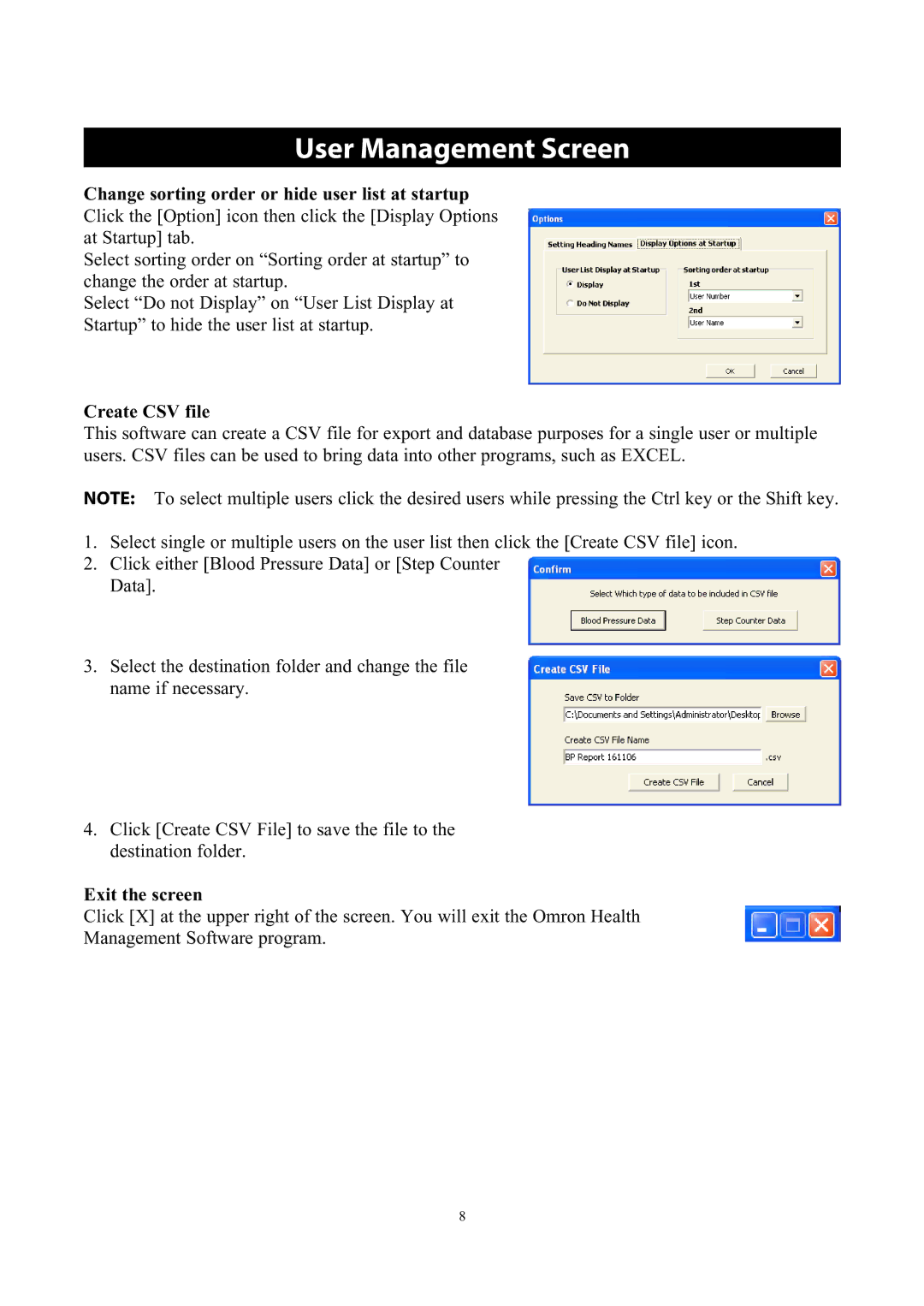User Management Screen
Change sorting order or hide user list at startup
Click the [Option] icon then click the [Display Options at Startup] tab.
Select sorting order on “Sorting order at startup” to change the order at startup.
Select “Do not Display” on “User List Display at Startup” to hide the user list at startup.
Create CSV file
This software can create a CSV file for export and database purposes for a single user or multiple users. CSV files can be used to bring data into other programs, such as EXCEL.
NOTE: To select multiple users click the desired users while pressing the Ctrl key or the Shift key.
1.Select single or multiple users on the user list then click the [Create CSV file] icon.
2.Click either [Blood Pressure Data] or [Step Counter Data].
3.Select the destination folder and change the file name if necessary.
4.Click [Create CSV File] to save the file to the destination folder.
Exit the screen
Click [X] at the upper right of the screen. You will exit the Omron Health
Management Software program.
8