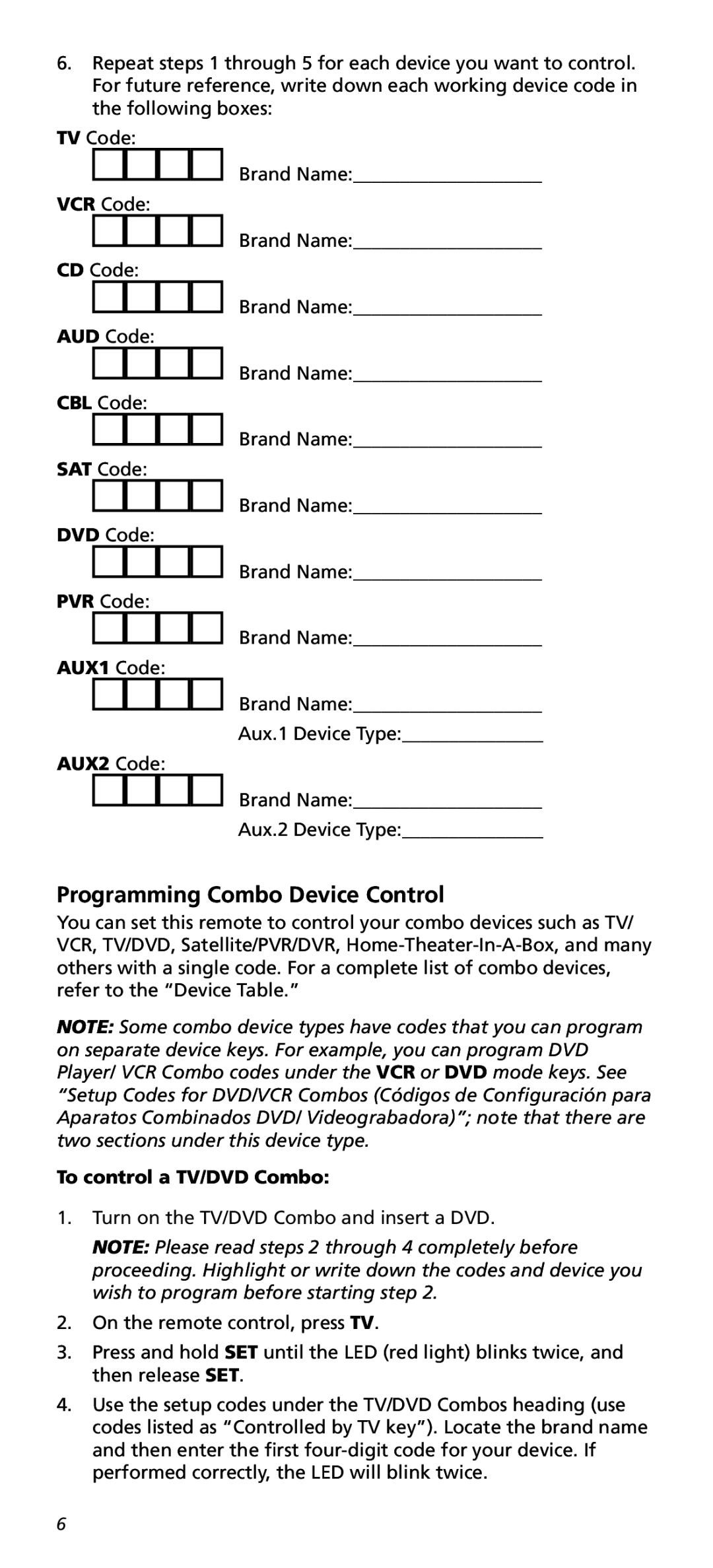6.Repeat steps 1 through 5 for each device you want to control. For future reference, write down each working device code in the following boxes:
TV Code:
Brand Name:____________________
VCR Code:
Brand Name:____________________
CD Code:
Brand Name:____________________
AUD Code:
Brand Name:____________________
CBL Code:
Brand Name:____________________
SAT Code:
Brand Name:____________________
DVD Code:
Brand Name:____________________
PVR Code:
Brand Name:____________________
AUX1 Code:
Brand Name:____________________
Aux.1 Device Type:_______________
AUX2 Code:
Brand Name:____________________
Aux.2 Device Type:_______________
Programming Combo Device Control
You can set this remote to control your combo devices such as TV/ VCR, TV/DVD, Satellite/PVR/DVR,
NOTE: Some combo device types have codes that you can program on separate device keys. For example, you can program DVD Player/ VCR Combo codes under the VCR or DVD mode keys. See “Setup Codes for DVD/VCR Combos (Códigos de Configuración para Aparatos Combinados DVD/ Videograbadora)”; note that there are two sections under this device type.
To control a TV/DVD Combo:
1.Turn on the TV/DVD Combo and insert a DVD.
NOTE: Please read steps 2 through 4 completely before proceeding. Highlight or write down the codes and device you wish to program before starting step 2.
2.On the remote control, press TV.
3.Press and hold SET until the LED (red light) blinks twice, and then release SET.
4.Use the setup codes under the TV/DVD Combos heading (use codes listed as “Controlled by TV key”). Locate the brand name and then enter the first
6