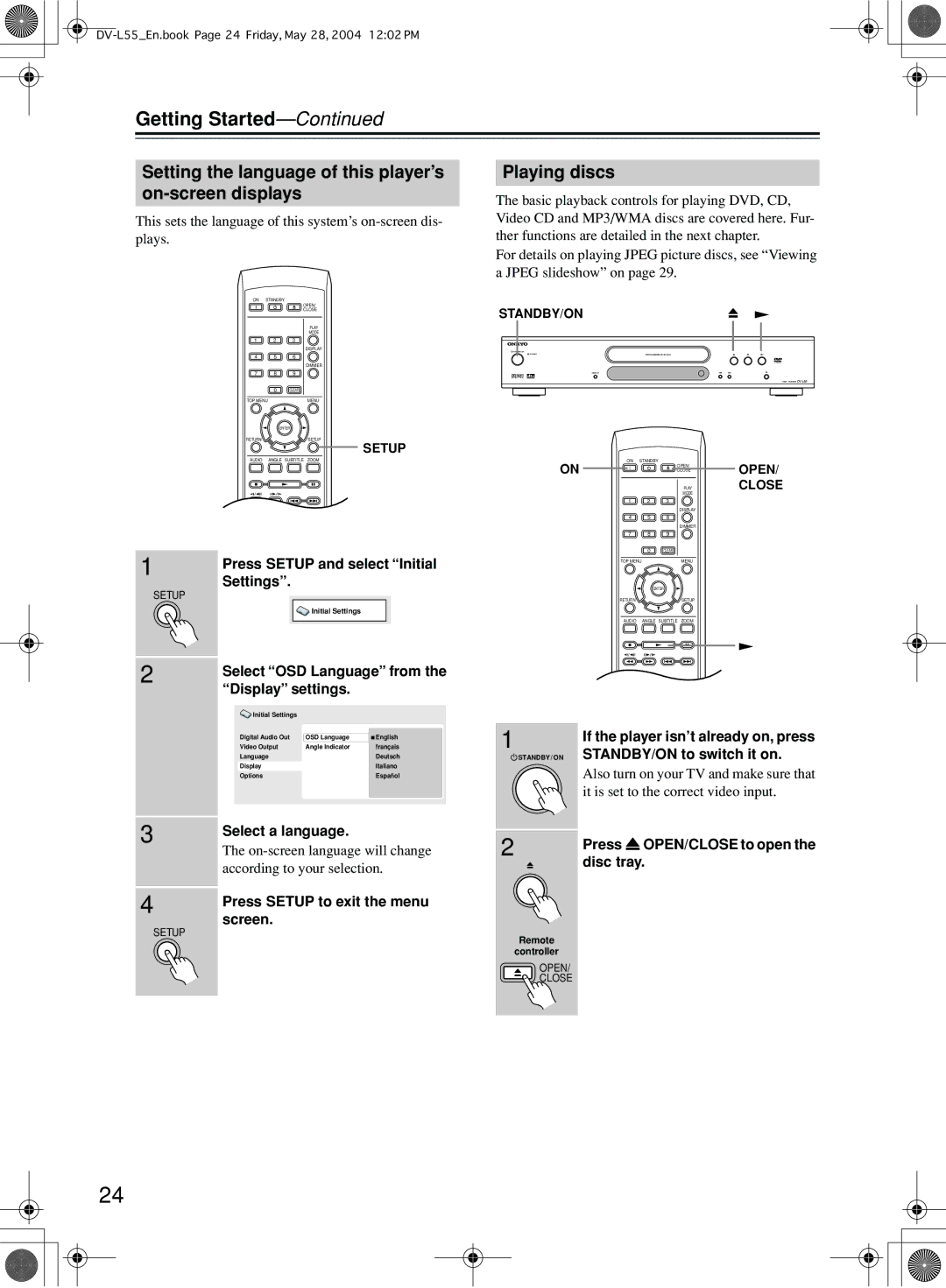Getting Started—Continued
Setting the language of this player’s on-screen displays
This sets the language of this system’s
ON STANDBY
OPEN/
CLOSE
PLAY
MODE
1 2 3
DISPLAY
4 5 6
DIMMER
7 8 9
0CLEAR
TOP MENU | MENU |
ENTER
RETURNSETUP
SETUP
AUDIO ANGLE SUBTITLE ZOOM
1 | Press SETUP and select “Initial |
| |
SETUP | Settings”. |
| |
| Initial Settings |
2 | Select “OSD Language” from the |
| |
| “Display” settings. |
| Initial Settings |
|
|
|
| Digital Audio Out | OSD Language | English |
|
| Video Output | Angle Indicator | français |
|
| Language |
| Deutsch |
|
| Display |
| Italiano |
|
| Options |
| Español |
|
|
|
|
|
|
|
|
|
|
|
3 | Select a language. |
| |
| The |
| according to your selection. |
|
|
4 | Press SETUP to exit the menu |
| |
SETUP | screen. |
| |
|
|
Playing discs
The basic playback controls for playing DVD, CD, Video CD and MP3/WMA discs are covered here. Fur- ther functions are detailed in the next chapter.
For details on playing JPEG picture discs, see “Viewing a JPEG slideshow” on page 29.
STANDBY/ON
STANDBY / ON
DISPLAY
ON | ON STANDBY | OPEN/ |
OPEN/ | ||
CLOSE | ||
| PLAY | CLOSE |
| MODE |
|
1 2 3
DISPLAY
4 5 6
DIMMER
7 8 9
0CLEAR
TOP MENU | MENU |
ENTER
RETURNSETUP
AUDIO ANGLE SUBTITLE ZOOM
1 | If the player isn’t already on, press |
|
![]() STANDBY / ON STANDBY/ON to switch it on.
STANDBY / ON STANDBY/ON to switch it on.
Also turn on your TV and make sure that it is set to the correct video input.
2 | Press OPEN/CLOSE to open the |
| |
| disc tray. |
Remote
controller
OPEN/
![]()
![]() CLOSE
CLOSE
24