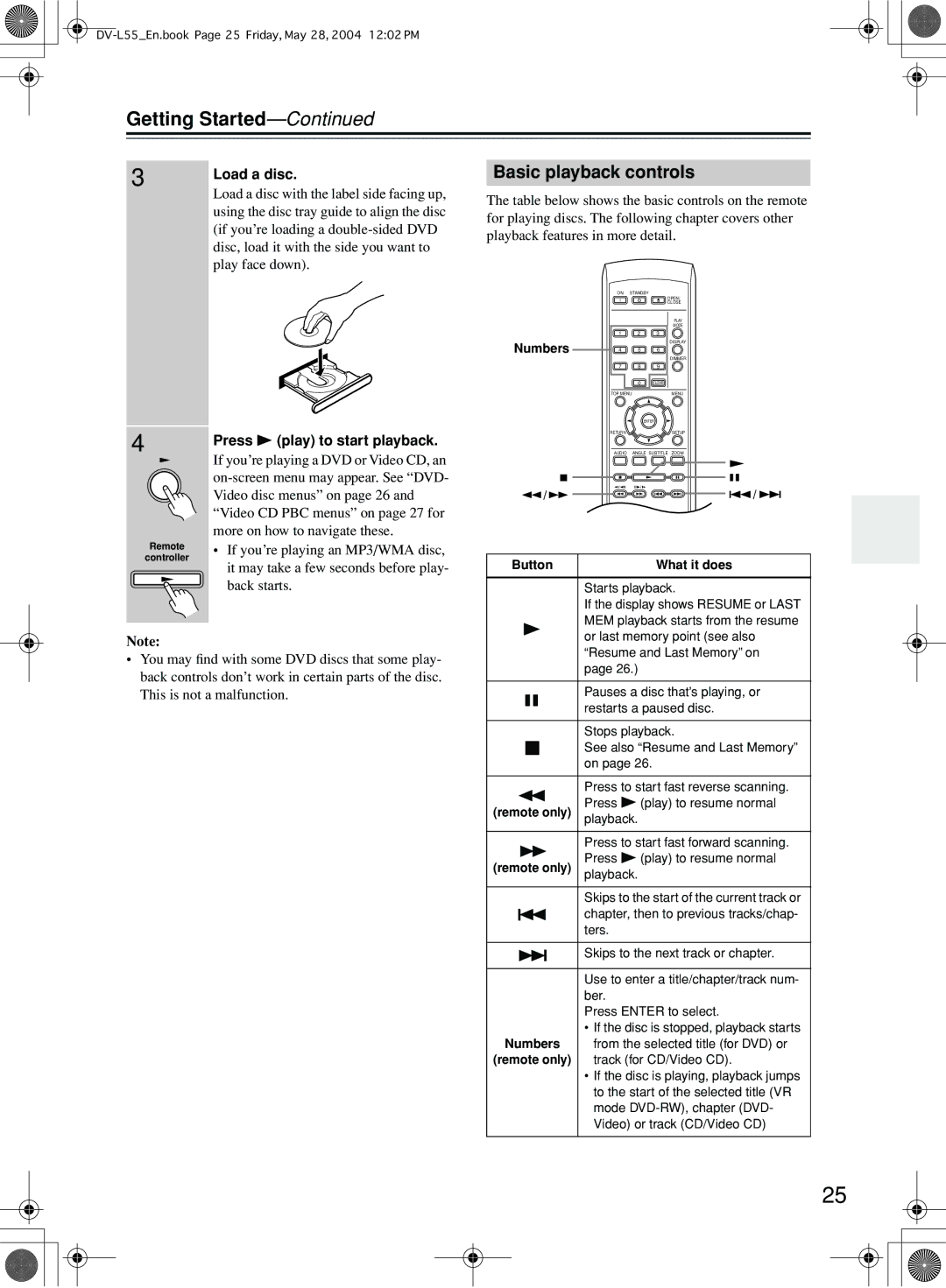Getting Started—Continued
3 | Load a disc. |
| |
| Load a disc with the label side facing up, |
| using the disc tray guide to align the disc |
| (if you’re loading a |
| disc, load it with the side you want to |
| play face down). |
Basic playback controls
The table below shows the basic controls on the remote for playing discs. The following chapter covers other playback features in more detail.
| ON | STANDBY |
|
|
|
| OPEN/ |
|
|
| CLOSE |
|
|
| PLAY |
|
|
| MODE |
| 1 | 2 | 3 |
Numbers |
|
| DISPLAY |
4 | 5 | 6 | |
|
|
| DIMMER |
| 7 | 8 | 9 |
0CLEAR
4
Remote
controller
Press | (play) to start playback. |
If you’re playing a DVD or Video CD, an
•If you’re playing an MP3/WMA disc, it may take a few seconds before play- back starts.
TOP MENU | MENU |
| ENTER |
RETURN | SETUP |
AUDIO | ANGLE SUBTITLE ZOOM |
/ | / |
Button | What it does |
Starts playback. |
If the display shows RESUME or LAST |
MEM playback starts from the resume |
Note:
•You may find with some DVD discs that some play- back controls don’t work in certain parts of the disc. This is not a malfunction.
|
|
|
|
| or last memory point (see also | |
|
|
|
|
| “Resume and Last Memory” on | |
|
|
|
|
| page 26.) |
|
|
|
|
|
|
| |
|
|
|
|
| Pauses a disc that’s playing, or | |
|
|
|
|
| restarts a paused disc. | |
|
|
|
|
| ||
|
|
|
|
|
| |
|
|
|
|
| Stops playback. | |
|
|
|
|
| See also “Resume and Last Memory” | |
|
|
|
|
| ||
|
|
|
|
| on page 26. | |
|
|
|
|
|
| |
|
|
|
|
| Press to start fast reverse scanning. | |
(remote only) | Press | (play) to resume normal | ||||
playback. |
| |||||
|
|
|
|
|
| |
|
|
|
|
|
| |
|
|
|
|
| Press to start fast forward scanning. | |
(remote only) | Press | (play) to resume normal | ||||
playback. |
| |||||
|
|
|
|
|
| |
|
|
|
|
|
| |
|
|
|
|
| Skips to the start of the current track or | |
|
|
|
|
| chapter, then to previous tracks/chap- | |
|
|
|
|
| ||
|
|
|
|
| ters. |
|
|
|
|
|
|
| |
|
|
|
|
| Skips to the next track or chapter. | |
|
|
|
|
| ||
|
|
|
|
|
|
|
|
|
|
|
| Use to enter a title/chapter/track num- | |
|
|
|
|
| ber. |
|
|
|
|
|
| Press ENTER to select. | |
•If the disc is stopped, playback starts
Numbers from the selected title (for DVD) or
(remote only) track (for CD/Video CD). |
• If the disc is playing, playback jumps |
to the start of the selected title (VR |
mode |
Video) or track (CD/Video CD) |
25