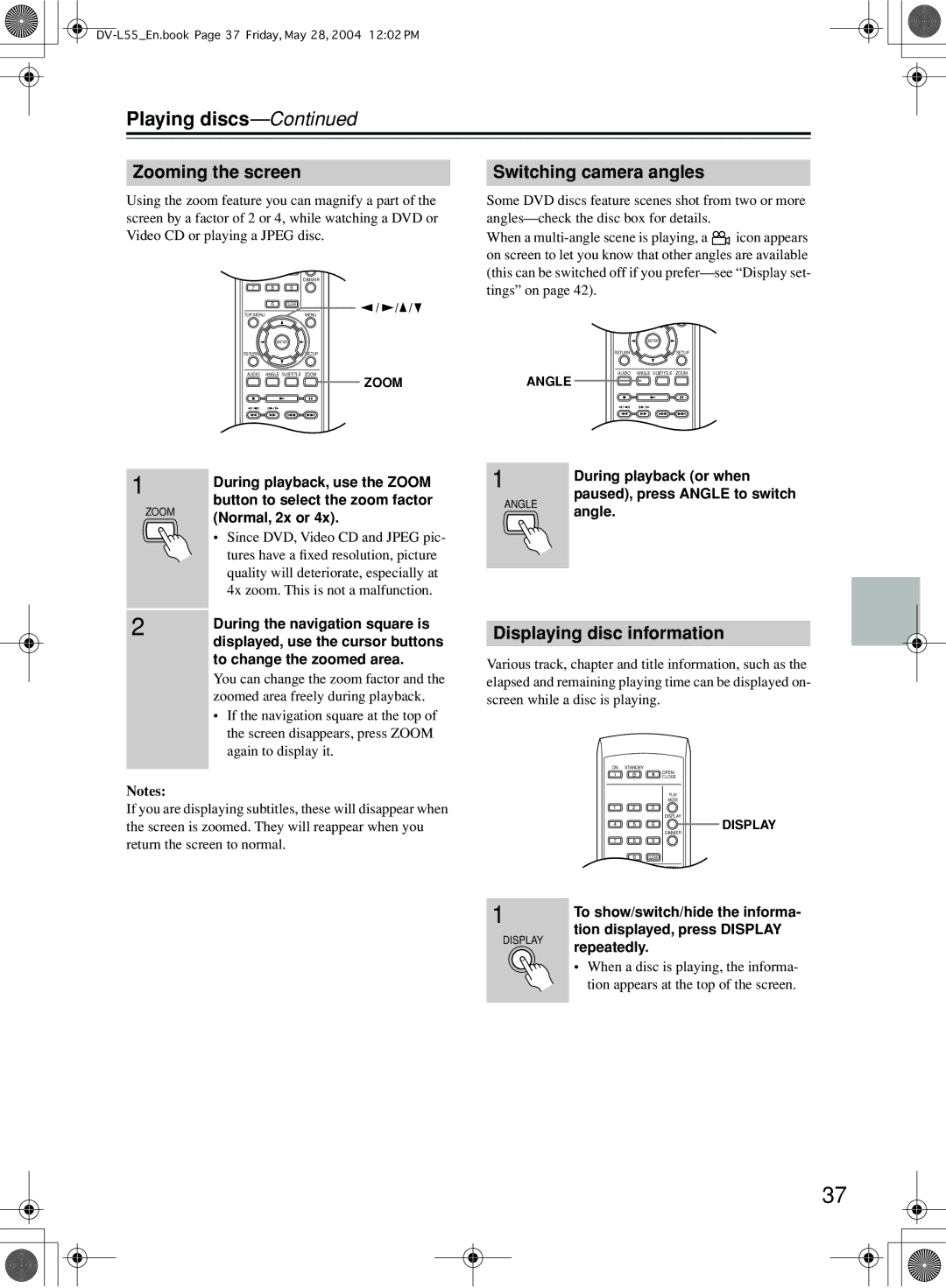Playing discs—Continued
Zooming the screen
Using the zoom feature you can magnify a part of the screen by a factor of 2 or 4, while watching a DVD or Video CD or playing a JPEG disc.
|
|
| MODE |
|
|
1 | 2 | 3 |
|
|
|
|
|
| DISPLAY |
|
|
4 | 5 | 6 |
|
|
|
|
|
| DIMMER |
|
|
7 | 8 | 9 |
|
|
|
| 0 | CLEAR | / | / | / |
|
|
| |||
TOP MENU |
|
| MENU |
|
|
ENTER
RETURNSETUP
AUDIO ANGLE SUBTITLE ZOOM
ZOOM
Switching camera angles
Some DVD discs feature scenes shot from two or more
When a ![]() icon appears on screen to let you know that other angles are available (this can be switched off if you
icon appears on screen to let you know that other angles are available (this can be switched off if you
0CLEAR
TOP MENU | MENU |
ENTER
RETURNSETUP
AUDIO ANGLE SUBTITLE ZOOM
ANGLE
1 |
| During playback, use the ZOOM |
|
| |
| ZOOM | button to select the zoom factor |
| (Normal, 2x or 4x). | |
|
| |
|
| • Since DVD, Video CD and JPEG pic- |
|
| tures have a fixed resolution, picture |
|
| quality will deteriorate, especially at |
|
| 4x zoom. This is not a malfunction. |
|
|
|
2 |
| During the navigation square is |
|
| |
|
| displayed, use the cursor buttons |
|
| to change the zoomed area. |
|
| You can change the zoom factor and the |
|
| zoomed area freely during playback. |
•If the navigation square at the top of the screen disappears, press ZOOM again to display it.
Notes:
If you are displaying subtitles, these will disappear when the screen is zoomed. They will reappear when you return the screen to normal.
1 | During playback (or when | |
| ||
ANGLE | paused), press ANGLE to switch | |
angle. | ||
|
Displaying disc information
Various track, chapter and title information, such as the elapsed and remaining playing time can be displayed on- screen while a disc is playing.
ON | STANDBY |
|
|
|
|
| OPEN/ |
|
|
| CLOSE |
|
|
| PLAY |
|
|
| MODE |
1 | 2 | 3 |
|
|
|
| DISPLAY |
4 | 5 | 6 | DISPLAY |
|
|
| DIMMER |
7 | 8 | 9 |
|
0CLEAR
TOP MENUMENU
1 | To show/switch/hide the informa- | |
| ||
DISPLAY | tion displayed, press DISPLAY | |
repeatedly. | ||
| ||
| • When a disc is playing, the informa- | |
| tion appears at the top of the screen. |
37