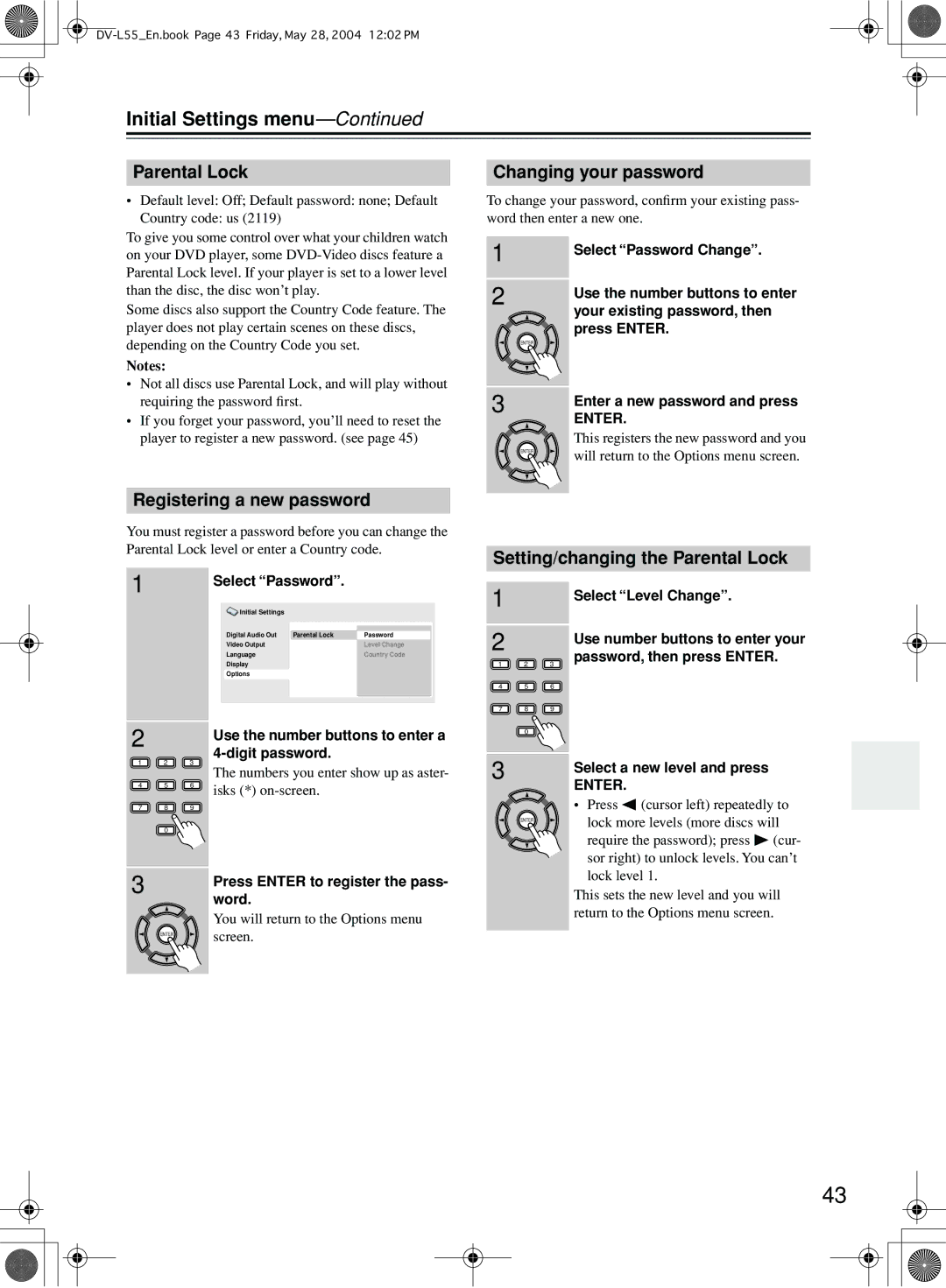Initial Settings menu—Continued
Parental Lock
•Default level: Off; Default password: none; Default
Country code: us (2119)
To give you some control over what your children watch on your DVD player, some
Some discs also support the Country Code feature. The player does not play certain scenes on these discs, depending on the Country Code you set.
Notes:
•Not all discs use Parental Lock, and will play without requiring the password first.
•If you forget your password, you’ll need to reset the player to register a new password. (see page 45)
Registering a new password
You must register a password before you can change the Parental Lock level or enter a Country code.
1 |
|
| Select “Password”. |
| |
|
|
|
| ||
|
|
| Initial Settings |
| |
|
|
| Digital Audio Out Parental Lock | Password | |
|
|
| Video Output | Level Change | |
|
|
| Language | Country Code | |
|
|
| Display |
| |
|
|
| Options |
| |
2 |
|
| Use the number buttons to enter a | ||
|
|
| |||
1 | 2 | 3 |
| ||
The numbers you enter show up as aster- | |||||
|
|
| |||
4 | 5 | 6 | isks (*) |
| |
|
|
|
| ||
7 | 8 | 9 |
|
| |
| 0 |
|
|
| |
3 |
| Press ENTER to register the pass- |
|
| |
|
| word. |
|
| You will return to the Options menu |
| ENTER | screen. |
Changing your password
To change your password, confirm your existing pass- word then enter a new one.
1 |
| Select “Password Change”. |
|
| |
2 |
| Use the number buttons to enter |
|
| |
|
| your existing password, then |
|
| press ENTER. |
| ENTER |
|
3 |
| Enter a new password and press |
|
| |
|
| ENTER. |
|
| This registers the new password and you |
| ENTER | will return to the Options menu screen. |
|
|
Setting/changing the Parental Lock
1 |
| Select “Level Change”. |
|
| |
2 |
| Use number buttons to enter your |
|
| |
1 | 2 | password, then press ENTER. |
3 | ||
4 | 5 | 6 |
7 | 8 | 9 |
0
3 |
| Select a new level and press |
|
| |
|
| ENTER. |
|
| • Press (cursor left) repeatedly to |
| ENTER | lock more levels (more discs will |
|
| require the password); press (cur- |
|
| sor right) to unlock levels. You can’t |
|
| lock level 1. |
|
| This sets the new level and you will |
|
| return to the Options menu screen. |
43