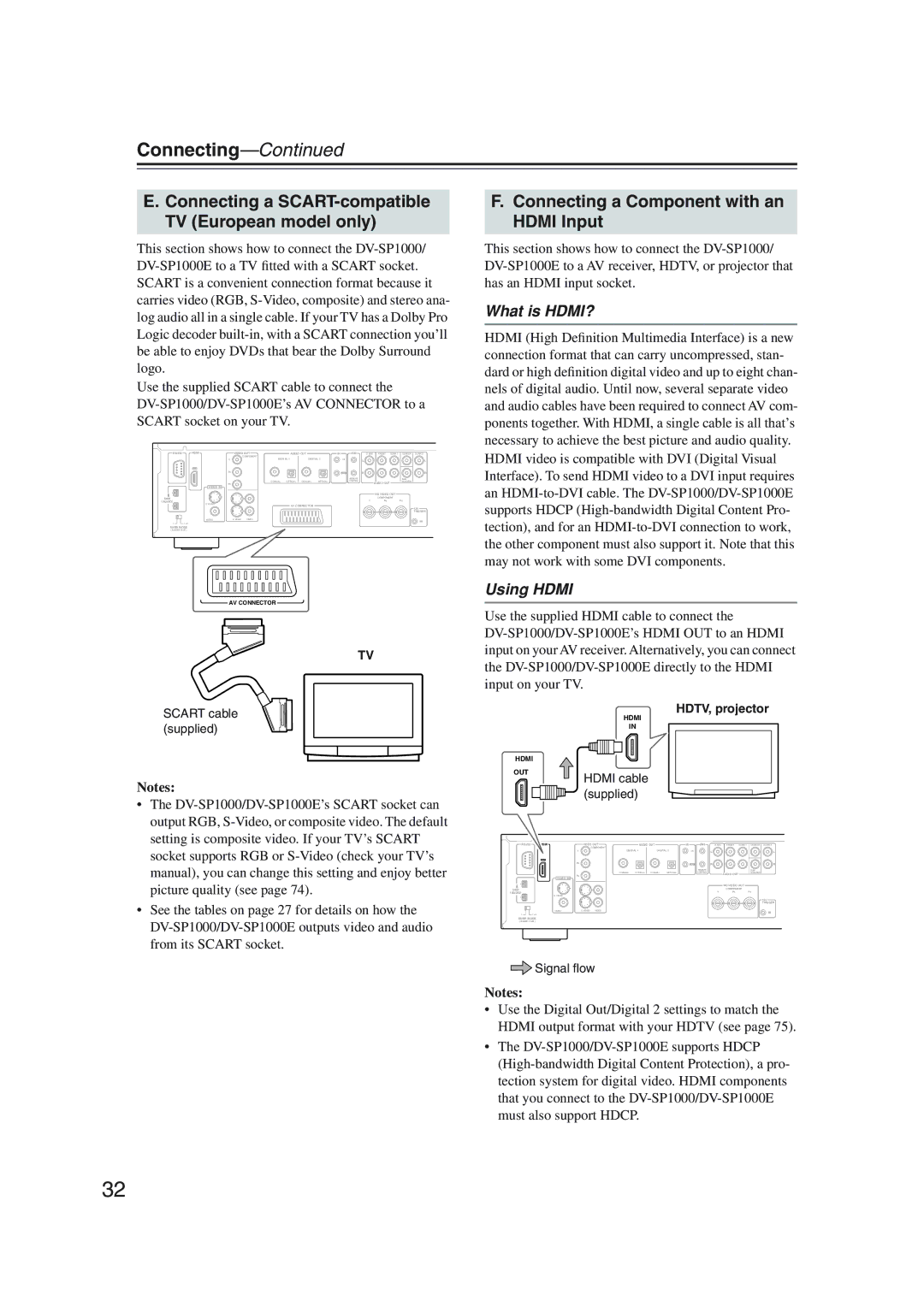DV-SP1000 DV-SP1000E
Important Safety Instructions
Avis
Precautions
Fare
Precautions
Modèle pour les Canadien
Never Touch this Unit with Wet Hands
Contents
DV-SP1000/DV-SP1000E Features
Introduction
Supplied Accessories
Power cord
Power-plug adapter
Introduction
Unsupported DVD Features
Disc Notes
Supported Discs
DVD-Video Regions
Disc Content Organization
Video CDs
MP3 & Jpeg Compatibility
Function Support
Cleaning Discs
Handling Discs
Storing Discs
Copyright
Jpeg Joint Photographic Experts Group
Terminology
Hdmi High Definition Multimedia Interface
Vlsc Vector Linear Shaping Circuitry
MPEG1 Moving Picture Experts Group
MPEG2 Moving Picture Experts Group
Before Use
Installing the Remote’s Batteries
Using the Remote Controller
Getting to Know the DV-SP1000/DV-SP1000E
Front Panel
Display button Disc tray
Getting to Know the DV-SP1000/DV-SP1000E
Canadian Model
Display 3 4 5 6 7 8 9 a C D E F G H I JK
Rear Panel
MIX Audio OUT 30, 31
Surr Mode Audio OUT switch
IR IN/OUT
MNO
Other Models
12V Trigger
Remote Controller
Controlling the DV-SP1000/DV-SP1000E DVD Mode
Setup button
Resolution button
Previous/Next
Pause button
Controlling an Onkyo AV Receiver Amp Mode
Connecting
AV Cables & Connectors
Before Making Any Connections
Optical Digital Outputs
DVD
Connecting
Video Formats & DV-SP1000/DV-SP1000E Inputs & Outputs
Format
Audio Formats & DV-SP1000/DV-SP1000E Outputs
Audio Disc type
Getting Connected
Video Output Connections
Connecting a Standard TV
Using Component Video
Using S-Video
Using Composite Video
Connecting an Hdtv or Projector
Supplied Component
BNC
HDTV, projector Canadian Model
Connecting a SCART-compatible TV European model only
Connecting a Component with an Hdmi Input
What is HDMI?
Using Hdmi
Hdmi & the DV-SP1000/DV-SP1000E
Video
Audio Formats
DVDb
AV receiver
Connecting an AV Receiver’s video Inputs
Using Component Video Using S-Video
Connecting i.LINK-compatible Components
What is i.LINK?
What is i.LINK Audio?
Using i.LINK
Connecting to an AV Receiver’s Audio Inputs
Connecting Several i.LINK Components
Digital Audio Connection Dolby Digital & DTS
Link cables
Signal flow
Analog Audio Connection Dolby Digital, DTS, DVD-Audio & Sacd
Connecting a Stereo Amp
Analog Connection
Digital Connection
Stereo amp
About the HD Component Video OUT
Satellite/cable tuner, etc
Onkyo AV receiver
Connecting Components with
Controlling Components That Are Out of Range
Connecting the Power Cord
Controlling Other Out-of-range Components
Set the Power switch to the on position
Press the DVD Mode button to select DVD mode
Turning On the DV-SP1000/DV-SP1000E
STANDBY/ONPress the STANDBY/ON button
Initial Setup
First Time Setup
Use the Up and Down
Buttons to select a TV shape,
Initial Setup
Basic Playback
Loading Discs
Starting, Pausing & Stopping Playback
Basic Playback
Start To start playback, press the Play Button
Pause To pause playback, press
Navigating Disc Menus
Load a DVD-Video disc or VCD
Selecting Chapters & Titles by Number
Press the Search button
Number Buttons
Search
Selecting Tracks by Number
Use the number buttons to enter a track number
Frame-by-Frame Playback
Fast Forward & Reverse
Adjusting the Display Brightness
Slow-motion Playback
Navigating MP3 Discs
Viewing a Slideshow of Jpeg Images
Making a Playlist with the Disc Navigator
You can use the following func- tions during the slideshow
To stop the slideshow, press the Stop or Menu button
With the Disc Navigator open, press the Memory button
Top folder and press the Play button
To stop the playlist, press
Zooming
Advanced Playback
Time Search
Advanced Playback
Repeat Playback
Random Playback
Press the Play
Random playback
Off
Press the Enter button
Memory Playback
Press the Memory button
Deleting Items from the Memory List
Inserting New Items into the Memory List
Selecting Camera Angles
Changing Items in the Memory List
Selecting Subtitles
Selecting Soundtracks
Audio
Subtitle
Last Memory
Displaying Information
During playback, press the Last Memory button
During playback, press the DIS
Condition Onscreen DV-SP1000 DV-SP1000E Display Normal
1st press
2nd press
3rd press
VCD & CD
4th press
Condition Onscreen DV-SP1000 DV-SP1000E Display
1st pressb
Turning Off the Video Circuits
Setting the Hdmi Output Resolution
Selecting the Video Input Source not Canadian model
Press the remote controller’s Picture Control button
Using the Picture Control Menu
Setting the Picture’s Aspect Ratio
Menu Setting Description
Configuring the DV-SP1000/DV-SP1000E
Picture
Language
Operation
Menu Setting Description Display
Configuring the DV-SP1000/DV-SP1000E
Using the Onscreen Setup Menus
Press the Setup button
When you’ve finished, press the Setup button again
Setup
Blank screen
Arrow button
TV Shape
Interlaced Setting
Picture Menu
Selecting the Interlaced Setting
Progressive Setting
Scart Output Setting European model only
PAL Output Setting not North American models
Audio Menu
Digital Out/Digital1 i.LINK
Digital Out/Digital2 Hdmi
Linear PCM Out
Mpeg Out
Digital Out
Link Output Setting
Multi Channel default
Analog Audio Out
Channel
Setting the Speaker Settings
Menu
Setting the Speaker Distances
Edly to go back to the main setup
Setting Levels With the Test Tone
AV Synchronization
Selecting the AV Synchronization
Buttons to select Test Tone,
Sacd Audio Setup
CD Audio Setup
Use the Left and Right / buttons to set the delay time
When you’ve finished, press the Setup button
Language Menu
On-Screen Language
Disc Menu Language
Audio Language
Display Menu
Operation Menu
Select Parental Lock-On, and then press the Enter button
Parental Lock
Remote Confirmation
Initial Setup Menu
Priority Contents
Auto power off
Selecting Other Languages
Language Code List
Language Code
Entering Remote Control Codes
Controlling Other Components
Release both buttons
Standby
Remote Control Codes
Controlling Other Components
VCR
RFT
Noblex
Controlling a TV
Controlling a VCR
Learning the Commands of Other Remote Controllers
Mode
Deleting the Learnt Commands of One Mode
Deleting the Learnt Commands of All Modes
Press the same Mode button again
Press the AMP Mode button again
Troubleshooting
Symptom Possible cause Remedy
Troubleshooting
This is because the i.LINK Output Setting is
Restoring the Default Settings
Abnormal Behavior
Onkyo China Limited
Specifications
Onkyo U.S.A. Corporation
Page
Page
Page
Page

![]() Signal flow
Signal flow