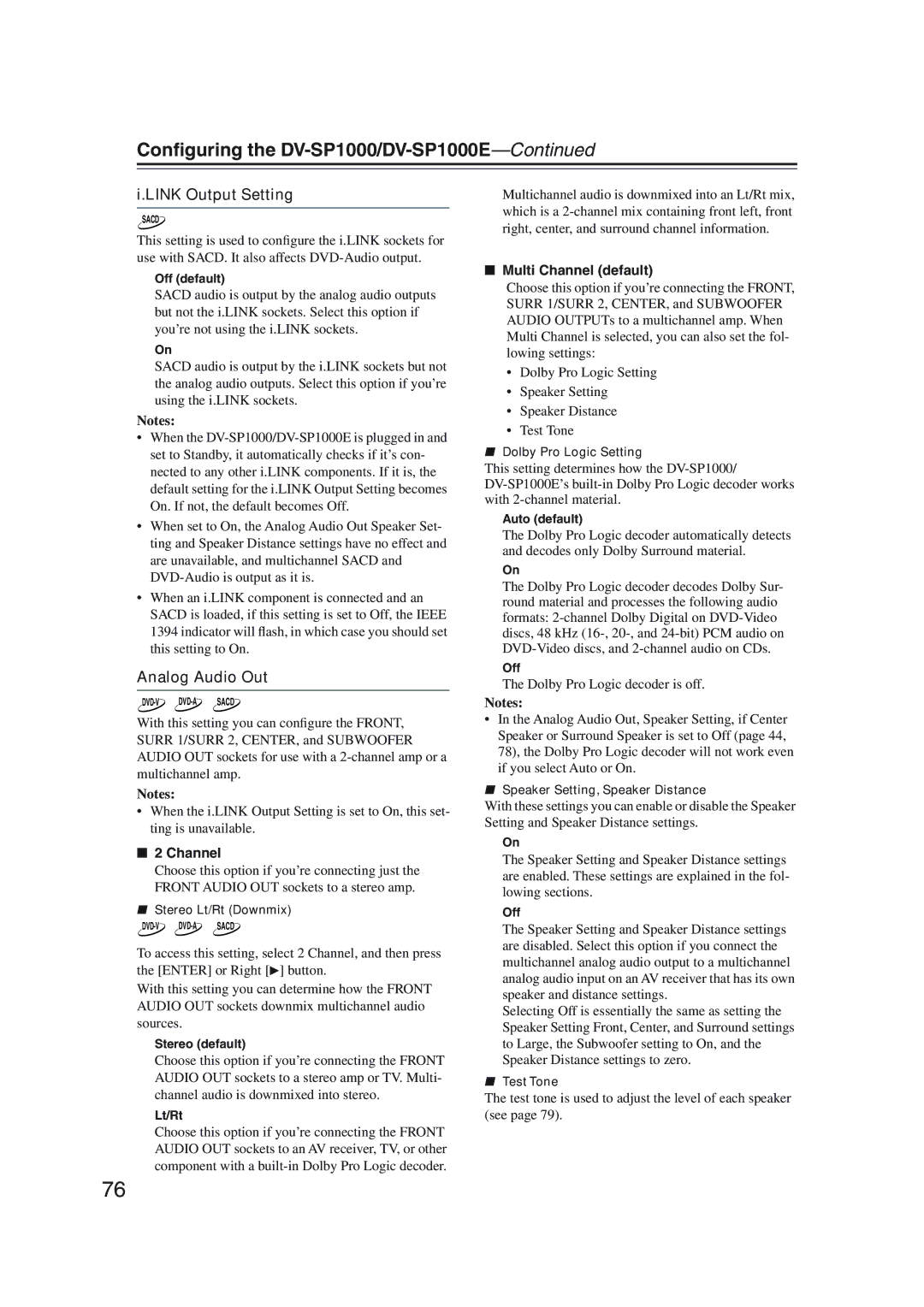Configuring the DV-SP1000/DV-SP1000E—Continued
i.LINK Output Setting
SACD
This setting is used to configure the i.LINK sockets for use with SACD. It also affects
Off (default)
SACD audio is output by the analog audio outputs but not the i.LINK sockets. Select this option if you’re not using the i.LINK sockets.
On
SACD audio is output by the i.LINK sockets but not the analog audio outputs. Select this option if you’re using the i.LINK sockets.
Notes:
•When the
•When set to On, the Analog Audio Out Speaker Set- ting and Speaker Distance settings have no effect and are unavailable, and multichannel SACD and
•When an i.LINK component is connected and an SACD is loaded, if this setting is set to Off, the IEEE 1394 indicator will flash, in which case you should set this setting to On.
Analog Audio Out
With this setting you can configure the FRONT, SURR 1/SURR 2, CENTER, and SUBWOOFER AUDIO OUT sockets for use with a
Notes:
•When the i.LINK Output Setting is set to On, this set- ting is unavailable.
■2 Channel
Choose this option if you’re connecting just the FRONT AUDIO OUT sockets to a stereo amp.
■Stereo Lt/Rt (Downmix)
To access this setting, select 2 Channel, and then press the [ENTER] or Right [![]() ] button.
] button.
With this setting you can determine how the FRONT AUDIO OUT sockets downmix multichannel audio sources.
Stereo (default)
Choose this option if you’re connecting the FRONT AUDIO OUT sockets to a stereo amp or TV. Multi- channel audio is downmixed into stereo.
Lt/Rt
Choose this option if you’re connecting the FRONT AUDIO OUT sockets to an AV receiver, TV, or other component with a
Multichannel audio is downmixed into an Lt/Rt mix, which is a
■Multi Channel (default)
Choose this option if you’re connecting the FRONT, SURR 1/SURR 2, CENTER, and SUBWOOFER AUDIO OUTPUTs to a multichannel amp. When Multi Channel is selected, you can also set the fol- lowing settings:
•Dolby Pro Logic Setting
•Speaker Setting
•Speaker Distance
•Test Tone
■Dolby Pro Logic Setting
This setting determines how the
Auto (default)
The Dolby Pro Logic decoder automatically detects and decodes only Dolby Surround material.
On
The Dolby Pro Logic decoder decodes Dolby Sur- round material and processes the following audio formats:
Off
The Dolby Pro Logic decoder is off.
Notes:
•In the Analog Audio Out, Speaker Setting, if Center Speaker or Surround Speaker is set to Off (page 44, 78), the Dolby Pro Logic decoder will not work even if you select Auto or On.
■Speaker Setting, Speaker Distance
With these settings you can enable or disable the Speaker Setting and Speaker Distance settings.
On
The Speaker Setting and Speaker Distance settings are enabled. These settings are explained in the fol- lowing sections.
Off
The Speaker Setting and Speaker Distance settings are disabled. Select this option if you connect the multichannel analog audio output to a multichannel analog audio input on an AV receiver that has its own speaker and distance settings.
Selecting Off is essentially the same as setting the Speaker Setting Front, Center, and Surround settings to Large, the Subwoofer setting to On, and the Speaker Distance settings to zero.
■Test Tone
The test tone is used to adjust the level of each speaker (see page 79).
76