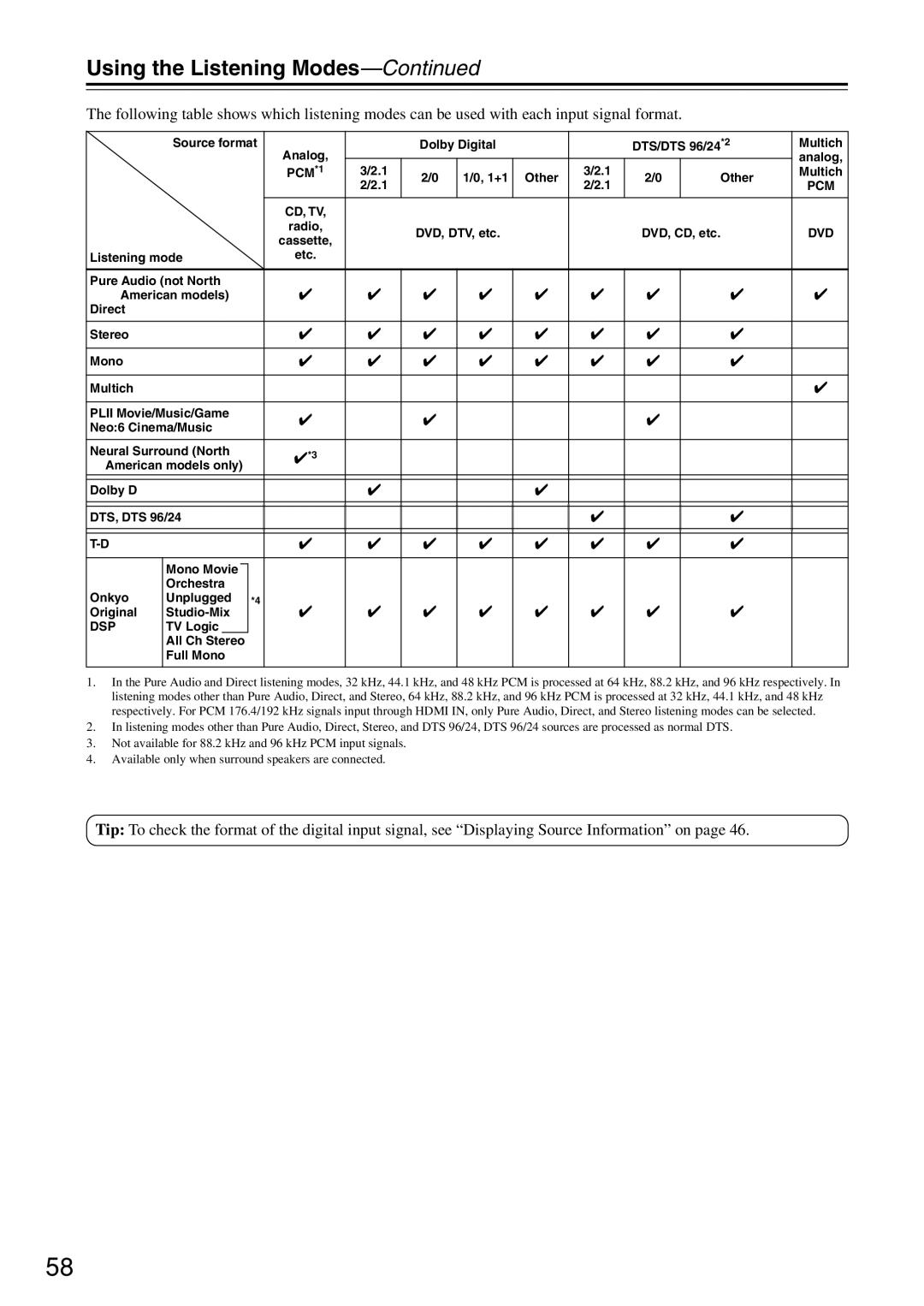HT-R640
Important Safety Instructions
Avis
For models having a power cord with a polarized plug
Precautions
Power
FCC Information for User
Make sure you have the following accessories
Supplied Accessories
Precautions
Speaker cable labels Not North American models Hdmi cable
Audio/Video
Features
Amplifier
FM/AM/XM Tuner
Table of Contents
Front & Rear Panels
Front Panel
Front & Rear Panels
Display
XM antenna on North American models
Rear Panel
Digital Optical in 1, 2, 3 and OUT
Hdmi in 1, 2, and OUT
Tape IN/OUT
Installing the Batteries
Remote Controller
Aiming the Remote Controller
Using the Remote Controller
Remote Controller
RECEIVER/AMP/TAPE Mode or AMP/TAPE Mode
Buttons used when the Tape input is selected
Remote Mode buttons
Buttons used when the Tuner input is selected
Multi CH button
DVD Mode
DISC/ALBUM +/- button
CD/MD/CDR/HDD Mode
To select the input source, press
Arrow Enter buttons
About Home Theater
Enjoying Home Theater
Optical Digital Jacks
Connecting the AV Receiver
About AV Connections
AV Connection Color Coding
Connecting the AV Receiver
Connecting Your Speakers
Connecting the Speaker Cables
Speaker Connection Precautions
Strip about 5/8 15 mm
Connecting the AM Loop Antenna
Connecting Antenna
Connecting the Indoor FM Antenna
Attach the FM antenna, as shown North American models
Connecting an Outdoor AM Antenna
Connecting an Outdoor FM Antenna
Using a TV/FM Antenna Splitter
Video Connection Formats
Connecting Both Audio & Video
Which Connections Should I Use?
Audio Connection Formats
Audio Connection
Connecting Your TV or Projector
Video Connection
Hint
Connecting a DVD Player
Hooking Up the Multichannel DVD Input
DVD player
Connecting a VCR or DVD Recorder for Playback
DVD recorder
Connecting a VCR or DVD Recorder for Recording
Satellite, cable, set-top box, etc
Connecting a Camcorder, Games Console, or Other Device
Supported Audio Formats
Connecting Components with Hdmi
About Hdmi
About Copyright Protection
Audio Signal Flow Chart
Video Signal Flow Chart
Making Hdmi Connections
CD Player or Turntable MM with Built-in Phono Preamp Step
Connecting a CD Player or Turntable
Phono Preamp MC head amp or MC transformer
For HDD-compatible components that support video
Connecting a HDD-compatible Component
For HDD-compatible components that don’t support video
Connecting a Cassette, CDR, MiniDisc, or DAT Recorder
Auto Power On/Standby
Connecting Onkyo Components
Connecting the Power Cord of Another Component
Remote Control
Turning On and Standby
Connecting the Power Cord
Turning On the AV Receiver
Smooth Operation in a Few Easy Steps
Submenus
First Time Setup
About the Onscreen Setup Menus
Main menu
First Time Setup
Digital Input
Hdmi Video Setup
Video Input
IN1 Use the video component
Component Video Setup
Video 4 is fixed to
Connected to Compo
Speaker Configuration
Speaker Config menu appears
Low-Pass Filter for the LFE Channel
Testing the Speakers
Press the remote controller’s Test Tone but- ton
Double Bass
TV Format Setup Not North American models
Changing the Input Display
Start playback on the source component
Basic Operations
Selecting the Input Source
Video OUT, Hdmi OUT or Monitor OUT
Basic Operations
Using the Multichannel DVD Input
Adjusting the Bass & Treble
Displaying Source Information
Using Headphones
Using the Sleep Timer
Setting the Display Brightness
Muting the AV Receiver
Listening to the Radio
Using the Tuner
Tuning into Radio Stations
Listening to the Radio
Deleting Presets
Presetting AM/FM Stations XM Channels
Selecting Presets
Listening to the Radio
What is RDS?
Using RDS European models only
RDS Program Types PTY
Listening to Traffic News TP
Displaying Radio Text RT
Finding Stations by Type PTY
Important XM Radio Information
Connecting the XM Passport System
Listening to XM Satellite Radio North American models only
About XM Radio
Signing Up for XM Satellite Radio
Setting the Satellite Radio Mode
Selecting XM Satellite Radio
Press the Receiver button
Channel Search mode select any channel
Selecting XM Radio Channels
Followed by the D TUN button
Displaying XM Radio Information
XM Radio Messages
Positioning the XM Passport System
Selecting Listening Modes
Using the Listening Modes
Selecting with the Remote Controller
Selecting on the AV Receiver
Using the Listening Modes
PCM
Use this mode with any stereo movie e.g., TV, DVD, VHS
About the Listening Modes
Onkyo Original DSP Modes
AV Recording
Recording
Recording Separate AV Sources
Adjusting Individual Speaker Levels
Using the CinemaFILTER
Using the Late Night Function Dolby Digital only
Using the Audyssey EQ North American models only
Speaker Distance
Advanced Setup
Advanced Speaker Settings
Tance, and then press Enter
Speaker Level Calibration
Advanced Setup
Repeat until the volume
Test tone from each speaker
When you’ve finished, press
Multichannel DVD Input Settings
Audio Adjust Functions
SW Input Sensitivity
Neo6 Music Mode Setting
Input Channel Settings
PL II Music Mode Settings
Listening Setting
Use the Input Selector but
Tons on the remote controller to
Assigning Listening Modes to Input Sources
Select the input source that you
Use the Up and Down Buttons to select a. IntelliVolume
IntelliVolume
Volume Setup/OSD Setup
Miscellaneous Setup,
Changing the AV Receiver’s ID
Hdmi Audio Out
Press and hold the AV receiver’s Digi
Lock Setup
Digital Input Signal Formats
TAL Input button for about 3 seconds
Correcting Sound and Picture Sync
Changing the Remote Controller’s ID
Receiver or AMP button lights up
Entering Remote Control Codes
Controlling Other Components
Resetting the Remote Controller
Remote Control Codes for Onkyo Components Connected via
Resetting Remote Mode Buttons
Controlling Other Components
TV VOL
CH +
Video Section
Specifications
Amplifier Section
Tuner Section
Troubleshooting
Troubleshooting
Can’t control other components
Remote controller doesn’t work
Sound changes when I connect my head- phones
Can’t record
Video Attenuation
Video ATT0 default
Video ATT2 Gain is reduced by 2 dB
Onkyo Europe Electronics GmbH
Onkyo Europe UK Office