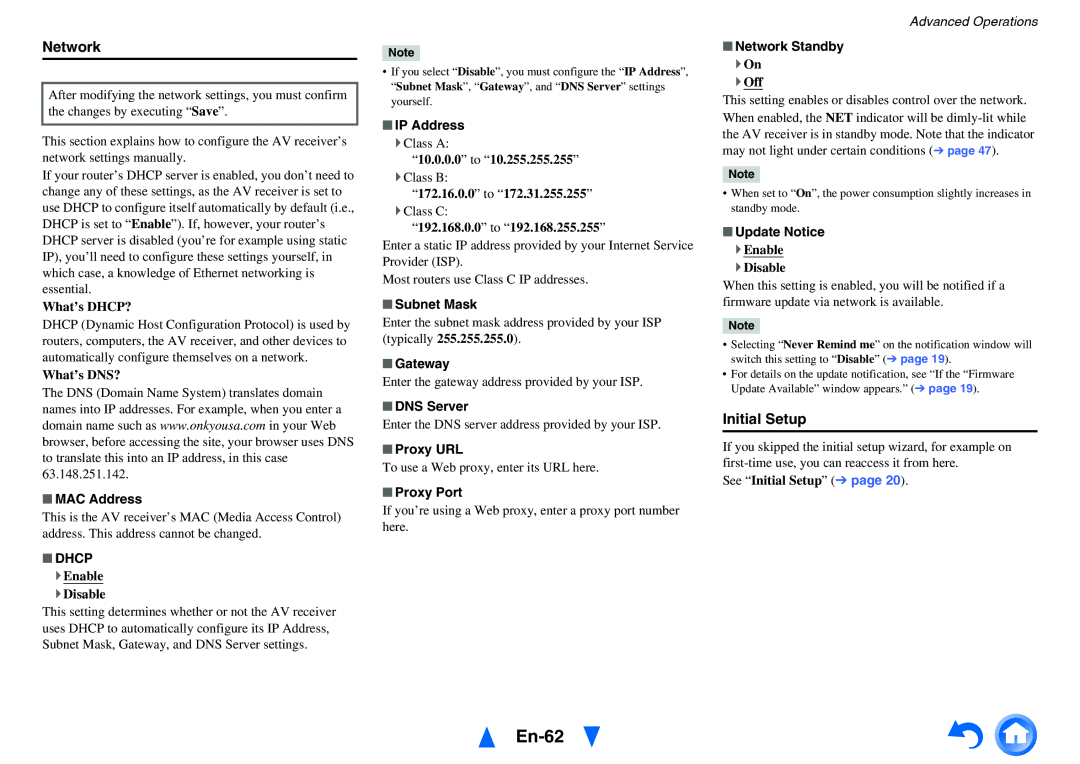HT-R791 specifications
The Onkyo HT-R791 is a highly regarded home theater receiver that seamlessly combines power, flexibility, and advanced technology to provide a captivating audio experience. This receiver is designed for both movie enthusiasts and music lovers, delivering high-quality sound and a variety of connectivity options to accommodate modern entertainment setups.At the heart of the HT-R791 is its power amplification, featuring a 7.1 channel configuration that can deliver a robust 100 watts per channel. This allows for immersive surround sound that brings movies, music, and gaming to life, creating a dynamic audio environment. With multiple amplification circuits, the receiver ensures optimal performance and minimal distortion, resulting in crystal-clear sound reproduction.
The HT-R791 is equipped with various advanced surround sound technologies, including Dolby TrueHD and DTS-HD Master Audio. These formats are synonymous with high-definition audio and provide lossless sound quality, enhancing the detail and richness of every sound effect and musical note. Furthermore, the receiver supports Dolby Pro Logic IIz, which adds an extra dimension to sound by including height channels, enriching the overall spatial experience.
One of the standout features of the Onkyo HT-R791 is its extensive connectivity options. It boasts numerous HDMI inputs, enabling seamless integration with HD devices like Blu-ray players, gaming consoles, and streaming devices. With 4K video pass-through support, the receiver ensures compatibility with the latest display technologies, making it future-proof for homeowners looking to upgrade their visual setup.
Additionally, the HT-R791 includes legacy connections, such as composite and component video inputs, along with optical and coaxial audio inputs, allowing users to integrate older devices easily. The inclusion of a USB port further allows for playback of digital audio files directly from compatible devices.
For user convenience, the Onkyo HT-R791 features an easy-to-navigate on-screen display, making setup and operation straightforward even for novice users. Its user-friendly remote control provides quick access to essential controls, including listening modes and audio adjustments.
Overall, the Onkyo HT-R791 emerges as a versatile home theater receiver that blends power with intelligence, ensuring a rich audio-visual experience perfect for any home theater setup. Whether watching movies, enjoying music, or gaming, this receiver is designed to cater to diverse entertainment needs while maintaining exceptional sound quality and ease of use.