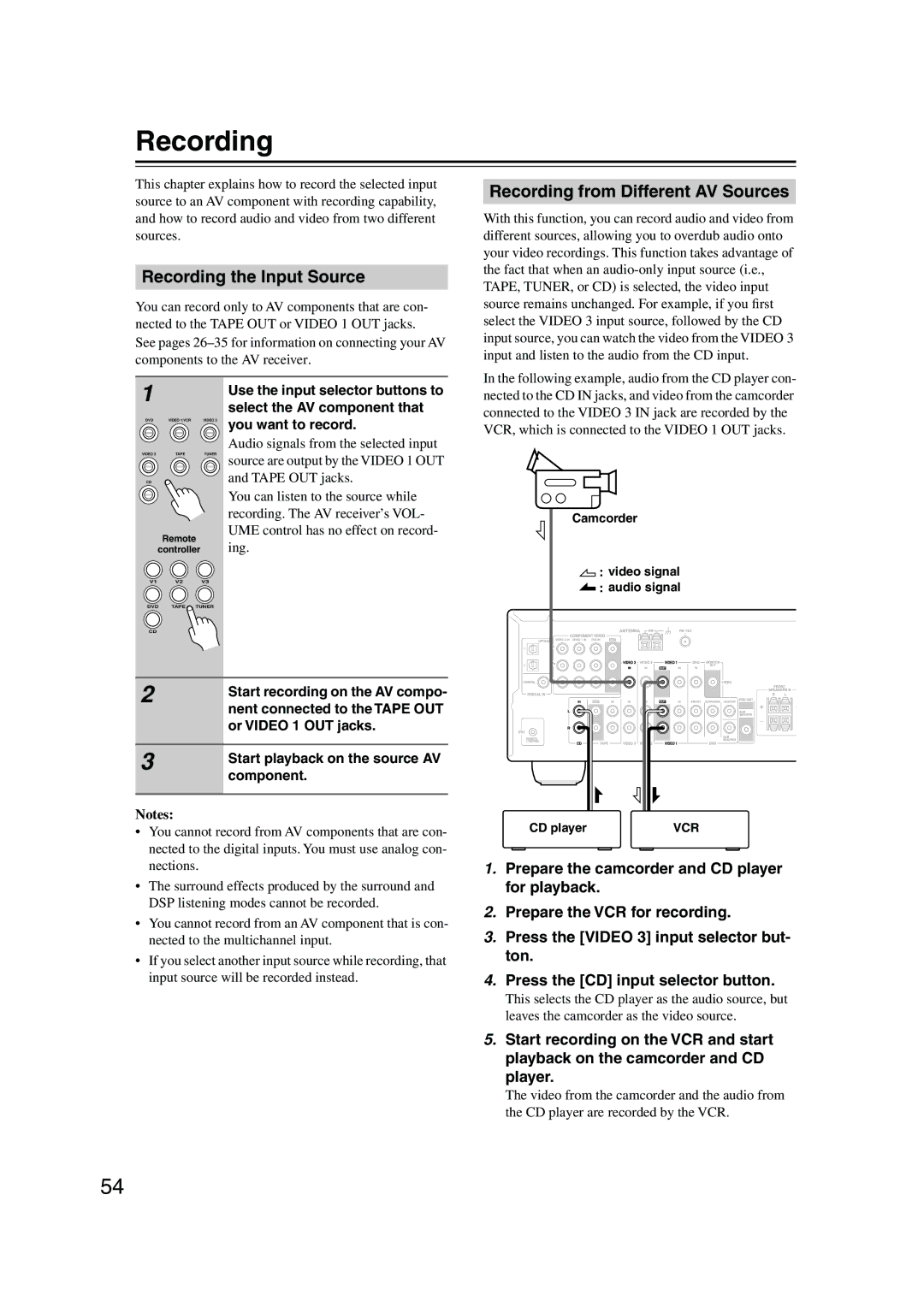HT-S4100
Important Safety Instructions
Avis
Precautions
Power
FCC Information for User
Placement
Speaker Precautions
Precautions
Using Close to a TV or Computer
Speaker Package HTP-460
Features
AV Receiver TX-SR304
RI Dock DS-A1XP
Contents
Package Contents
Package Contents
Front & Rear Panels
Front Panel 6 78 9JK
Front & Rear Panels
Display
Rear Panel
K L M
Using the Floor Pads
Speakers
Subwoofer SKW-460
Remote Controller
How to Use the Remote Controller
Receiver Mode
Remote Controller
DVD Mode
CD Mode
To select your CD player as the input source, press
MD, & CDR Mode
CDR
Playlist / buttons
HDD Mode
Album +/- button
MENU, ENTER, and Up and Down / buttons
Stop button
Tape Mode
Play button
Reverse Play button
Before Using the AV receiver
Installing the Batteries
Using the Remote Controller
Speaker Set a Main Room
Enjoying Home Theater
Speaker Sets a and B
Speaker Set B Sub Room
Connecting Your Speakers
Speaker Connection Precautions
Speaker Configuration
Connecting Your Speakers
Connecting Speaker
Connecting a Powered Subwoofer
Wall Mounting
Using Speaker Mounts/Brackets
Using the Rubber Stoppers for a More Stable Platform
Front speaker SKF-360F Surround speaker SKM-360S
Connecting the Indoor FM Antenna
Connecting Antenna
Connecting the AM Loop Antenna
Other Models
Connecting an Outdoor AM Antenna
Connecting Antenna
Connecting an Outdoor FM Antenna
Using a TV/FM Antenna Splitter
Optical Digital Jacks
Connecting Your Components
About AV Connections
AV Connection Color Coding
Which Connections Should I Use?
Connecting Your Components
Connecting Both Audio & Video
Video Connection Formats
Connecting a DVD Player
Video Connection DVD Player to AV Receiver to TV
Audio Connection
Multichannel Audio Connection
Connecting a VCR
Connecting a VCR for Playback
Video Connection VCR to AV Receiver to TV
Connecting a Camcorder, Games Console, or Other Device
Connecting a VCR for Recording
Video Connection
RF OUT
Connecting a CD Player or Turntable
CD Player or Turntable with Built-in Phono Preamp
Connecting the DS-A1XP RI Dock for the iPod Audio Only
Connecting a Cassette, CDR, MiniDisc, or DAT Recorder
Auto Power On/Standby
Connecting Onkyo Components
Connecting the Power Cord
Remote Control
Smooth Operation in a Few Easy Steps
Turning On
Turning On the AV Receiver
Have you connected a component to a digital audio input?
First Time Setup
Assigning Digital Inputs to Input Sources
Changing the Input Display
First Time Setup
Use the Down Button to
Press the Setup button
Testing the speakers
Left and Right Buttons to Select Small, Large, or None
Playing Your AV Components
Select a suitable listening mode and enjoy
See Using the Listening Modes on
Basic AV Receiver Operation
Using the Multichannel Input
Playing Your AV Components
Displaying Source Information
Using the Tuner
Tuning into Radio Stations
Listening to the Radio
Deleting Presets
Using the Tuner
Presetting Radio Stations
Selecting Preset Stations
DS-A1XP RI Dock for the iPod
Charging Your iPod’s Battery
Adjusting the iPod Adapter
Using Your iPod’s Alarm Clock
DS-A1XP RI Dock for the iPod
Adjusting the Bass & Treble
Using Headphones
Setting the Display Brightness
Common Functions
Common Functions
Using the Sleep Timer
Press the remote controller’s Muting button
Muting the AV Receiver
Speaker Set B
Adjusting Speaker Levels
Headphones
Multichannel DVD Input
Selecting Listening Modes
Using the Listening Modes
Selecting with the Remote Controller
Selecting on the AV receiver
Onkyo Original DSP Modes
Using the Listening Modes
About the Listening Modes
DTS
DTS
Adjusting the Listening Modes
Using the Audio Adjust Functions
Input Channel Settings
Using the CinemaFILTER
Adjusting the Listening Modes
Using the Late Night Function Dolby Digital only
PL II Music Mode Settings
Recording
Recording the Input Source
Recording from Different AV Sources
Crossover Frequency
Advanced Setup
Advanced Speaker Settings
Double Bass
Advanced Setup
Speaker Distance
Speaker Levels
Digital Input Signal Formats
Press the Receiver Remote Mode button
Correcting Sound and Picture Sync
Input Selector
Troubleshooting
Troubleshooting
There’s no sound
AV receiver’s remote controller doesn’t control your iPod
Sound changes when I connect my head- phones?
Can’t record?
Specifications
Specifications
1ch Home Theater Speaker Package
Onkyo U.S.A. Corporation
Onkyo China Limited

![]()
![]() video signal
video signal ![]()
![]() audio signal
audio signal