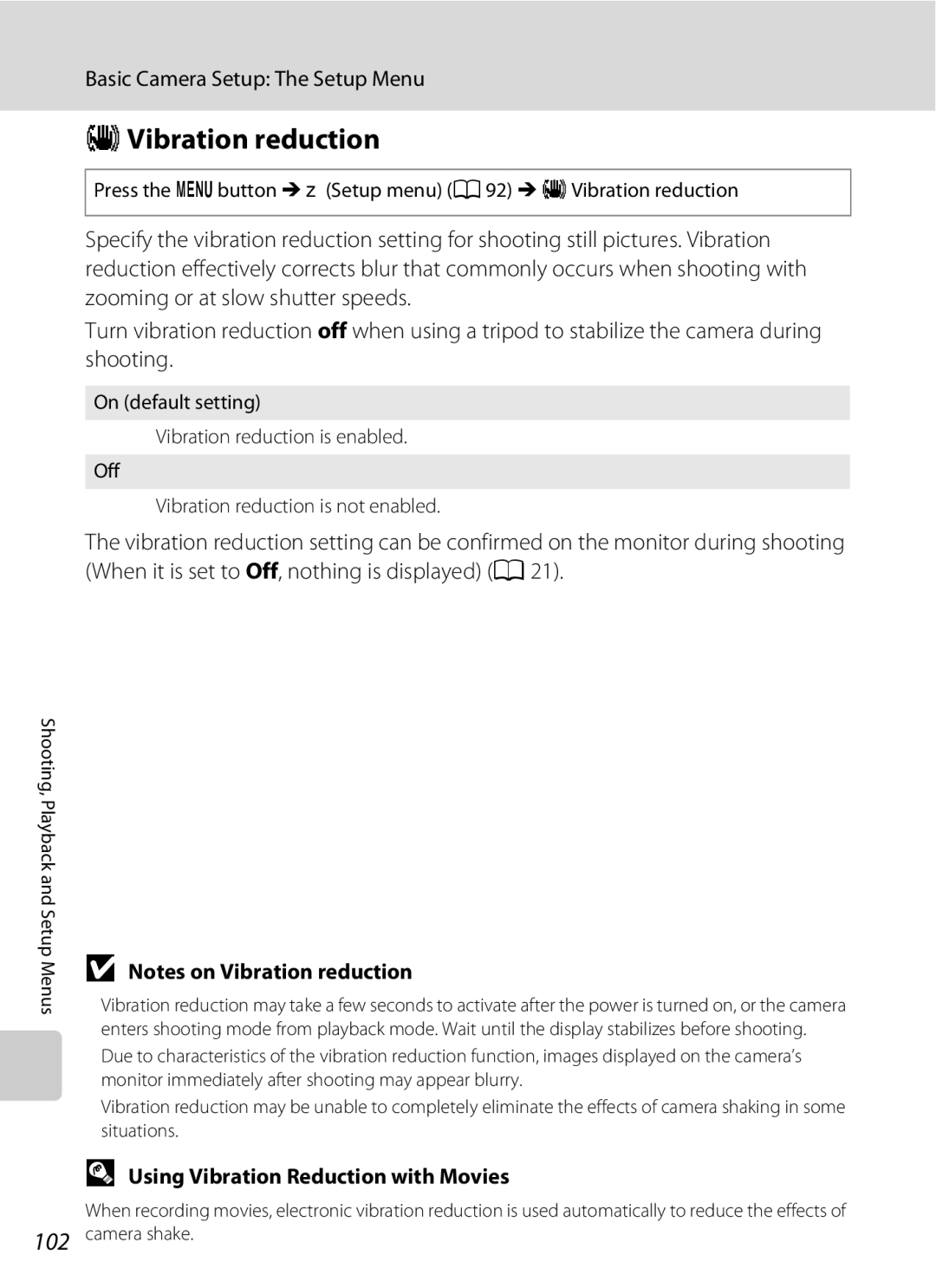User’s Manual
Trademark Information
Introduction First Steps
Shooting in the Auto Mode
Shooting in the High Sensitivity Mode
Mode
Do not disassemble
For Your Safety
Turn off in the event of malfunction
Handle the camera strap with care
Use appropriate cables
Observe caution when using the flash
Iii
Handle moving parts with care
Avoid contact with liquid crystal
Nikon Inc Walt Whitman Road Melville, New York
Modifications
Interface Cables
Tel
Symbol for Separate Collection in European Countries
Following apply only to users in European countries
Table of Contents
Table of Contents
Viii
103
101
102
104
109
About This Manual
Life-Long Learning
Information and Precautions
Use Only Nikon Brand Electronic Accessories
Before Taking Important Pictures
Information and Precautions
Disposing of Data Storage Devices
Parts of the Camera
Camera Body
Parts of the Camera
Raising and Lowering the Built-in Flash
Raising the Built-in Flash
Lowering the Built-in Flash
Attaching the Camera Strap and Lens Cap
Lens Cap
Monitor
Shooting
Current frame number
Displayed icons vary with the settings in shooting mode
Playback
111
Cplayback button
Ashooting mode button
Basic Operations
Shooting-mode Selection Menu
For Playback
Multi Selector
For Shooting
For the Menu Screen
Switching Between Tabs
Button
Help Displays
About the Shutter-release Button
Inserting the Batteries
Applicable Batteries
Turning On and Off the Camera
Alternative Power Resources
Additional Precautions Regarding Batteries
Battery Type
Auto Power Off in Shooting Mode Standby Mode
Choose Yes and press k
Setting Display Language, Date and Time
Press the power switch to turn on the camera
Daylight Saving Time
Year are displayed and press k or K
When Easy auto mode is displayed, press k
Choose the order in which the day, month
Make sure that the lens cap has been removed, then press a
Inserting Memory Cards
Insert the memory card
Inserting Memory Cards
Inserting Memory Cards
Write Protect Switch
Removing Memory Cards
Formatting Memory Cards
Exposures remaining
Check the battery level and number
Battery level indicator
Number of Exposures Remaining
Indicators Displayed in GEasy auto Mode
Turn the Camera On and Select G Easy Auto Mode
Available functions in easy auto mode
Ready the camera
Easy auto mode
Frame a Picture
Frame the picture
Digital Zoom
Using the Zoom
When the image size is small
Frame a Picture
Focus and Shoot
When peoples faces front view are recognized
Focus indicator
Press the shutter-release button halfway
Autofocus
Focus and Shoot
During Recording
Blink Warning
Deleting Pictures
Viewing Pictures Playback Mode
Viewing and Deleting Pictures
Press cplayback
Deleting the last picture taken while in shooting mode
Playback Mode
Power on by pressing c
Viewing Pictures
Flash Settings in Easy Auto Mode
Easy auto mode
Restrictions applied to the functions in the easy auto mode
Automatic Scene Selection
Press the multi selector H or Ito choose a and press k
Shooting in the Auto Mode
Press Ato display the shooting Mode selection menu
Frame the subject and shoot
Press mflash mode
Using the Flash
Setting the Flash Mode
Raise the built-in flash a
Lowering the Built-in Flash
Shooting When Lighting Is Poor and the Flash Is Disabled W
Flash Mode Setting
Flash Lamp
Red-eye Reduction
Use the multi selector to choose on and press
Taking Pictures with the Self-timer
Press nself-timer
Press the shutter-release button
Macro Mode
Macro Mode
Press p macro mode
Macro Mode Setting
Exposure Compensation
Use the multi selector to adjust exposure and press k
Setting is applied
Press o exposure compensation
Press the multi selector K, select a scene mode and press k
Using the Scene Mode
Setting the Scene Mode
Image Mode
Smile indicator
Features
Using the Scene Mode
Landscape Use this mode for vivid landscapes and cityscapes
Off*2
Beach/snow
HSunset
JNight landscape
Museum
Using the Scene Mode
Using the Scene Mode
Vibration reduction a 102 setting and hold
Taking Pictures for Food Mode
Use when shooting foods
Use the multi selector H or Ito choose white balance
White balance in Food Mode
Press the shutter-release button to Shoot
Release button the rest of the way down Takes the picture
Shoot the first picture
Taking Pictures for a Panorama
Use the multi selector to choose the direction Press k
Shoot the second picture
Panorama Maker
Press kwhen shooting is completed
Panorama Assist
More Information
Select the third icon from the top, and then press K
Shooting in the Sport Continuous Mode
Press Ain shooting mode to enter
Press the multi selector Jor Kto choose d and press k
Shooting in the Sport Continuous Mode
Sport Continuous Menu
Press the multi selector Jor Kto choose B and press k
Shooting in the High Sensitivity Mode
Camera enters Bhigh sensitivity mode
Border
Shooting in the High Sensitivity Mode
Options that can be used in High Sensitivity
Press the multi selector Jor Kto choose a and press k
Using the Smile Mode
Camera enters smile mode
Shutter is automatically released
Shooting in the Smile Mode
Exit smile mode by pressing a
Face Priority and Smiling Face Detection features
Available Functions in Smile Mode
Thumbnail Playback Mode Display
Viewing Multiple Pictures Thumbnail Playback
Calendar display
Calendar Display
Viewing Multiple Pictures Thumbnail Playback
Use Description Choose date
Use Description Zoom
Taking a Closer Look Playback Zoom
Pictures taken in Face Priority
10×
Restrictions on Picture Editing
Editing Pictures
Picture Editing
Original Pictures and Edited
Lighting and press k
Enhancing Brightness and Contrast D-Lighting
Use the multi selector to choose
Choose OK and press k
Use the multi selector to select Yes and press
Creating a Cropped Copy Crop
Refine copy composition
About the size of the original image
Resizing Pictures Small Picture
Use the multi selector to choose gSmall picture and press k
Recording Movies
Changing Movie Settings
Recording Movies
Maximum length of the movie that can
Movie menu offers the options shown below
Movie Menu
Selecting Movie Options
Movie Options and Maximum Movie Length
Movie, display it in full-frame playback mode and press k
Movie Playback
Deleting Movie Files
Tune the television to the video channel
Connecting to a TV
Turn off the camera
Hold down c to turn on the camera
Install the Software
Connecting to a Computer
Before Connecting the Camera
Compatible Operating Systems
Transferring Pictures from a Camera to a Computer
Connecting to a Computer
Connecting the USB Cable
Turn on the camera
Transfer pictures when Nikon Transfer has finished loading
Disconnect the camera when transfer is complete
Turn the camera off and disconnect the USB cable
Using a Card Reader
Using Standard OS Operations to Open Image
Panorama Creation with Panorama Maker
Connecting to a Printer
Printing Pictures
Turn camera off and disconnect USB cable
Check printer settings
Connecting the Camera and Printer
Connecting to a Printer
Turn on the printer
Choose Paper size and press k
Printing Pictures One at a Time
Choose Copies and press k
Choose the desired Paper size and press k
Choose Start print and press k
When the print selection screen is displayed, press d
Printing Multiple Pictures
Printing starts
Print selection
Paper Size
Creating a Dpof Print Order Print Set
Creating a Dpof Print Order Print Set
Choose whether or not to also print shooting
Date and photo information
Deleting All Print Orders
Camera settings that cannot be applied at the same time
Shooting Options The Shooting Menu
Displaying the Shooting Menu
Shooting Options The Shooting Menu
AImage Mode
Normal
Number of Exposures Remaining
Print size printed at
PC screen
Flash Mode
BWhite Balance
Choose Measure
Preset Manual
Manual in the White balance menu, and press k
Camera zooms
Change settings to Continuous or BSS best shot selector
Continuous
Multi-shot
FColor Options
Make colors more vivid or record pictures in monochrome
QDistortion Control
Camera Settings that Cannot Be Set at the Same Time
Flash mode
Playback Options The Playback Menu
Displaying the Playback Menu
Playback menu contains the following options
Selecting Multiple Pictures
Slide show begins
BSlide Show
Use the multi selector to choose Start
Choose End or Restart
Press the cbutton Playback mode Md Playback menu M cDelete
Delete
Delete selected pictures or all pictures
Basic Camera Setup The Setup Menu
Setup menu contains the following options
Motion detection 103
Display the menu screen and select z Setup
Displaying the Setup Menu
Basic Camera Setup The Setup Menu
Press dto display the menu screen
Press H or Ito select the ztab
Press Kor k
Choose the initial menus displayed
Press the dbutton M zSetup menu a 92 Ma Menus
Menus
Menu names
Press the dbutton M zSetup menu a 92 Mc Welcome screen
None default setting No welcome screen will be displayed
CWelcome Screen
Use the multi selector to choose Time zone and press k
Setting Travel Destination Time Zone
Date
Choose xTravel destination and press k
New city time zone menu is displayed
Clock Battery
WHome Time Zone
Press k to enter the travel destination
Time Zones A16
EMonitor Settings
Following settings are available
Press the dbutton M zSetup menu a 92 MeMonitor settings
Auto info
Photo Info
100
Framing grid
101
Press the dbutton M zSetup menu a 92 Mf Date imprint
FDate Imprint
Date Imprint and Print Set
Using Vibration Reduction with Movies
Press the dbutton M zSetup menu a 92 Mg Vibration reduction
GVibration reduction
Off Motion detection is not enabled
UMotion Detection
Adjust the following sound settings
ISound Settings
Change settings for AF-assist illumination
HAF Assist
Exiting Standby Mode
Press the dbutton M zSetup menu a 92 Mk Auto off
KAuto Off
Formatting a Memory Card
LFormat Memory/mFormat Card
Formatting internal memory
Formatting Internal Memory and Memory Cards
Press the dbutton M zSetup menu a 92 Mo Video mode
OVideo Mode
Press the dbutton M zSetup menu a 92 Mn Language
Language
DBlink Warning
Operating the Did someone blink? Screen
108
PReset All
109
Setup Menu
110
Others
Press the dbutton M zSetup menu a 92 MdProtect
SBattery Type
Press the dbutton M zSetup menu a 92 Ms Battery type
Protect
112
Press the dbutton M zSetup menu a 92 MfRotate image
FRotate Image
Rotate Counterclockwise
Multi selector and press k
Select an option from the copy screen using
Copy
Choose the copy option and press k
114
Press the dbutton M zSetup menu a 92 MrFirmware version
RFirmware Version
View the current camera firmware version
115
Optional Accessories
Approved Memory Cards
SanDisk 512 MB, 1 GB, 2 GB*1, 4 GB*2, 8 GB*2, 16 GB*2
Pictures and movies are assigned file names as follows
Image File and Folder Names
116
DSCN0001 . JPG
Caring for the Camera
117
118
Cleaning
Battery
Caring for the Camera
Storage
119
Error Messages
120
Error Messages
121
122
Troubleshooting
Display, Settings and Power Supply
123
Troubleshooting
124
Electronically Controlled Cameras
125
126
127
Specifications
128
Nikon Coolpix L100 Digital Camera
Specifications
129
Specifications
Supported Standards
131
Symbols
Index
132
Off Optical zoom Optional Accessories Panorama assist p 43
133
Sepia
Self-timer lamp 4
Shooting 20, 22
Shutter sound
Page
CT9B0111