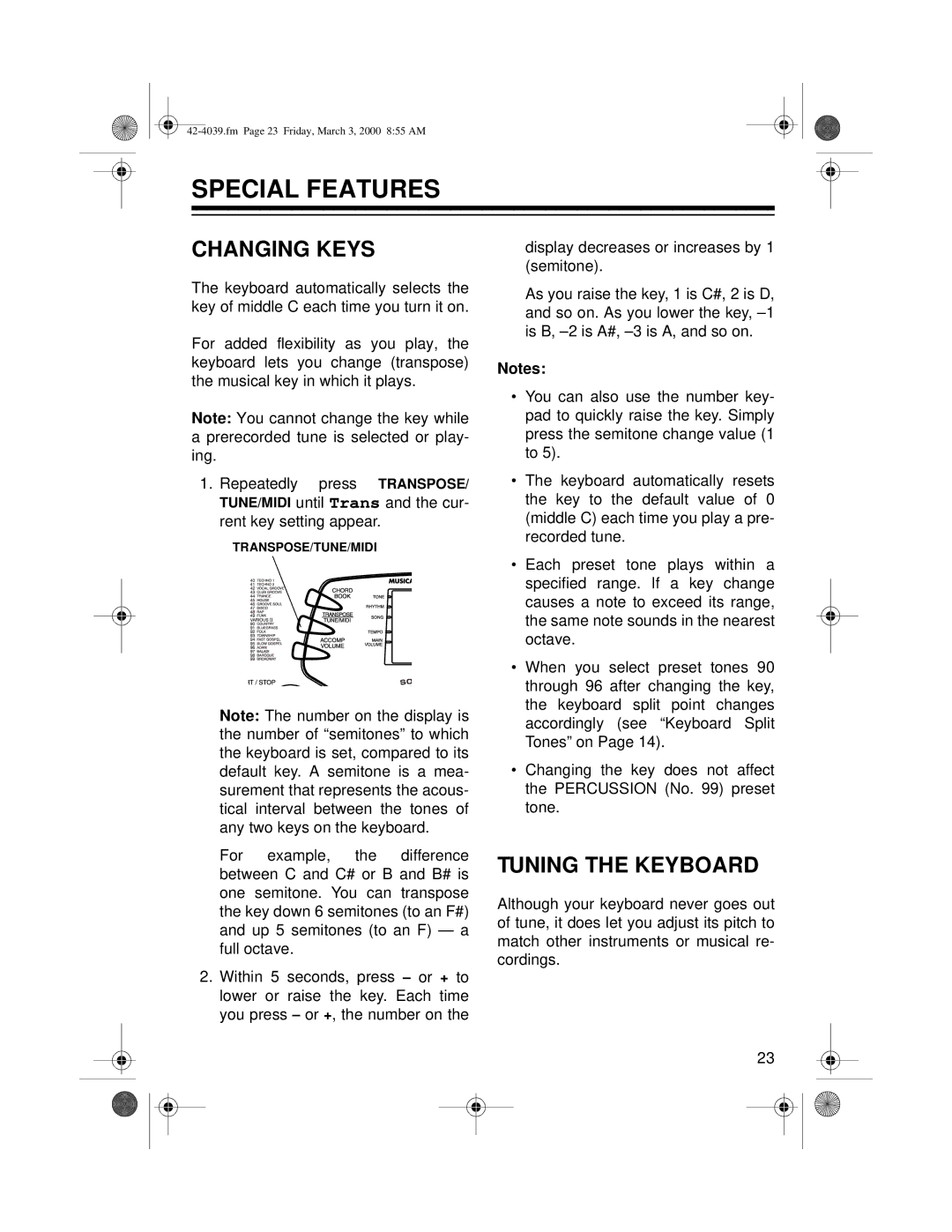SPECIAL FEATURES
CHANGING KEYS
The keyboard automatically selects the key of middle C each time you turn it on.
For added flexibility as you play, the keyboard lets you change (transpose) the musical key in which it plays.
Note: You cannot change the key while a prerecorded tune is selected or play- ing.
1.Repeatedly press TRANSPOSE/ TUNE/MIDI until Trans and the cur- rent key setting appear.
TRANSPOSE/TUNE/MIDI
display decreases or increases by 1 (semitone).
As you raise the key, 1 is C#, 2 is D, and so on. As you lower the key,
Notes:
•You can also use the number key- pad to quickly raise the key. Simply press the semitone change value (1 to 5).
•The keyboard automatically resets the key to the default value of 0 (middle C) each time you play a pre- recorded tune.
Note: The number on the display is the number of “semitones” to which the keyboard is set, compared to its default key. A semitone is a mea- surement that represents the acous- tical interval between the tones of any two keys on the keyboard.
For example, the difference between C and C# or B and B# is one semitone. You can transpose the key down 6 semitones (to an F#) and up 5 semitones (to an F) — a full octave.
2.Within 5 seconds, press – or + to lower or raise the key. Each time you press – or +, the number on the
•Each preset tone plays within a specified range. If a key change causes a note to exceed its range, the same note sounds in the nearest octave.
•When you select preset tones 90 through 96 after changing the key, the keyboard split point changes accordingly (see “Keyboard Split Tones” on Page 14).
•Changing the key does not affect the PERCUSSION (No. 99) preset tone.
TUNING THE KEYBOARD
Although your keyboard never goes out of tune, it does let you adjust its pitch to match other instruments or musical re- cordings.
23