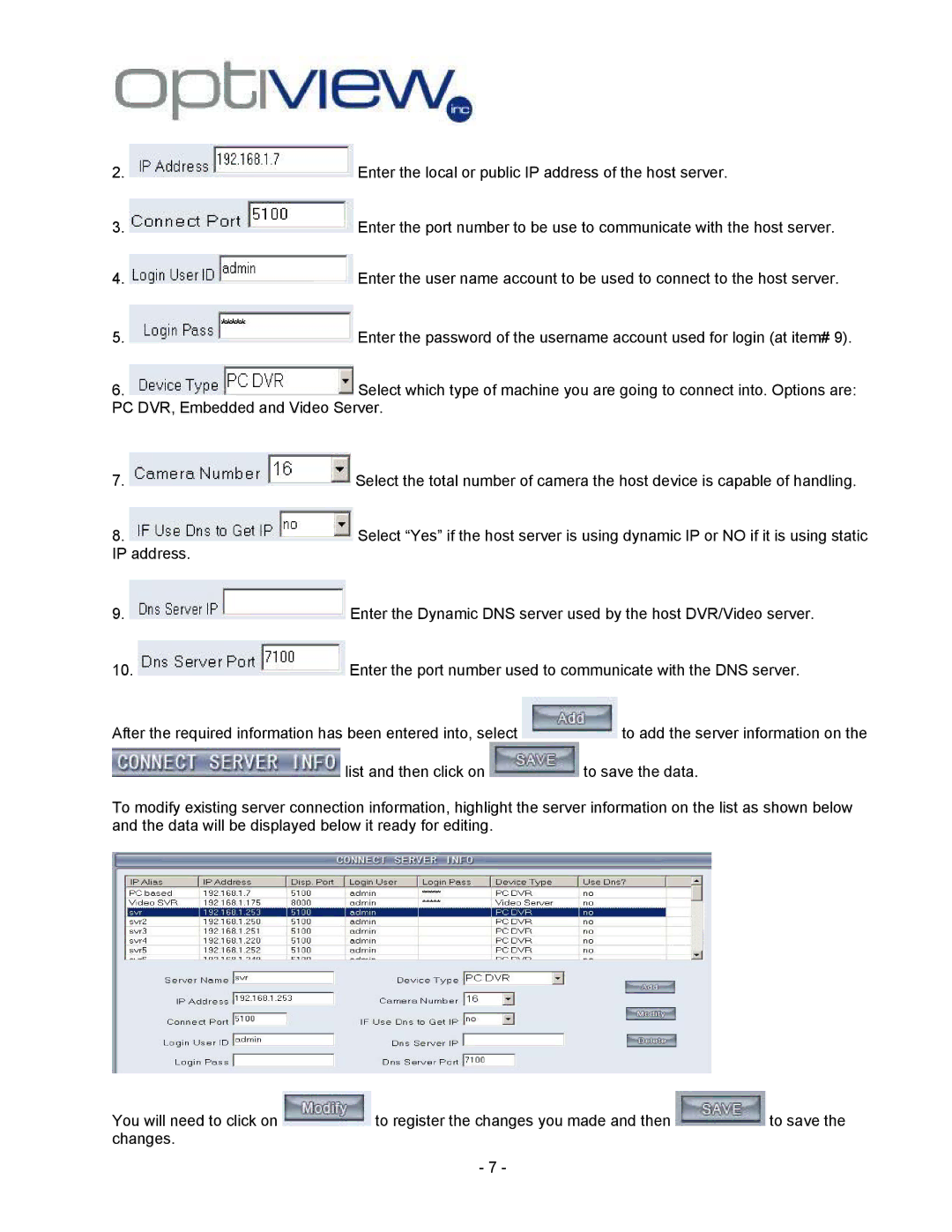2. ![]() Enter the local or public IP address of the host server.
Enter the local or public IP address of the host server.
3. ![]() Enter the port number to be use to communicate with the host server.
Enter the port number to be use to communicate with the host server.
4. ![]() Enter the user name account to be used to connect to the host server.
Enter the user name account to be used to connect to the host server.
5. ![]() Enter the password of the username account used for login (at item# 9).
Enter the password of the username account used for login (at item# 9).
6. ![]() Select which type of machine you are going to connect into. Options are: PC DVR, Embedded and Video Server.
Select which type of machine you are going to connect into. Options are: PC DVR, Embedded and Video Server.
7. ![]() Select the total number of camera the host device is capable of handling.
Select the total number of camera the host device is capable of handling.
8. ![]() Select “Yes” if the host server is using dynamic IP or NO if it is using static IP address.
Select “Yes” if the host server is using dynamic IP or NO if it is using static IP address.
9. ![]() Enter the Dynamic DNS server used by the host DVR/Video server.
Enter the Dynamic DNS server used by the host DVR/Video server.
10. ![]() Enter the port number used to communicate with the DNS server.
Enter the port number used to communicate with the DNS server.
After the required information has been entered into, select ![]() to add the server information on the
to add the server information on the ![]() list and then click on
list and then click on ![]() to save the data.
to save the data.
To modify existing server connection information, highlight the server information on the list as shown below and the data will be displayed below it ready for editing.
You will need to click on ![]() to register the changes you made and then
to register the changes you made and then ![]() to save the changes.
to save the changes.
- 7 -