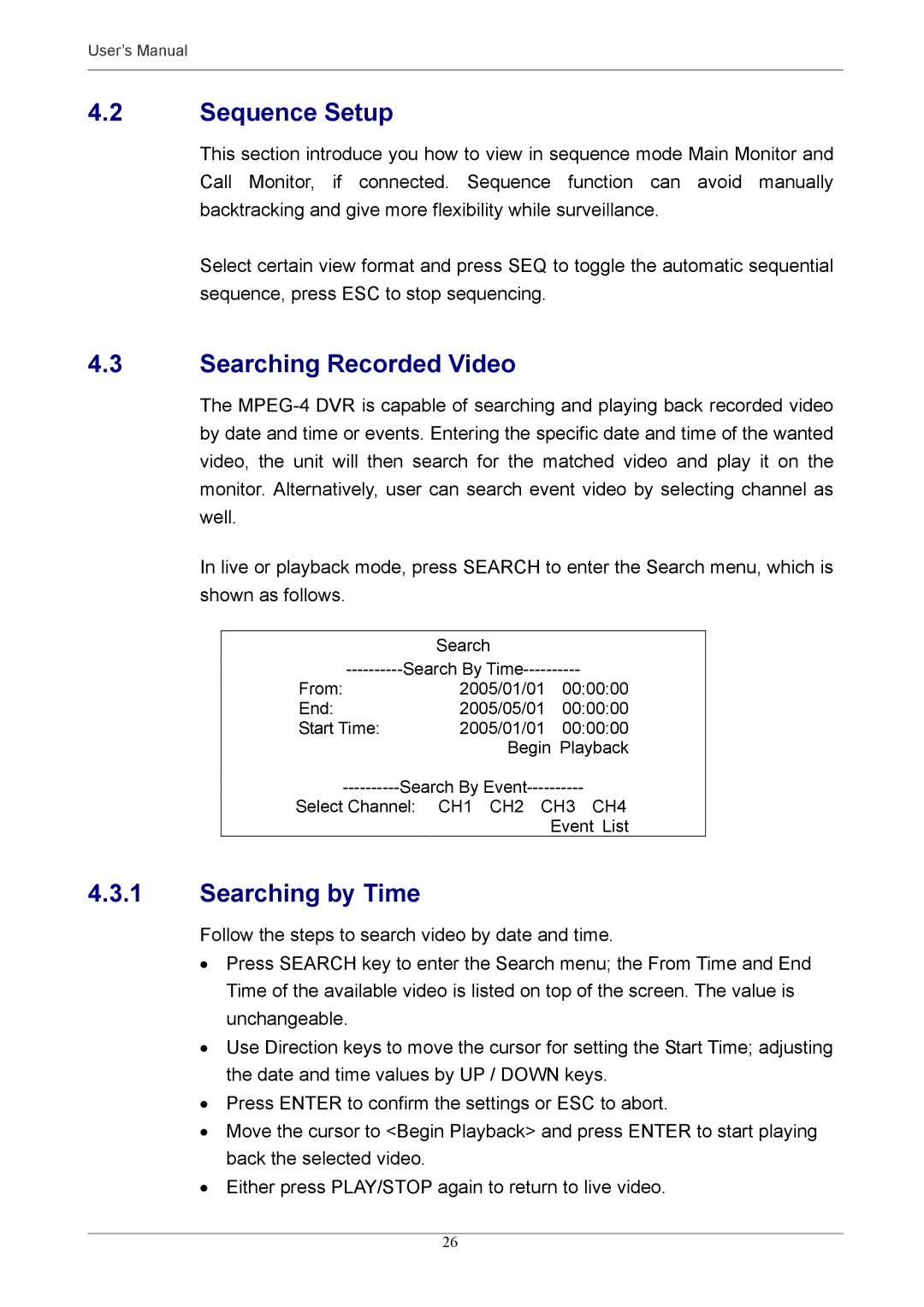User’s Manual
4.2Sequence Setup
This section introduce you how to view in sequence mode Main Monitor and Call Monitor, if connected. Sequence function can avoid manually backtracking and give more flexibility while surveillance.
Select certain view format and press SEQ to toggle the automatic sequential sequence, press ESC to stop sequencing.
4.3Searching Recorded Video
The
In live or playback mode, press SEARCH to enter the Search menu, which is shown as follows.
| Search |
|
From: | 2005/01/01 | 00:00:00 |
End: | 2005/05/01 | 00:00:00 |
Start Time: | 2005/01/01 | 00:00:00 |
| Begin Playback | |
Select Channel: | CH1 CH2 CH3 CH4 | |
|
| Event List |
4.3.1Searching by Time
Follow the steps to search video by date and time.
•Press SEARCH key to enter the Search menu; the From Time and End Time of the available video is listed on top of the screen. The value is unchangeable.
•Use Direction keys to move the cursor for setting the Start Time; adjusting the date and time values by UP / DOWN keys.
•Press ENTER to confirm the settings or ESC to abort.
•Move the cursor to <Begin Playback> and press ENTER to start playing back the selected video.
•Either press PLAY/STOP again to return to live video.
26