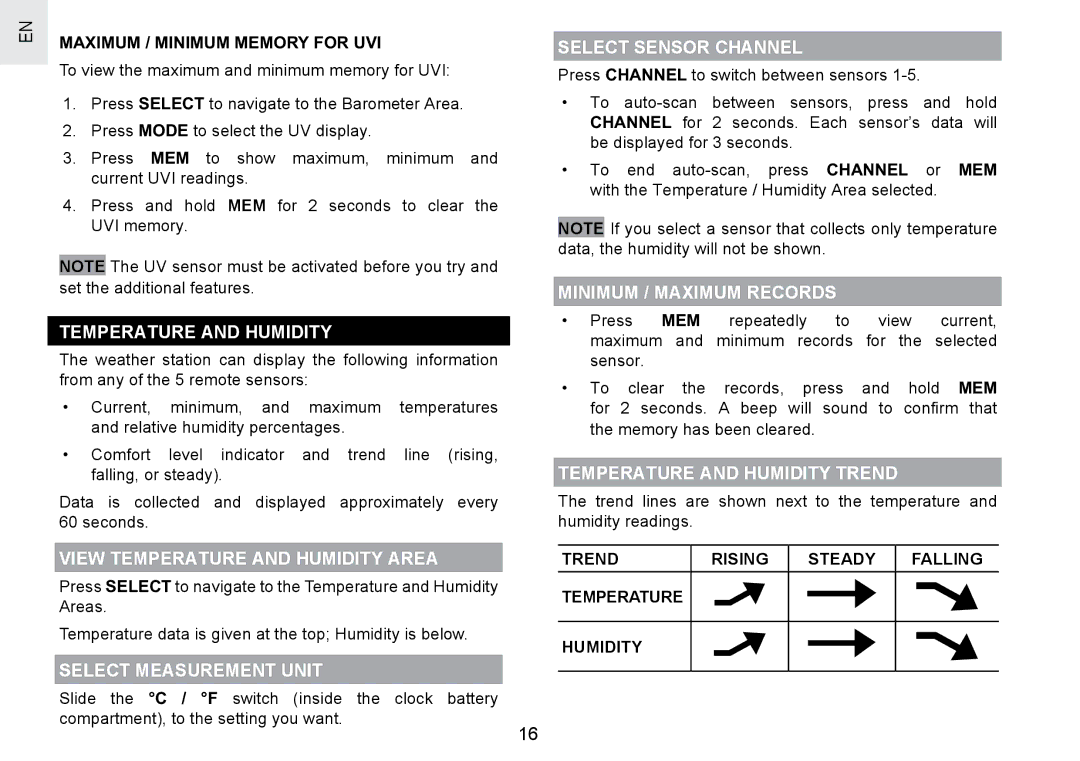EN
MAXIMUM / MINIMUM MEMORY FOR UVI
To view the maximum and minimum memory for UVI:
1.Press SELECT to navigate to the Barometer Area.
2.Press MODE to select the UV display.
3.Press MEM to show maximum, minimum and current UVI readings.
4.Press and hold MEM for 2 seconds to clear the UVI memory.
NOTE The UV sensor must be activated before you try and set the additional features.
TEMPERATURE AND HUMIDITY
The weather station can display the following information from any of the 5 remote sensors:
•Current, minimum, and maximum temperatures and relative humidity percentages.
•Comfort level indicator and trend line (rising, falling, or steady).
Data is collected and displayed approximately every 60 seconds.
VIEW TEMPERATURE AND HUMIDITY AREA
Press SELECT to navigate to the Temperature and Humidity Areas.
Temperature data is given at the top; Humidity is below.
SELECT MEASUREMENT UNIT
SELECT SENSOR CHANNEL
Press CHANNEL to switch between sensors
•To
•To end
NOTE If you select a sensor that collects only temperature data, the humidity will not be shown.
MINIMUM / MAXIMUM RECORDS
• Press MEM repeatedly to view current, maximum and minimum records for the selected sensor.
• To | clear the | records, | press and | hold MEM |
for | 2 seconds. | A beep | will sound to | confirm that |
the memory has been cleared.
TEMPERATURE AND HUMIDITY TREND
The trend lines are shown next to the temperature and humidity readings.
TREND | RISING | STEADY | FALLING |
TEMPERATURE
HUMIDITY
Slide the °C / °F switch (inside the clock battery compartment), to the setting you want.
16