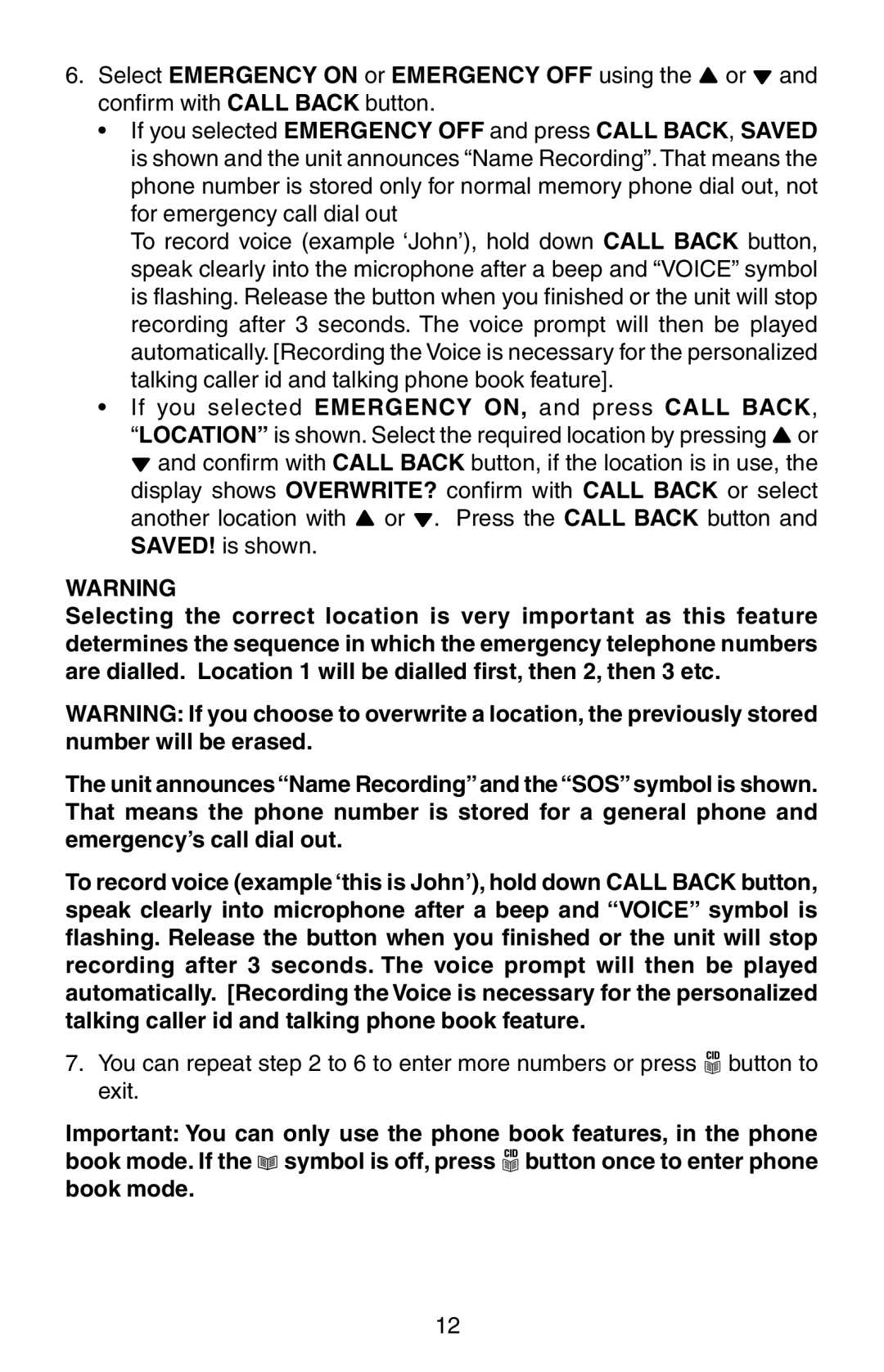6.Select EMERGENCY ON or EMERGENCY OFF using the ![]() or
or ![]() and confirm with CALL BACK button.
and confirm with CALL BACK button.
•If you selected EMERGENCY OFF and press CALL BACK, SAVED is shown and the unit announces “Name Recording”. That means the phone number is stored only for normal memory phone dial out, not for emergency call dial out
To record voice (example ‘John’), hold down CALL BACK button, speak clearly into the microphone after a beep and “VOICE” symbol is flashing. Release the button when you finished or the unit will stop recording after 3 seconds. The voice prompt will then be played automatically. [Recording the Voice is necessary for the personalized talking caller id and talking phone book feature].
•If you selected EMERGENCY ON, and press CALL BACK, “LOCATION” is shown. Select the required location by pressing ![]() or
or ![]() and confirm with CALL BACK button, if the location is in use, the display shows OVERWRITE? confirm with CALL BACK or select another location with
and confirm with CALL BACK button, if the location is in use, the display shows OVERWRITE? confirm with CALL BACK or select another location with ![]() or
or ![]() . Press the CALL BACK button and SAVED! is shown.
. Press the CALL BACK button and SAVED! is shown.
WARNING
Selecting the correct location is very important as this feature determines the sequence in which the emergency telephone numbers are dialled. Location 1 will be dialled first, then 2, then 3 etc.
WARNING: If you choose to overwrite a location, the previously stored number will be erased.
The unit announces“Name Recording”and the“SOS”symbol is shown. That means the phone number is stored for a general phone and emergency’s call dial out.
To record voice (example ‘this is John’), hold down CALL BACK button, speak clearly into microphone after a beep and “VOICE” symbol is flashing. Release the button when you finished or the unit will stop recording after 3 seconds. The voice prompt will then be played automatically. [Recording the Voice is necessary for the personalized talking caller id and talking phone book feature.
7.You can repeat step 2 to 6 to enter more numbers or press CID button to exit.
Important: You can only use the phone book features, in the phone book mode. If the ![]() symbol is off, press CID button once to enter phone book mode.
symbol is off, press CID button once to enter phone book mode.
12