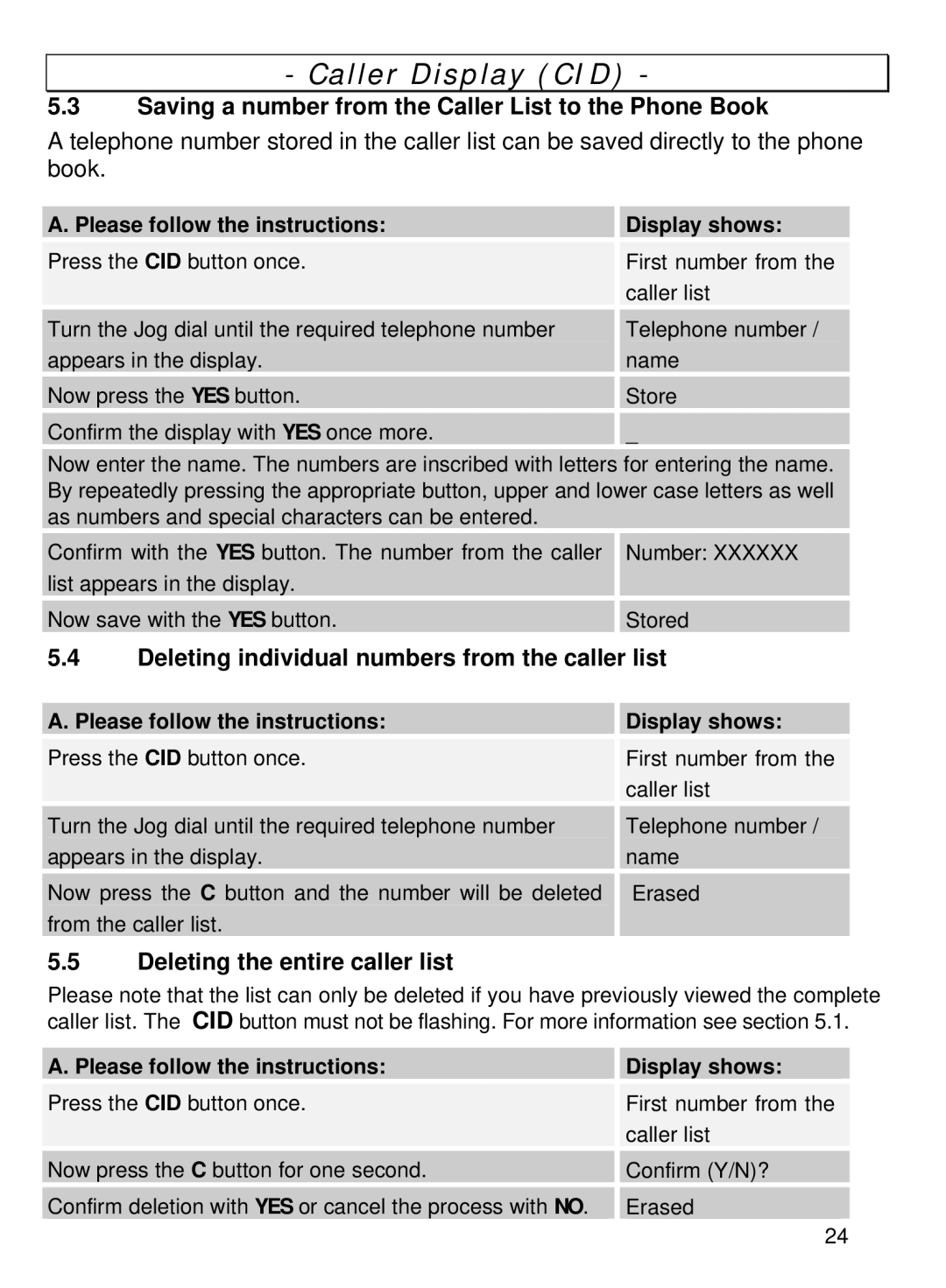- Caller Display (CID) -
5.3Saving a number from the Caller List to the Phone Book
A telephone number stored in the caller list can be saved directly to the phone book.
A. Please follow the instructions: |
| Display shows: |
|
|
|
Press the CID button once. |
| First number from the |
|
| caller list |
|
|
|
Turn the Jog dial until the required telephone number |
| Telephone number / |
appears in the display. |
| name |
|
|
|
Now press the YES button. |
| Store |
|
| |
Confirm the display with YES once more. |
| _ |
|
|
|
Now enter the name. The numbers are inscribed with letters for entering the name. By repeatedly pressing the appropriate button, upper and lower case letters as well as numbers and special characters can be entered.
Confirm with the YES button. The number from the caller |
| Number: XXXXXX |
list appears in the display. |
|
|
|
|
|
Now save with the YES button. |
| Stored |
5.4Deleting individual numbers from the caller list
A. Please follow the instructions: |
| Display shows: |
|
|
|
Press the CID button once. |
| First number from the |
|
| caller list |
|
|
|
Turn the Jog dial until the required telephone number |
| Telephone number / |
appears in the display. |
| name |
|
|
|
Now press the C button and the number will be deleted |
| Erased |
from the caller list. |
|
|
5.5Deleting the entire caller list
Please note that the list can only be deleted if you have previously viewed the complete caller list. The CID button must not be flashing. For more information see section 5.1.
A. Please follow the instructions: |
| Display shows: |
|
|
|
Press the CID button once. |
| First number from the |
|
| caller list |
|
|
|
Now press the C button for one second. |
| Confirm (Y/N)? |
|
|
|
Confirm deletion with YES or cancel the process with NO. |
| Erased |
24