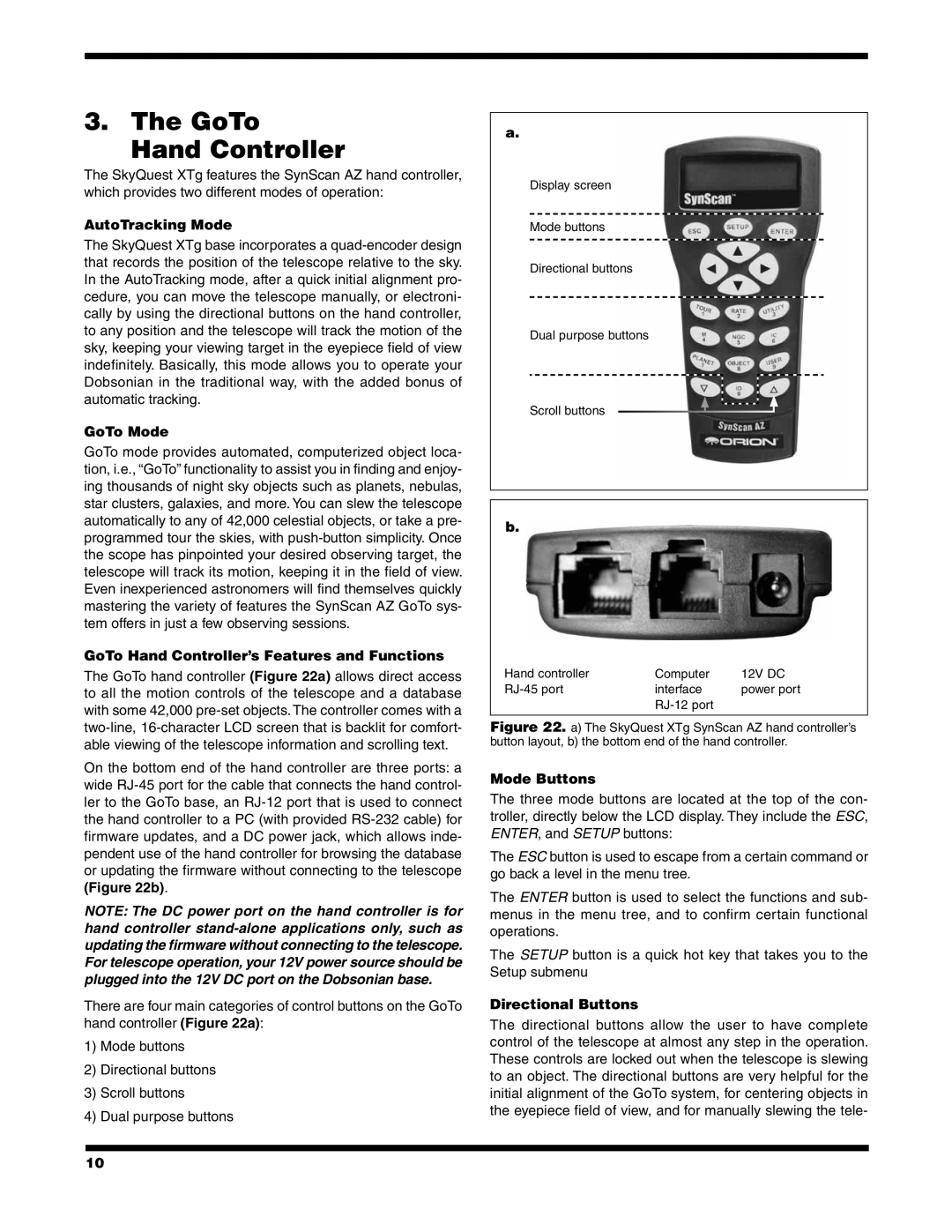10135 XT10g, 10134 XTBg, 10135XT12g, #10134 XT8g specifications
The Orion #10134 XT8g, #10135 XT12g, #10134 XTBg, and #10135 XT10g are exceptional choices in the realm of computerized telescopes, catering to both novice stargazers and seasoned astronomers. These models are designed for easy use while delivering stellar performance and high-quality optics.At the heart of these telescopes is the high-quality optics that Orion is renowned for. Each model features a primary mirror made from durable glass, enhanced with a parabolic shape to minimize optical distortions and improve light gathering capabilities. The XT8g and XT10g utilize an 8-inch and 10-inch mirror, respectively, while the XT12g boasts a large 12-inch aperture, providing users with deeper views of celestial phenomena. The larger the aperture, the more light the telescope can collect, revealing fainter objects in the night sky.
In terms of technology, the "g" designation signifies that these telescopes are equipped with Orion’s innovative GoTo system. This advanced motorized mount enables users to easily locate and track celestial objects with the push of a button, making the stargazing experience more enjoyable and accessible. The system includes a database of thousands of celestial objects, allowing users to explore the universe with ease.
The XTg models also come with an intuitive hand controller that features a user-friendly interface for navigating the night sky. Additionally, the telescopes can be controlled via a smartphone or tablet, providing flexibility for tech-savvy users who prefer modern conveniences.
Durability and stability are crucial in any telescope, and the XT series does not disappoint. Each model is constructed on a robust and stable base, designed to minimize vibrations and provide a steady view, even at higher magnifications. This stability ensures that amateur astronomers can enjoy detailed views, from the craters of the moon to the rings of Saturn and beyond.
Each telescope comes with a cradle-style altazimuth mount for easier adjustments and tracking capabilities. The included eyepieces allow for various magnifications, enhancing the viewing experience and enabling observers to appreciate the beauty of the cosmos.
In summary, the Orion XT series, including the #10134 XT8g, #10135 XT12g, #10134 XTBg, and #10135 XT10g, stands out for their exceptional optics, innovative GoTo technology, robust build quality, and user-friendly operation. These telescopes are ideal for anyone wishing to explore the wonders of the night sky, making them a worthy investment for years of astronomical discovery.