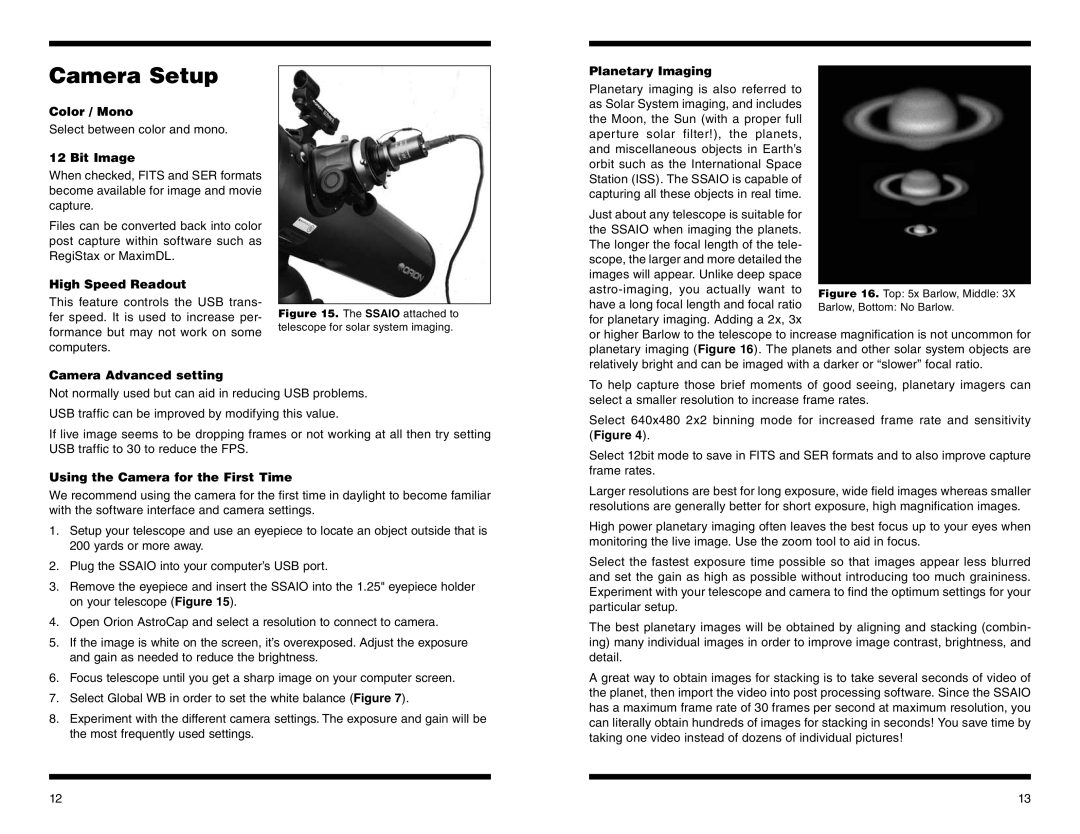Camera Setup
Color / Mono
Select between color and mono.
12 Bit Image
When checked, FITS and SER formats become available for image and movie capture.
Files can be converted back into color post capture within software such as RegiStax or MaximDL.
High Speed Readout
This feature controls the USB trans- fer speed. It is used to increase per- formance but may not work on some computers.
Camera Advanced setting
Figure 15. The SSAIO attached to telescope for solar system imaging.
Planetary Imaging
Planetary imaging is also referred to as Solar System imaging, and includes the Moon, the Sun (with a proper full aperture solar filter!), the planets, and miscellaneous objects in Earth’s orbit such as the International Space Station (ISS). The SSAIO is capable of capturing all these objects in real time.
Just about any telescope is suitable for the SSAIO when imaging the planets. The longer the focal length of the tele- scope, the larger and more detailed the images will appear. Unlike deep space
or higher Barlow to the telescope to increase magnification is not uncommon for planetary imaging (Figure 16). The planets and other solar system objects are relatively bright and can be imaged with a darker or “slower” focal ratio.
To help capture those brief moments of good seeing, planetary imagers can
Not normally used but can aid in reducing USB problems. USB traffic can be improved by modifying this value.
If live image seems to be dropping frames or not working at all then try setting USB traffic to 30 to reduce the FPS.
Using the Camera for the First Time
We recommend using the camera for the first time in daylight to become familiar with the software interface and camera settings.
1.Setup your telescope and use an eyepiece to locate an object outside that is 200 yards or more away.
2.Plug the SSAIO into your computer’s USB port.
3.Remove the eyepiece and insert the SSAIO into the 1.25" eyepiece holder on your telescope (Figure 15).
4.Open Orion AstroCap and select a resolution to connect to camera.
5.If the image is white on the screen, it’s overexposed. Adjust the exposure and gain as needed to reduce the brightness.
6.Focus telescope until you get a sharp image on your computer screen.
7.Select Global WB in order to set the white balance (Figure 7).
8.Experiment with the different camera settings. The exposure and gain will be the most frequently used settings.
select a smaller resolution to increase frame rates.
Select 640x480 2x2 binning mode for increased frame rate and sensitivity (Figure 4).
Select 12bit mode to save in FITS and SER formats and to also improve capture frame rates.
Larger resolutions are best for long exposure, wide field images whereas smaller resolutions are generally better for short exposure, high magnification images.
High power planetary imaging often leaves the best focus up to your eyes when monitoring the live image. Use the zoom tool to aid in focus.
Select the fastest exposure time possible so that images appear less blurred and set the gain as high as possible without introducing too much graininess. Experiment with your telescope and camera to find the optimum settings for your particular setup.
The best planetary images will be obtained by aligning and stacking (combin- ing) many individual images in order to improve image contrast, brightness, and detail.
A great way to obtain images for stacking is to take several seconds of video of the planet, then import the video into post processing software. Since the SSAIO has a maximum frame rate of 30 frames per second at maximum resolution, you can literally obtain hundreds of images for stacking in seconds! You save time by taking one video instead of dozens of individual pictures!
12 | 13 |