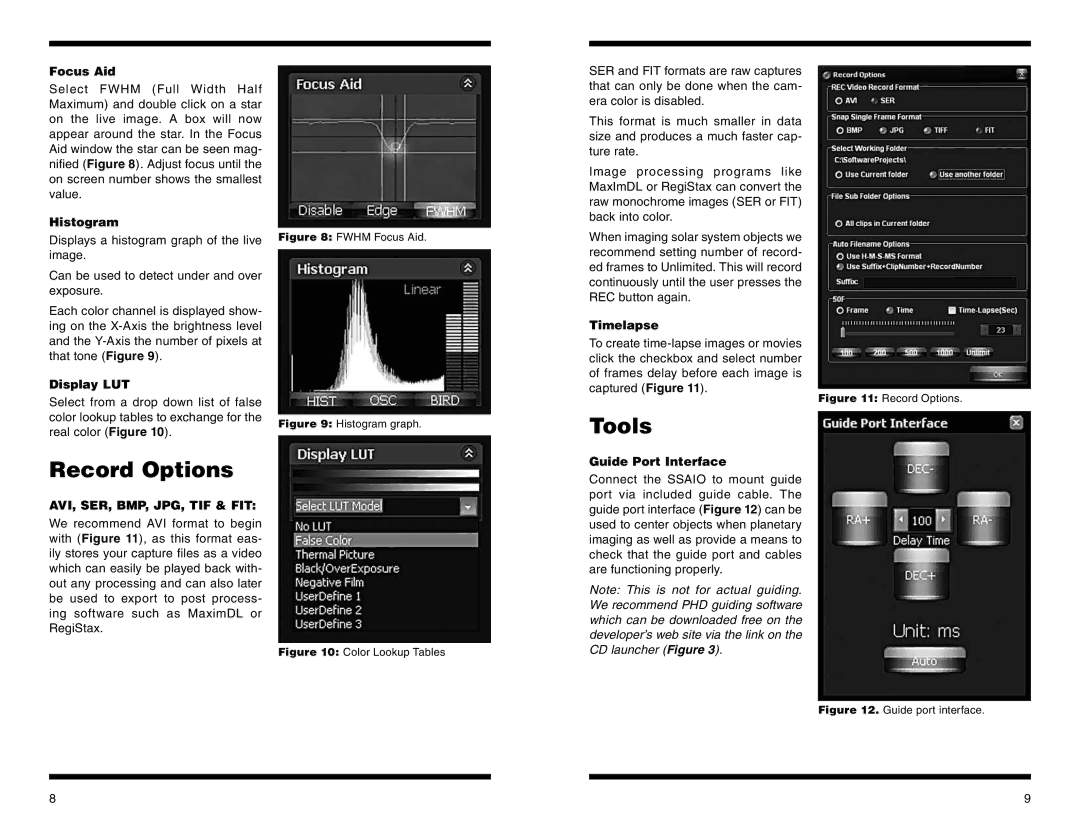Focus Aid
Select FWHM (Full Width Half Maximum) and double click on a star on the live image. A box will now appear around the star. In the Focus Aid window the star can be seen mag- nified (Figure 8). Adjust focus until the on screen number shows the smallest value.
Histogram
Displays a histogram graph of the live image.
Can be used to detect under and over exposure.
Each color channel is displayed show- ing on the
Display LUT
Select from a drop down list of false color lookup tables to exchange for the real color (Figure 10).
Record Options
AVI, SER, BMP, JPG, TIF & FIT:
We recommend AVI format to begin with (Figure 11), as this format eas- ily stores your capture files as a video which can easily be played back with- out any processing and can also later be used to export to post process- ing software such as MaximDL or RegiStax.
Figure 8: FWHM Focus Aid.
Figure 9: Histogram graph.
Figure 10: Color Lookup Tables
SER and FIT formats are raw captures that can only be done when the cam- era color is disabled.
This format is much smaller in data size and produces a much faster cap- ture rate.
Image processing programs like MaxImDL or RegiStax can convert the raw monochrome images (SER or FIT) back into color.
When imaging solar system objects we recommend setting number of record- ed frames to Unlimited. This will record continuously until the user presses the REC button again.
Timelapse
To create
Tools
Guide Port Interface
Connect the SSAIO to mount guide port via included guide cable. The guide port interface (Figure 12) can be used to center objects when planetary imaging as well as provide a means to check that the guide port and cables are functioning properly.
Note: This is not for actual guiding. We recommend PHD guiding software which can be downloaded free on the developer’s web site via the link on the CD launcher (Figure 3).
Figure 11: Record Options.
Figure 12. Guide port interface.
8 | 9 |