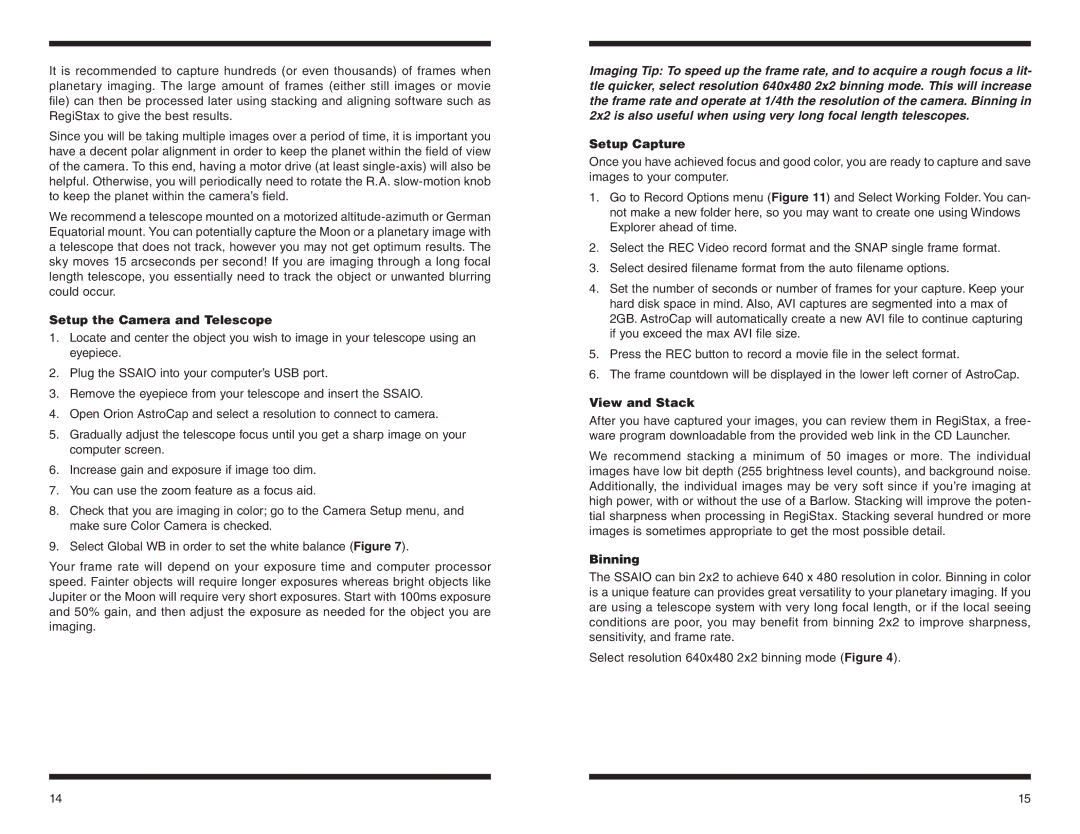It is recommended to capture hundreds (or even thousands) of frames when planetary imaging. The large amount of frames (either still images or movie file) can then be processed later using stacking and aligning software such as RegiStax to give the best results.
Since you will be taking multiple images over a period of time, it is important you have a decent polar alignment in order to keep the planet within the field of view of the camera. To this end, having a motor drive (at least
We recommend a telescope mounted on a motorized
Setup the Camera and Telescope
1.Locate and center the object you wish to image in your telescope using an eyepiece.
2.Plug the SSAIO into your computer’s USB port.
3.Remove the eyepiece from your telescope and insert the SSAIO.
4.Open Orion AstroCap and select a resolution to connect to camera.
5.Gradually adjust the telescope focus until you get a sharp image on your computer screen.
6.Increase gain and exposure if image too dim.
7.You can use the zoom feature as a focus aid.
8.Check that you are imaging in color; go to the Camera Setup menu, and make sure Color Camera is checked.
9.Select Global WB in order to set the white balance (Figure 7).
Your frame rate will depend on your exposure time and computer processor speed. Fainter objects will require longer exposures whereas bright objects like Jupiter or the Moon will require very short exposures. Start with 100ms exposure and 50% gain, and then adjust the exposure as needed for the object you are imaging.
Imaging Tip: To speed up the frame rate, and to acquire a rough focus a lit- tle quicker, select resolution 640x480 2x2 binning mode. This will increase the frame rate and operate at 1/4th the resolution of the camera. Binning in 2x2 is also useful when using very long focal length telescopes.
Setup Capture
Once you have achieved focus and good color, you are ready to capture and save images to your computer.
1.Go to Record Options menu (Figure 11) and Select Working Folder. You can- not make a new folder here, so you may want to create one using Windows Explorer ahead of time.
2.Select the REC Video record format and the SNAP single frame format.
3.Select desired filename format from the auto filename options.
4.Set the number of seconds or number of frames for your capture. Keep your hard disk space in mind. Also, AVI captures are segmented into a max of 2GB. AstroCap will automatically create a new AVI file to continue capturing if you exceed the max AVI file size.
5.Press the REC button to record a movie file in the select format.
6.The frame countdown will be displayed in the lower left corner of AstroCap.
View and Stack
After you have captured your images, you can review them in RegiStax, a free- ware program downloadable from the provided web link in the CD Launcher.
We recommend stacking a minimum of 50 images or more. The individual images have low bit depth (255 brightness level counts), and background noise. Additionally, the individual images may be very soft since if you’re imaging at high power, with or without the use of a Barlow. Stacking will improve the poten- tial sharpness when processing in RegiStax. Stacking several hundred or more images is sometimes appropriate to get the most possible detail.
Binning
The SSAIO can bin 2x2 to achieve 640 x 480 resolution in color. Binning in color is a unique feature can provides great versatility to your planetary imaging. If you are using a telescope system with very long focal length, or if the local seeing conditions are poor, you may benefit from binning 2x2 to improve sharpness, sensitivity, and frame rate.
Select resolution 640x480 2x2 binning mode (Figure 4).
14 | 15 |