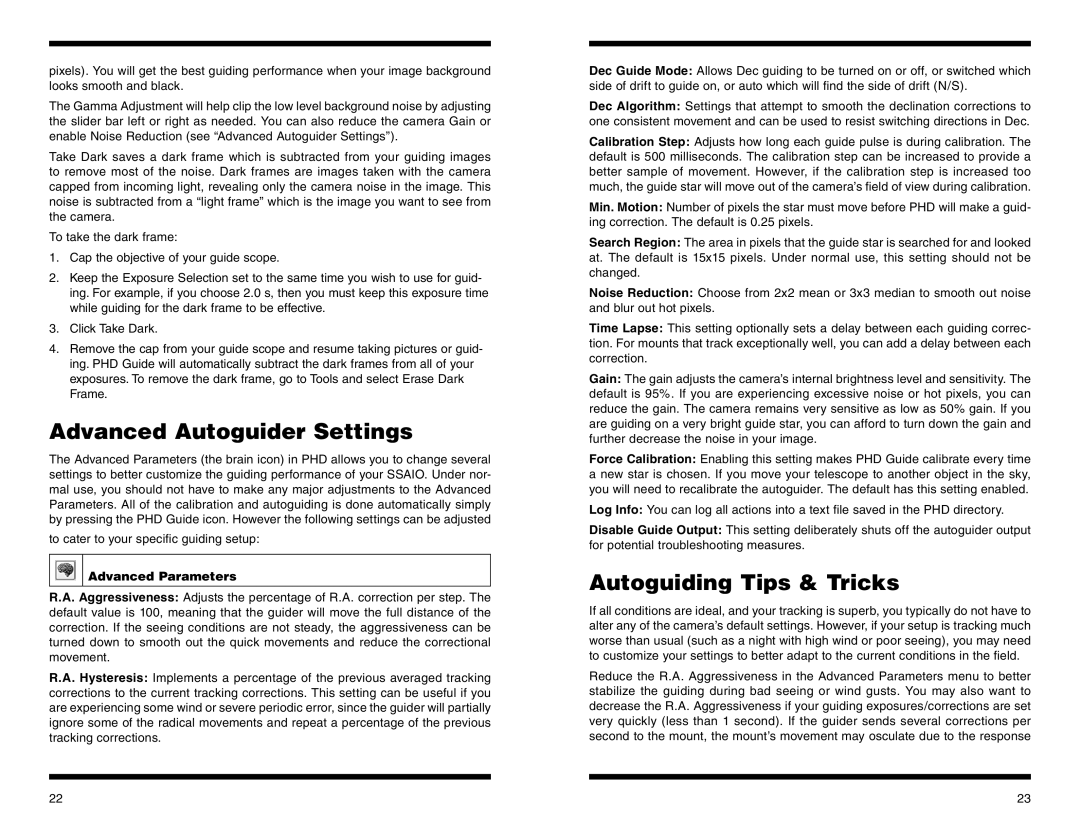pixels). You will get the best guiding performance when your image background looks smooth and black.
The Gamma Adjustment will help clip the low level background noise by adjusting the slider bar left or right as needed. You can also reduce the camera Gain or enable Noise Reduction (see “Advanced Autoguider Settings”).
Take Dark saves a dark frame which is subtracted from your guiding images to remove most of the noise. Dark frames are images taken with the camera capped from incoming light, revealing only the camera noise in the image. This noise is subtracted from a “light frame” which is the image you want to see from the camera.
To take the dark frame:
1.Cap the objective of your guide scope.
2.Keep the Exposure Selection set to the same time you wish to use for guid- ing. For example, if you choose 2.0 s, then you must keep this exposure time while guiding for the dark frame to be effective.
3.Click Take Dark.
4.Remove the cap from your guide scope and resume taking pictures or guid- ing. PHD Guide will automatically subtract the dark frames from all of your exposures. To remove the dark frame, go to Tools and select Erase Dark Frame.
Advanced Autoguider Settings
The Advanced Parameters (the brain icon) in PHD allows you to change several settings to better customize the guiding performance of your SSAIO. Under nor- mal use, you should not have to make any major adjustments to the Advanced Parameters. All of the calibration and autoguiding is done automatically simply by pressing the PHD Guide icon. However the following settings can be adjusted
to cater to your specific guiding setup:


 Advanced Parameters
Advanced Parameters
R.A. Aggressiveness: Adjusts the percentage of R.A. correction per step. The default value is 100, meaning that the guider will move the full distance of the correction. If the seeing conditions are not steady, the aggressiveness can be turned down to smooth out the quick movements and reduce the correctional movement.
R.A. Hysteresis: Implements a percentage of the previous averaged tracking corrections to the current tracking corrections. This setting can be useful if you are experiencing some wind or severe periodic error, since the guider will partially ignore some of the radical movements and repeat a percentage of the previous tracking corrections.
Dec Guide Mode: Allows Dec guiding to be turned on or off, or switched which side of drift to guide on, or auto which will find the side of drift (N/S).
Dec Algorithm: Settings that attempt to smooth the declination corrections to one consistent movement and can be used to resist switching directions in Dec.
Calibration Step: Adjusts how long each guide pulse is during calibration. The default is 500 milliseconds. The calibration step can be increased to provide a better sample of movement. However, if the calibration step is increased too much, the guide star will move out of the camera’s field of view during calibration.
Min. Motion: Number of pixels the star must move before PHD will make a guid- ing correction. The default is 0.25 pixels.
Search Region: The area in pixels that the guide star is searched for and looked at. The default is 15x15 pixels. Under normal use, this setting should not be changed.
Noise Reduction: Choose from 2x2 mean or 3x3 median to smooth out noise and blur out hot pixels.
Time Lapse: This setting optionally sets a delay between each guiding correc- tion. For mounts that track exceptionally well, you can add a delay between each correction.
Gain: The gain adjusts the camera’s internal brightness level and sensitivity. The default is 95%. If you are experiencing excessive noise or hot pixels, you can reduce the gain. The camera remains very sensitive as low as 50% gain. If you are guiding on a very bright guide star, you can afford to turn down the gain and further decrease the noise in your image.
Force Calibration: Enabling this setting makes PHD Guide calibrate every time a new star is chosen. If you move your telescope to another object in the sky, you will need to recalibrate the autoguider. The default has this setting enabled.
Log Info: You can log all actions into a text file saved in the PHD directory.
Disable Guide Output: This setting deliberately shuts off the autoguider output for potential troubleshooting measures.
Autoguiding Tips & Tricks
If all conditions are ideal, and your tracking is superb, you typically do not have to alter any of the camera’s default settings. However, if your setup is tracking much worse than usual (such as a night with high wind or poor seeing), you may need to customize your settings to better adapt to the current conditions in the field.
Reduce the R.A. Aggressiveness in the Advanced Parameters menu to better stabilize the guiding during bad seeing or wind gusts. You may also want to decrease the R.A. Aggressiveness if your guiding exposures/corrections are set very quickly (less than 1 second). If the guider sends several corrections per second to the mount, the mount’s movement may osculate due to the response
22 | 23 |