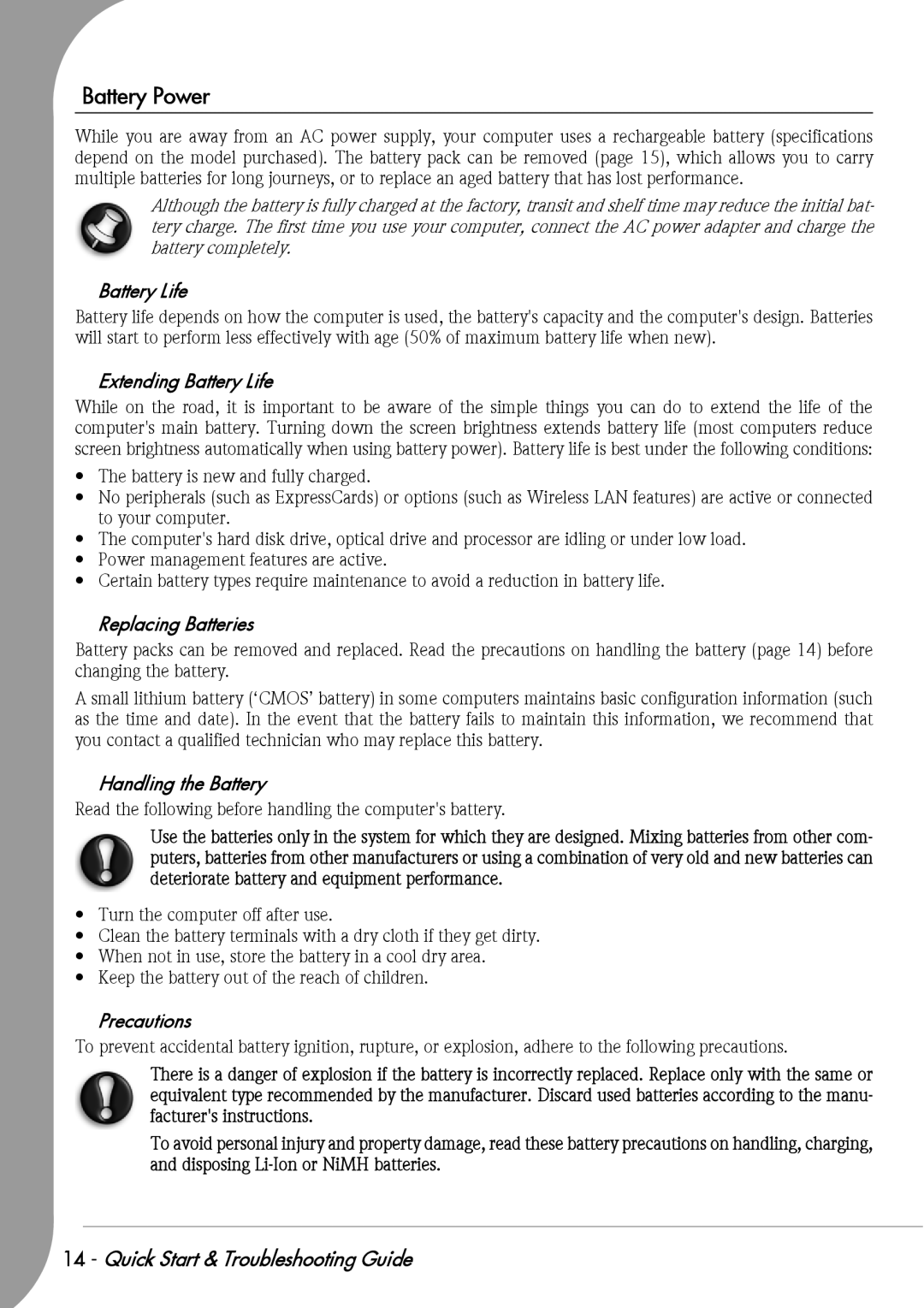Battery Power
While you are away from an AC power supply, your computer uses a rechargeable battery (specifications depend on the model purchased). The battery pack can be removed (page 15), which allows you to carry multiple batteries for long journeys, or to replace an aged battery that has lost performance.
Although the battery is fully charged at the factory, transit and shelf time may reduce the initial bat- tery charge. The first time you use your computer, connect the AC power adapter and charge the battery completely.
Battery Life
Battery life depends on how the computer is used, the battery's capacity and the computer's design. Batteries will start to perform less effectively with age (50% of maximum battery life when new).
Extending Battery Life
While on the road, it is important to be aware of the simple things you can do to extend the life of the computer's main battery. Turning down the screen brightness extends battery life (most computers reduce screen brightness automatically when using battery power). Battery life is best under the following conditions:
•The battery is new and fully charged.
•No peripherals (such as ExpressCards) or options (such as Wireless LAN features) are active or connected to your computer.
•The computer's hard disk drive, optical drive and processor are idling or under low load.
•Power management features are active.
•Certain battery types require maintenance to avoid a reduction in battery life.
Replacing Batteries
Battery packs can be removed and replaced. Read the precautions on handling the battery (page 14) before changing the battery.
A small lithium battery (‘CMOS’ battery) in some computers maintains basic configuration information (such as the time and date). In the event that the battery fails to maintain this information, we recommend that you contact a qualified technician who may replace this battery.
Handling the Battery
Read the following before handling the computer's battery.
Use the batteries only in the system for which they are designed. Mixing batteries from other com- puters, batteries from other manufacturers or using a combination of very old and new batteries can deteriorate battery and equipment performance.
•Turn the computer off after use.
•Clean the battery terminals with a dry cloth if they get dirty.
•When not in use, store the battery in a cool dry area.
•Keep the battery out of the reach of children.
Precautions
To prevent accidental battery ignition, rupture, or explosion, adhere to the following precautions.
There is a danger of explosion if the battery is incorrectly replaced. Replace only with the same or equivalent type recommended by the manufacturer. Discard used batteries according to the manu- facturer's instructions.
To avoid personal injury and property damage, read these battery precautions on handling, charging, and disposing
14 - Quick Start & Troubleshooting Guide