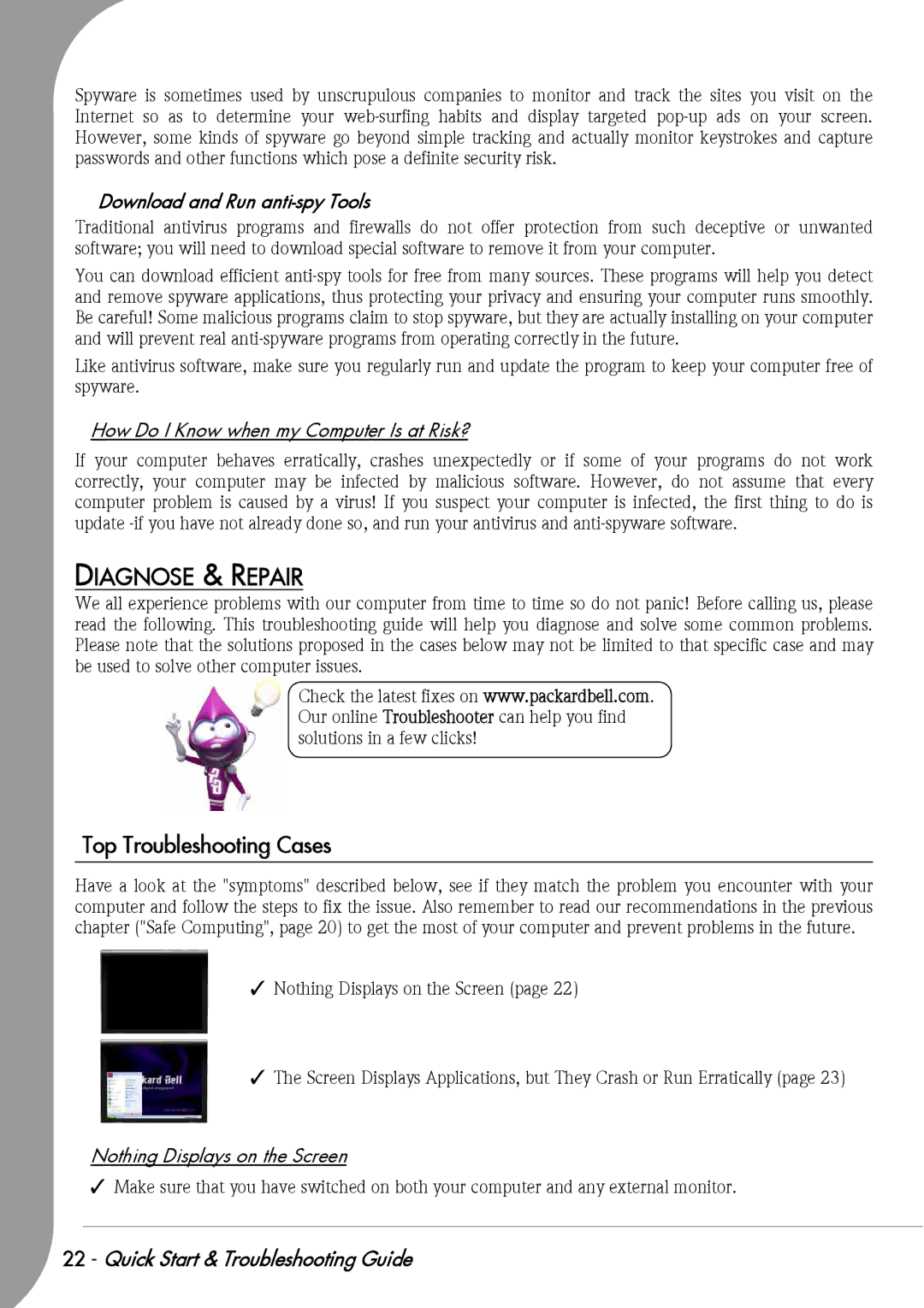Spyware is sometimes used by unscrupulous companies to monitor and track the sites you visit on the Internet so as to determine your
Download and Run anti-spy Tools
Traditional antivirus programs and firewalls do not offer protection from such deceptive or unwanted software; you will need to download special software to remove it from your computer.
You can download efficient
Like antivirus software, make sure you regularly run and update the program to keep your computer free of spyware.
How Do I Know when my Computer Is at Risk?
If your computer behaves erratically, crashes unexpectedly or if some of your programs do not work correctly, your computer may be infected by malicious software. However, do not assume that every computer problem is caused by a virus! If you suspect your computer is infected, the first thing to do is update
DIAGNOSE & REPAIR
We all experience problems with our computer from time to time so do not panic! Before calling us, please read the following. This troubleshooting guide will help you diagnose and solve some common problems. Please note that the solutions proposed in the cases below may not be limited to that specific case and may be used to solve other computer issues.
Check the latest fixes on www.packardbell.com. Our online Troubleshooter can help you find solutions in a few clicks!
Top Troubleshooting Cases
Have a look at the "symptoms" described below, see if they match the problem you encounter with your computer and follow the steps to fix the issue. Also remember to read our recommendations in the previous chapter ("Safe Computing", page 20) to get the most of your computer and prevent problems in the future.
✓Nothing Displays on the Screen (page 22)
✓The Screen Displays Applications, but They Crash or Run Erratically (page 23)
Nothing Displays on the Screen
✓Make sure that you have switched on both your computer and any external monitor.
22 - Quick Start & Troubleshooting Guide