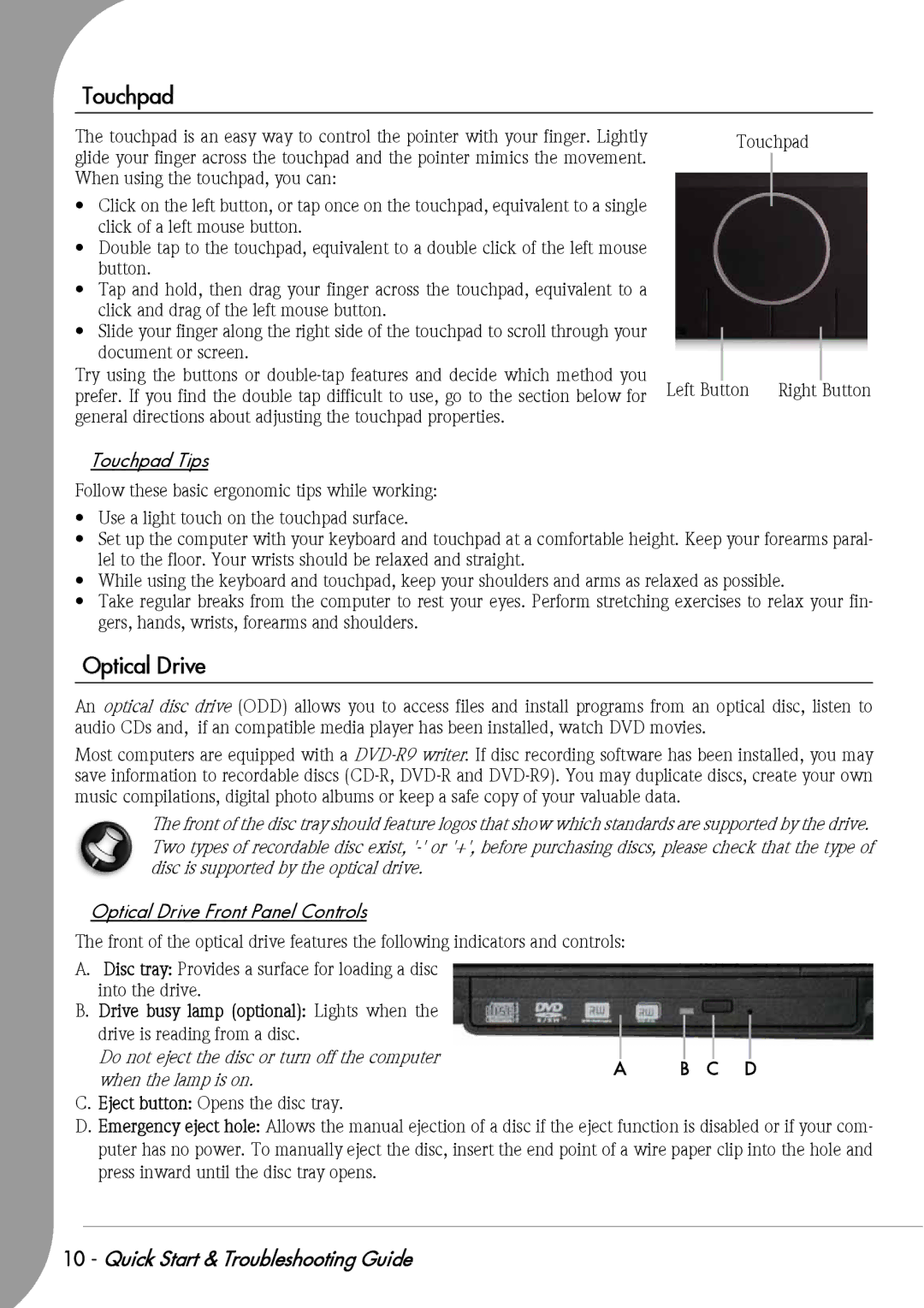Touchpad
The touchpad is an easy way to control the pointer with your finger. Lightly glide your finger across the touchpad and the pointer mimics the movement. When using the touchpad, you can:
•Click on the left button, or tap once on the touchpad, equivalent to a single click of a left mouse button.
•Double tap to the touchpad, equivalent to a double click of the left mouse button.
•Tap and hold, then drag your finger across the touchpad, equivalent to a click and drag of the left mouse button.
•Slide your finger along the right side of the touchpad to scroll through your document or screen.
Try using the buttons or
Touchpad Tips
Follow these basic ergonomic tips while working:
Touchpad
|
|
|
|
Left Button | Right Button | ||
•Use a light touch on the touchpad surface.
•Set up the computer with your keyboard and touchpad at a comfortable height. Keep your forearms paral- lel to the floor. Your wrists should be relaxed and straight.
•While using the keyboard and touchpad, keep your shoulders and arms as relaxed as possible.
•Take regular breaks from the computer to rest your eyes. Perform stretching exercises to relax your fin- gers, hands, wrists, forearms and shoulders.
Optical Drive
An optical disc drive (ODD) allows you to access files and install programs from an optical disc, listen to audio CDs and, if an compatible media player has been installed, watch DVD movies.
Most computers are equipped with a
The front of the disc tray should feature logos that show which standards are supported by the drive.
Two types of recordable disc exist,
Optical Drive Front Panel Controls
The front of the optical drive features the following indicators and controls:
A. Disc tray: Provides a surface for loading a disc into the drive.
B. Drive busy lamp (optional): Lights when the |
|
| |
drive is reading from a disc. |
|
| |
Do not eject the disc or turn off the computer | A | B C D | |
when the lamp is on. | |||
|
|
C.Eject button: Opens the disc tray.
D.Emergency eject hole: Allows the manual ejection of a disc if the eject function is disabled or if your com- puter has no power. To manually eject the disc, insert the end point of a wire paper clip into the hole and press inward until the disc tray opens.
10 - Quick Start & Troubleshooting Guide