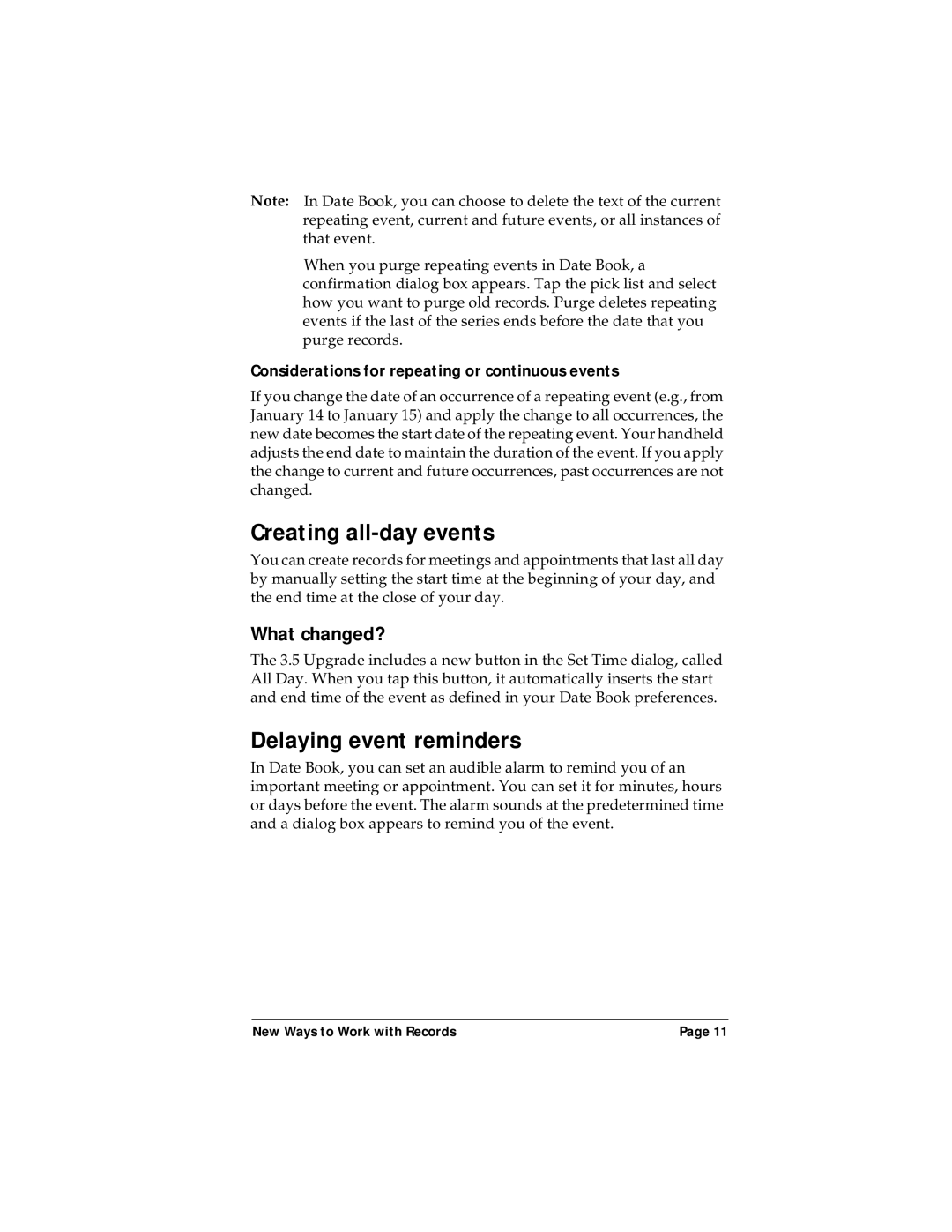Note: In Date Book, you can choose to delete the text of the current repeating event, current and future events, or all instances of that event.
When you purge repeating events in Date Book, a confirmation dialog box appears. Tap the pick list and select how you want to purge old records. Purge deletes repeating events if the last of the series ends before the date that you purge records.
Considerations for repeating or continuous events
If you change the date of an occurrence of a repeating event (e.g., from January 14 to January 15) and apply the change to all occurrences, the new date becomes the start date of the repeating event. Your handheld adjusts the end date to maintain the duration of the event. If you apply the change to current and future occurrences, past occurrences are not changed.
Creating all-day events
You can create records for meetings and appointments that last all day by manually setting the start time at the beginning of your day, and the end time at the close of your day.
What changed?
The 3.5 Upgrade includes a new button in the Set Time dialog, called All Day. When you tap this button, it automatically inserts the start and end time of the event as defined in your Date Book preferences.
Delaying event reminders
In Date Book, you can set an audible alarm to remind you of an important meeting or appointment. You can set it for minutes, hours or days before the event. The alarm sounds at the predetermined time and a dialog box appears to remind you of the event.
New Ways to Work with Records | Page 11 |