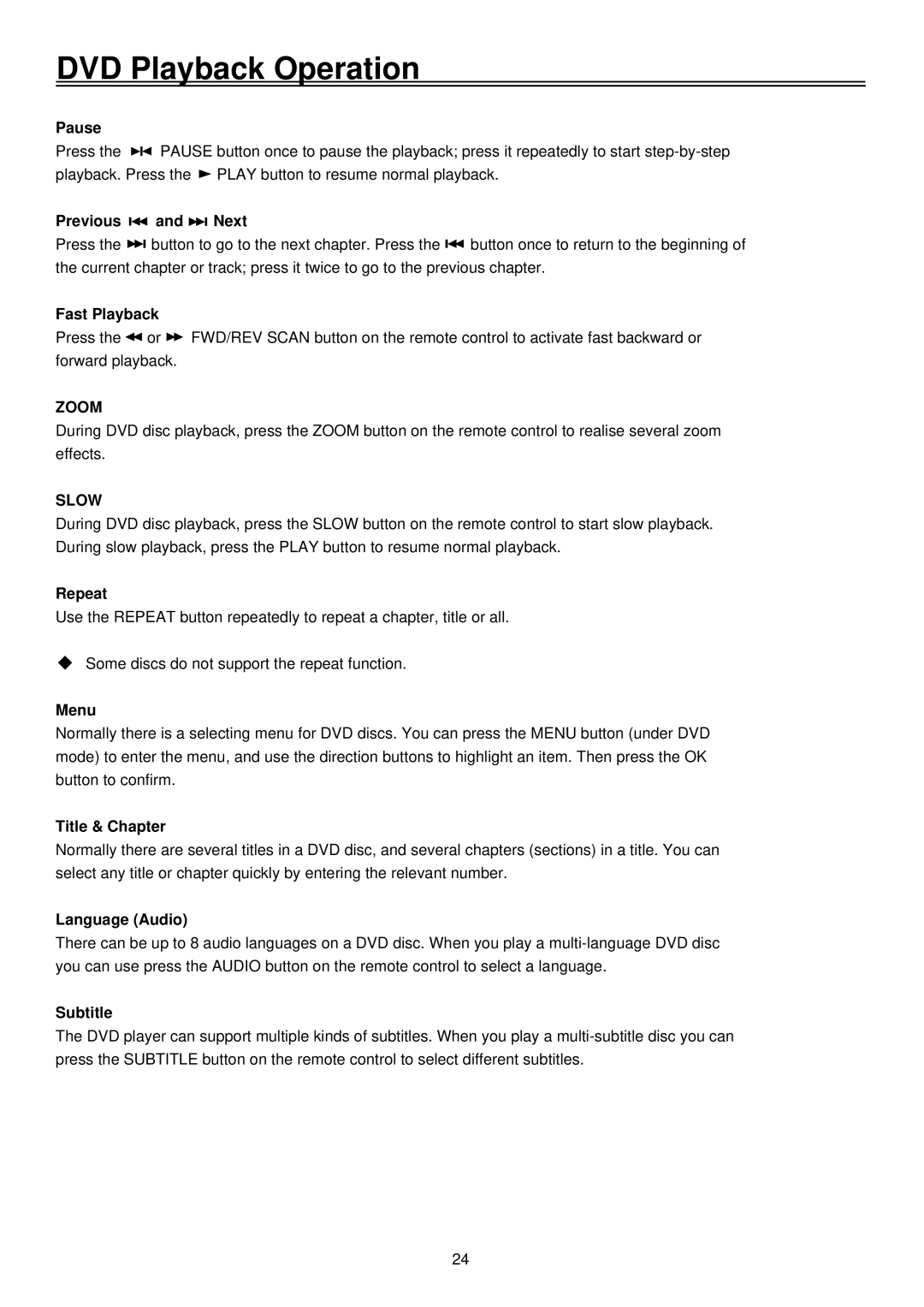DVD Playback Operation
Pause
Press the ![]() PAUSE button once to pause the playback; press it repeatedly to start
PAUSE button once to pause the playback; press it repeatedly to start ![]() PLAY button to resume normal playback.
PLAY button to resume normal playback.
Previous | and | Next |
|
Press the | button to go to the next chapter. Press the | button once to return to the beginning of | |
the current chapter or track; press it twice to go to the previous chapter.
Fast Playback
Press the ![]() or
or ![]() FWD/REV SCAN button on the remote control to activate fast backward or forward playback.
FWD/REV SCAN button on the remote control to activate fast backward or forward playback.
ZOOM
During DVD disc playback, press the ZOOM button on the remote control to realise several zoom effects.
SLOW
During DVD disc playback, press the SLOW button on the remote control to start slow playback. During slow playback, press the PLAY button to resume normal playback.
Repeat
Use the REPEAT button repeatedly to repeat a chapter, title or all.
Some discs do not support the repeat function.
Menu
Normally there is a selecting menu for DVD discs. You can press the MENU button (under DVD mode) to enter the menu, and use the direction buttons to highlight an item. Then press the OK button to confirm.
Title & Chapter
Normally there are several titles in a DVD disc, and several chapters (sections) in a title. You can select any title or chapter quickly by entering the relevant number.
Language (Audio)
There can be up to 8 audio languages on a DVD disc. When you play a
Subtitle
The DVD player can support multiple kinds of subtitles. When you play a
24