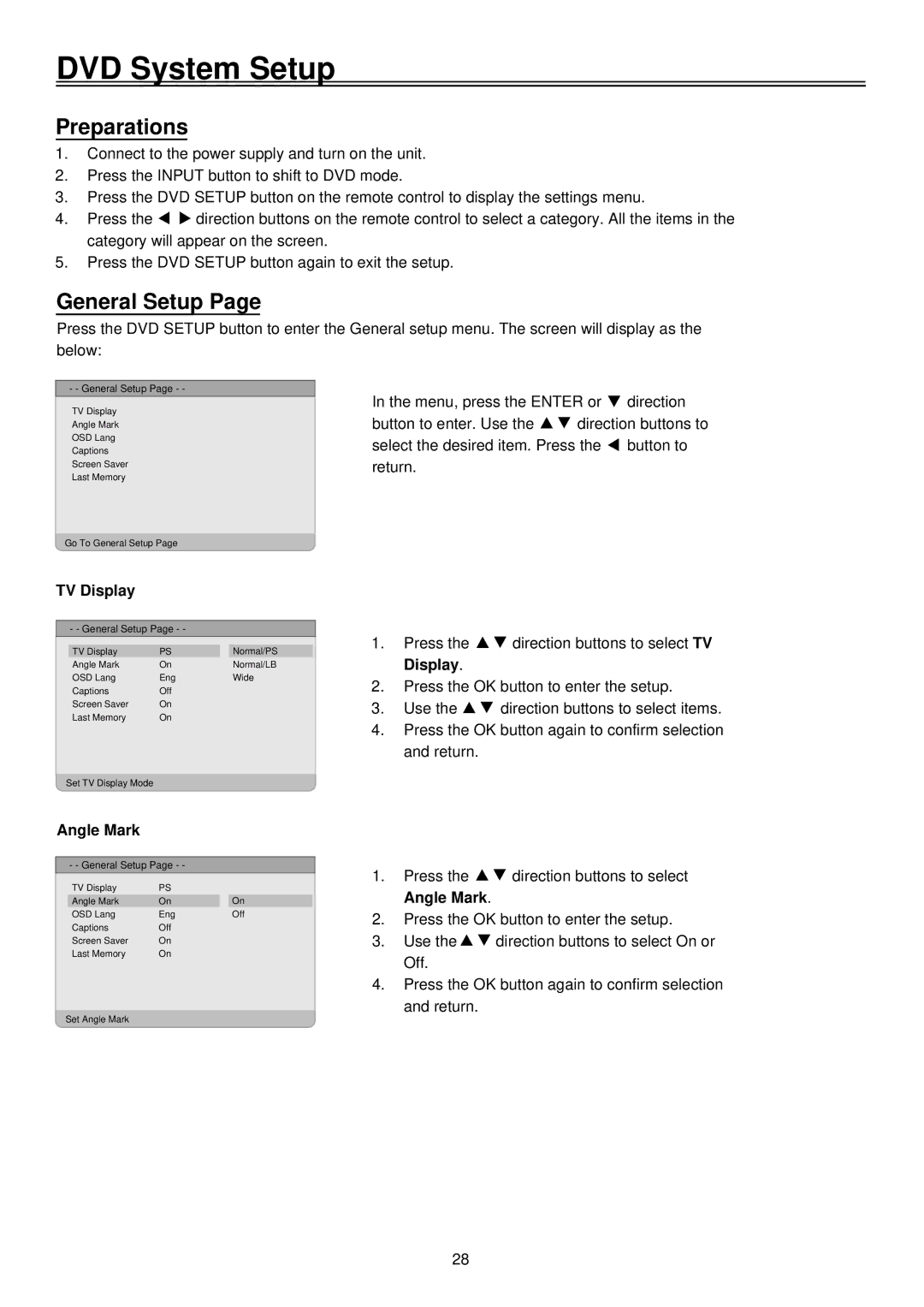DVD System Setup
Preparations
1.Connect to the power supply and turn on the unit.
2.Press the INPUT button to shift to DVD mode.
3.Press the DVD SETUP button on the remote control to display the settings menu.
4.Press the ![]()
![]() direction buttons on the remote control to select a category. All the items in the category will appear on the screen.
direction buttons on the remote control to select a category. All the items in the category will appear on the screen.
5.Press the DVD SETUP button again to exit the setup.
General Setup Page
Press the DVD SETUP button to enter the General setup menu. The screen will display as the below:
- - General Setup Page - -
TV Display
Angle Mark
OSD Lang
Captions
Screen Saver
Last Memory
Go To General Setup Page
TV Display
- - General Setup Page - -
TV Display | PS | Normal/PS |
Angle Mark | On | Normal/LB |
OSD Lang | Eng | Wide |
Captions | Off |
|
Screen Saver | On |
|
Last Memory | On |
|
|
|
|
Set TV Display Mode |
|
|
Angle Mark |
|
|
|
| |
- - General Setup Page - - |
| |
TV Display | PS |
|
Angle Mark | On | On |
OSD Lang | Eng | Off |
Captions | Off |
|
Screen Saver | On |
|
Last Memory | On |
|
|
|
|
Set Angle Mark
In the menu, press the ENTER or ![]() direction
direction
button to enter. Use the ![]()
![]() direction buttons to select the desired item. Press the
direction buttons to select the desired item. Press the ![]() button to return.
button to return.
1.Press the ![]()
![]() direction buttons to select TV Display.
direction buttons to select TV Display.
2.Press the OK button to enter the setup.
3.Use the ![]()
![]() direction buttons to select items.
direction buttons to select items.
4.Press the OK button again to confirm selection and return.
1.Press the ![]()
![]() direction buttons to select Angle Mark.
direction buttons to select Angle Mark.
2.Press the OK button to enter the setup.
3.Use the ![]()
![]() direction buttons to select On or Off.
direction buttons to select On or Off.
4.Press the OK button again to confirm selection and return.
28