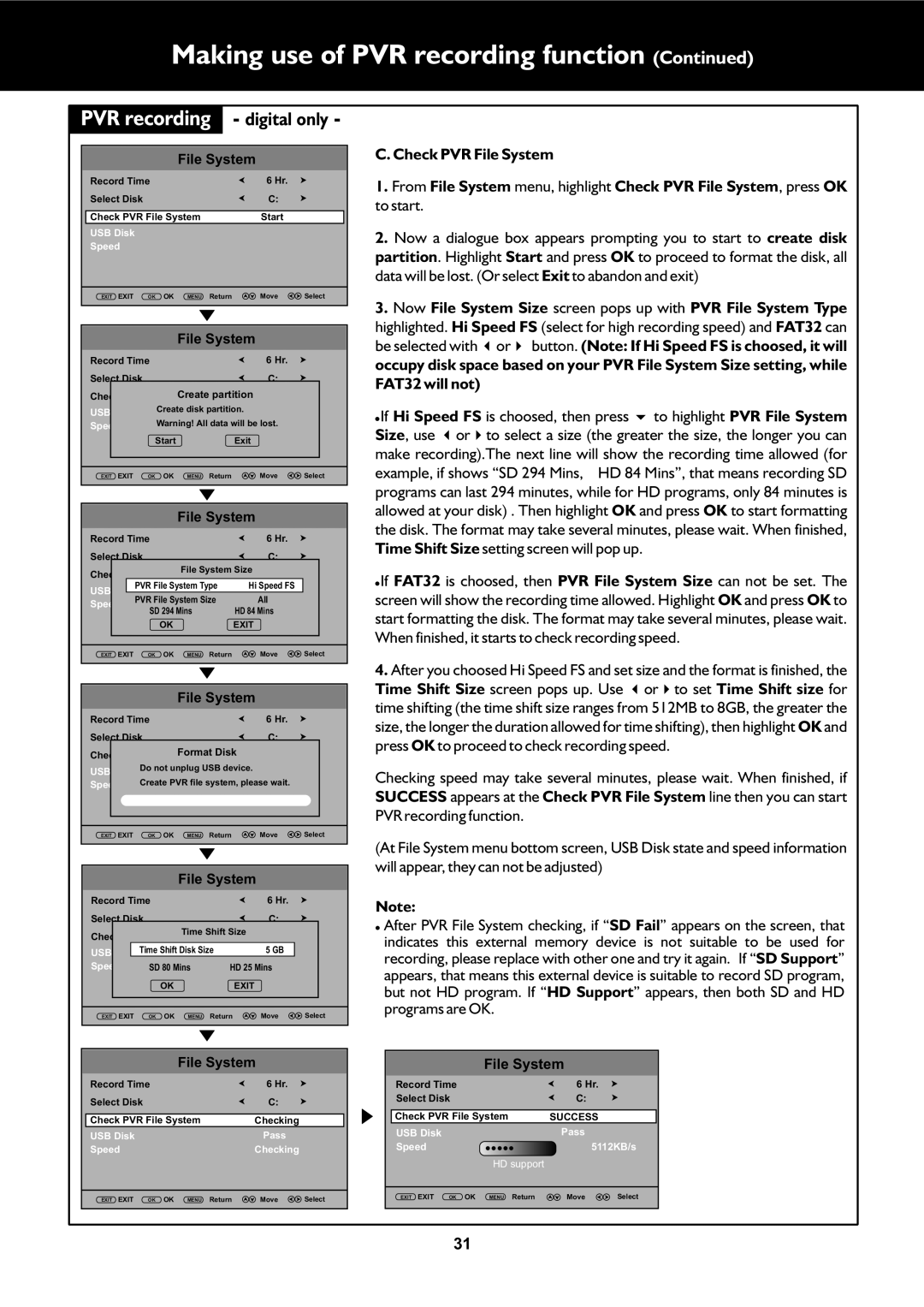Making use of PVR recording function (Continued)
PVR recording | - digital only - | ||||
|
|
| File System |
| |
Record Time |
|
| 6 Hr. |
| |
Select Disk |
|
|
| C: |
|
Check PVR File System | Start |
| |||
USB Disk |
|
|
|
|
|
Speed |
|
|
|
|
|
EXIT EXIT | OK | OK | MENU Return | Move | Select |
|
|
| File System |
| |
Record Time |
|
| 6 Hr. |
| |
Select Disk |
|
|
| C: |
|
Check |
|
| Create partition |
| |
USB |
| Create disk partition. |
| ||
Speed |
| Warning! All data will be lost. |
| ||
| Start |
| Exit |
| |
EXIT EXIT | OK | OK | MENU Return | Move | Select |
|
| File System |
| |
Record Time |
| 6 Hr. |
| |
Select Disk |
| C: |
| |
Check |
| File System Size |
| |
PVR File System Type | Hi Speed FS |
| ||
USB |
| |||
PVR File System Size | All |
| ||
Speed |
| |||
SD 294 Mins | HD 84 Mins |
| ||
|
| |||
| OK |
| EXIT |
|
EXIT EXIT | OK OK | MENU Return | Move | Select |
|
| File System |
|
|
Record Time |
| 6 Hr. |
| |
Select Disk |
| C: |
| |
Check |
| Format Disk |
|
|
USB | Do not unplug USB device. |
|
| |
Speed | Create PVR file system, please wait. |
| ||
EXIT EXIT | OK OK | MENU Return | Move | Select |
|
|
| File System |
| ||
Record Time |
|
|
| 6 Hr. |
| |
Select Disk |
|
|
| C: |
| |
Check |
|
| Time Shift Size |
| ||
|
|
|
|
|
| |
USB | Time Shift Disk Size | 5 GB |
| |||
Speed | SD 80 Mins | HD 25 Mins |
| |||
|
| OK |
|
| EXIT |
|
EXIT EXIT | OK | OK | MENU | Return | Move | Select |
C. Check PVR File System
1. From File System menu, highlight Check PVR File System, press OK to start.
2.Now a dialogue box appears prompting you to start to create disk partition. Highlight Start and press OK to proceed to format the disk, all data will be lost. (Or select Exit to abandon and exit)
3.Now File System Size screen pops up with PVR File System Type
highlighted. Hi Speed FS (select for high recording speed) and FAT32 can be selected with 34or button. (Note: If Hi Speed FS is choosed, it will occupy disk space based on your PVR File System Size setting, while FAT32 will not)
!If Hi Speed FS is choosed, then press 6to highlight PVR File System Size, use 3or4to select a size (the greater the size, the longer you can make recording).The next line will show the recording time allowed (for example, if shows “SD 294 Mins, HD 84 Mins”, that means recording SD programs can last 294 minutes, while for HD programs, only 84 minutes is allowed at your disk) . Then highlight OK and press OK to start formatting the disk. The format may take several minutes, please wait. When finished, Time Shift Size setting screen will pop up.
!If FAT32 is choosed, then PVR File System Size can not be set. The screen will show the recording time allowed. Highlight OK and press OK to start formatting the disk. The format may take several minutes, please wait. When finished, it starts to check recording speed.
4.After you choosed Hi Speed FS and set size and the format is finished, the
Time Shift Size screen pops up. Use 3or4to set Time Shift size for time shifting (the time shift size ranges from 512MB to 8GB, the greater the size, the longer the duration allowed for time shifting), then highlight OK and press OK to proceed to check recording speed.
Checking speed may take several minutes, please wait. When finished, if SUCCESS appears at the Check PVR File System line then you can start PVR recording function.
(At File System menu bottom screen, USB Disk state and speed information will appear, they can not be adjusted)
Note:
!After PVR File System checking, if “SD Fail” appears on the screen, that indicates this external memory device is not suitable to be used for recording, please replace with other one and try it again. If “SD Support” appears, that means this external device is suitable to record SD program, but not HD program. If “HD Support” appears, then both SD and HD programs are OK.
File System
Record Time | 6 Hr. |
|
Select Disk | C: |
|
Check PVR File System | Checking |
|
USB Disk | Pass |
|
Speed | Checking |
|
EXIT EXIT OK OK MENU Return | Move | Select |
File System
Record Time | 6 Hr. |
|
Select Disk | C: |
|
Check PVR File System | SUCCESS |
|
USB Disk | Pass |
|
Speed | 5112KB/s | |
HD support |
|
|
EXIT EXIT OK OK MENU Return | Move | Select |
31