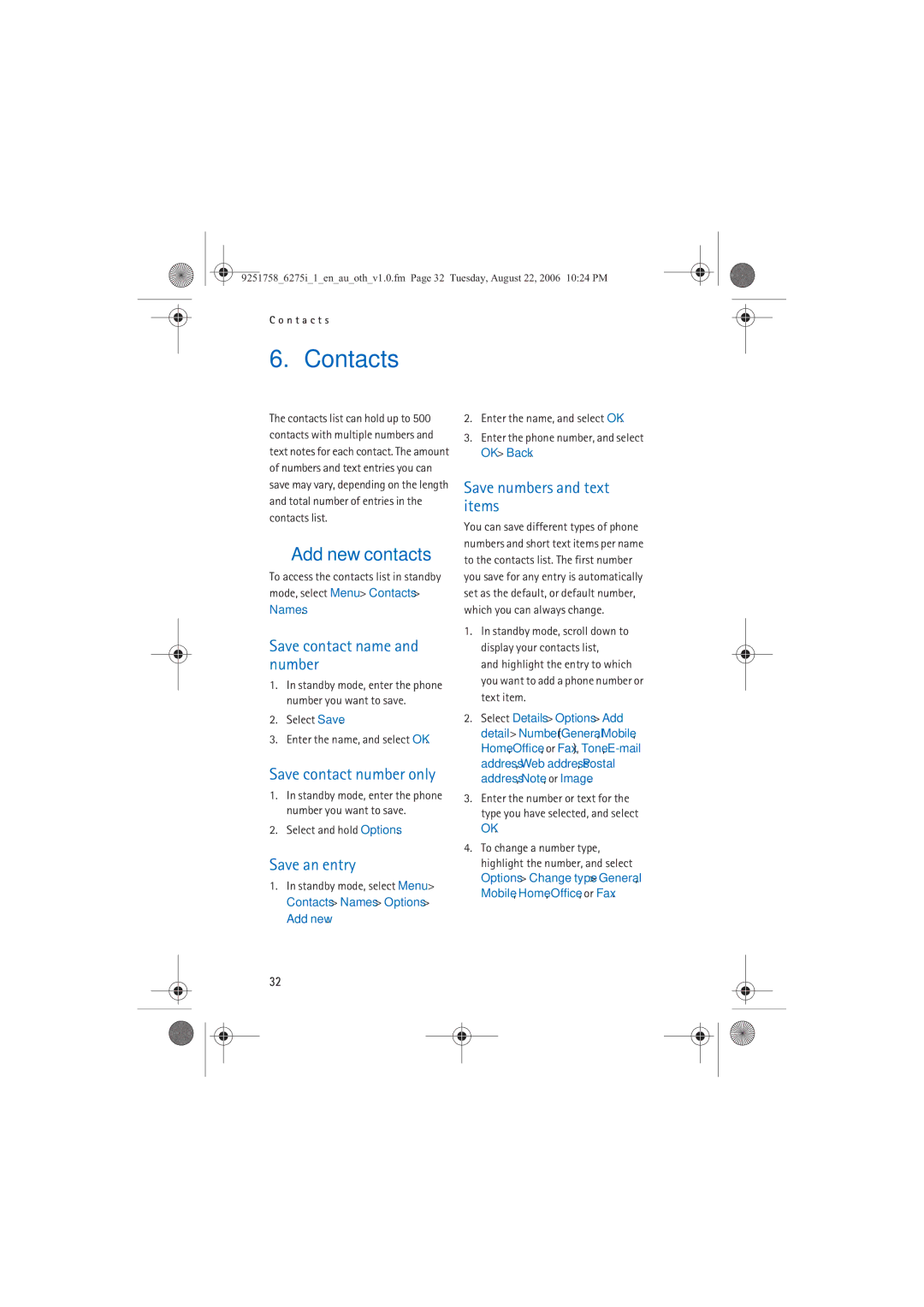Nokia 6275i User’s Guide
Copyright 2006 Nokia. All rights reserved
Contents
Choose a multimedia message
Personal unblocking key PUK
Nokia battery authentication
Care and maintenance Additional safety information
For your safety
Only qualified personnel may install or repair this product
Read these simple guidelines
Network services
About your device
Following device features may share memory contacts
Shared memory
Getting help
Nokia support and contact information Updates
Welcome
Find your phone label
Front view
Phone at a glance
Keys and parts
Side views
Standby mode indicates that your phone is idle
Standby mode
Indicators and icons
Phone menus
In-phone help
Scroll method
Main menu display
To save the changes, select Done Yes
Go to functions
Select options
Organise functions
Set up your phone
Battery
Antenna
Remove the battery
Remove the back cover
Replace the battery
MicroSD card
UIM Cdma SIM card slot
Turn your phone on or off
Replace the back cover
Make sure back cover latch is secure
See Enhancements, p
Make calls
Appears on the display
Enter the phone number
Make a conference call
Answer or reject a call
Mute phone during call
Save-Save a number entered during a call
Keypad lock keyguard
Standard mode
Predictive text mode
Text entry
Text entry
Change case Mode
Activate or deactivate
At any text entry screen
Messages
Create distribution lists
See Create distribution lists, p
Manage distribution lists
Text messages
Add and remove contacts
Write and send
Read message
Options
Exit editor-Exit the message editor
Templates
Reply to message
Text message folders
Save messages
Delete a single message
Delete messages
Delete all messages in a folder
Distribution lists-Stores created distribution lists
Priority Normal or Urgent -Set the priority of a message
Other settings
Sending options
Message font size Small font, Normal font, or Large font
Multimedia messages
Multimedia messaging supports the following formats
Video clips in 3g2 or 3gp format in Qcif image size
Multimedia message folders and options
Write and send multimedia messages
Select Send
See Multimedia message settings
When a multimedia message is
Edit subject-Edit the subject heading
Create message options
Or video file. Open the desired folder, and select the file
Save-Saves the message to Saved items
View text-View only the text included in the message
Read message options
Insert smiley-Insert a smiley
Activate image, Activate tone
Delete a single multimedia message
Multimedia message settings
Allow multimedia reception
Yes-Allow all incoming messages
No-Block all incoming messages
Voice messages
Save voice mailbox number
If you subscribe to voice mail
Automate voice mail
Set up voice mail
Listen to voice messages
Phone numbers with dialling codes
Insert dialling codes
Web messaging
Clear voice mail icon
Select OK Enter a name such as voice mail, and select OK
View received calls
Log
View missed calls
View dialled numbers
Data or fax calls
Clear log lists
Call duration
View message recipients
Duration of all calls-View the duration time of all calls
Minibrowser is a network service
Duration of minibrowser calls
Sent browser data-View the size KB of all sent browser data
Contacts
Add new contacts
Assign a key to Speed dials
Change default number
Caller groups
Change speed dialling numbers
Assign a voice tag to an entry
Appears next to commands that have voice tags assigned
Voice tags
Dial a number
Set as default-Change the default number of the contact
Edit contacts list entries
Voice tags
Search for a name
Access the contacts menu
Configure settings
Send a business card
Card Via text message
Select OK and the business card is sent
Gallery
Folders
Fun frames and clip art
Mark all-Mark all folders to be deleted
Take a photo
Media
Camera
Record a video clip
Music player
Settings-Change the settings for the phone camera
Media player
Select
Music player options
Radio
Play music tracks
Select twice
Voice recorder
To change the volume, press the volume keys
Listen to the radio
To start the channel search Select and hold or
Activate an equaliser set
Equaliser
Record speech or sound
Create a custom equaliser set
Profiles
Settings
Select Menu Settings Profiles
Personalise a profile
Display
Standby mode settings
Sleep mode
Backlight time-out
Themes
Tone settings
For more information on profile settings
Clock
Call settings
Save information
Select a calling card
Make card calls
Call summary
International prefix
Data or fax calls
Show call time
Phone settings
Help text activation
Voice commands and voice tags
Start-up tone
Hands-free operation
Assign a voice tag to a command
Select Menu Settings Voice commands
Connectivity
Bluetooth connectivity
Pairing
Connection is indicated by at the top of the display
Set up a connection
Delete pairing-Delete the pairing to the selected device
Select the desired device
Infrared connectivity
Send data
Receive a data transfer
Select Accept Nokia mode
IR connection indicator
Enable default mode connection
Data cable transfer
Enhancements
Popup window, Safe to
Click OK
PIN code request
Security
PIN code
Call restrictions
Change security code
Access codes
Security level
Select whether to block or allow numbers
Voice privacy
Application settings
Network
Personal unblocking key PUK code
User details-Show current number details
Restore factory settings
Phone details
Icon details-Show the icons used
Repeat alarm
Alarm clock
Set an alarm
Set the alarm tone
Open calendar
Calendar
Set the snooze time-out
Calendar options
Make a calendar note
View calendar notes day view
Options while viewing a day
Auto-delete notes-Select when to delete past notes
Modify calendar settings
Default view-Select a monthly or weekly view
Receive a calendar note
Insert time & date-Adds the time and date to your note
To-do list
Send a note
Insert smiley-Inserts a smiley into your message
Insert symbol is displayed only when predictive text is on
Or Low
Save to calendar-Save the to-do list note to your calendar
Calculator
Send a to-do list note
To-do list options
Select Menu Organiser Timer Normal timer
Timers
Normal timer
Currency converter
Select Menu Organiser Timer Interval timer
Interval timer
Select Menu Organiser Timer Change time
Select Start timer, View timer
Save a time
Stopwatch
Measure split or lap time
Stopwatch options
Operation note
Catalogs
Sign on to the mobile internet
Mobile internet access
Minibrowser
Select Menu Minibrowser
Make an emergency call while online
Navigate the mobile internet
Phone keys
Receive a call while online
N i b r o w s e r
Games
Extras
Memory card
Collection
Nokia PC Suite
PC connectivity
PC data transfer
Remember to make back-up copies of all important data
Wireless plug-in Car Handsfree HF-6W
Enhancements
USB data cable
H a n c e m e n t s
Battery information
Charging and discharging
Display or before any calls can be made
Nokia battery authentication guidelines
Authenticate hologram
T t e r y i n f o r m a t i o n
Care and maintenance
Use chargers indoors
Additional safety information
Medical devices
Operating environment
Vehicles
Potentially explosive environments
Not carry the device in a breast pocket
Emergency calls
Certification information SAR
Minutes
Battery information
Charging times
Hours
Talk and standby times
MANUFACTURER’S Limited Warranty
Other important notices
Statutory obligations
Backlight time-out 46 Batteries and chargers 82 Battery 5
Index
Dtmf tones
Navigation key 51 Network
Security settings 59 Set
Play Music tracks 42 radio
Video record View
Make emergency call while online
For updates
Nokia Care Online