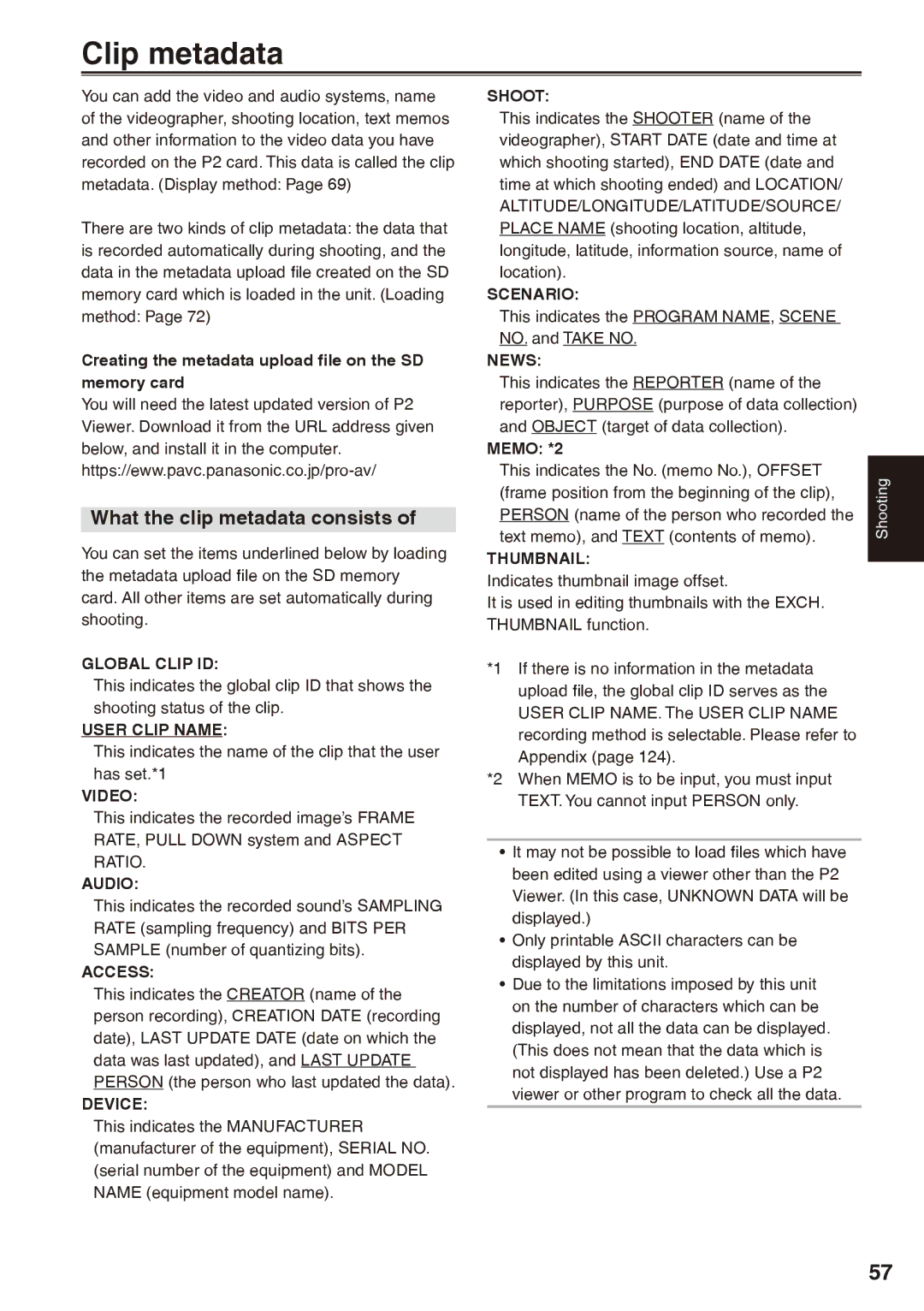Operating Instructions
For Battery of Remote Controller
For Battery Pack
Read this first
Camera-Recorder
FCC Warning
Declaration of Conformity
Notification Canada
For USA-California Only
Important Safety Instructions
Software information for this product
P2HD 5 Year Warranty Repair Program*1
Contents
Charging the built-in battery Setting the time data
Saving scene files and other settings on
81
Copying from P2 cards to the hard disk drive
PC mode
P2 mode shooting
Host mode
Outline of operations
For other usage notes, see
Precaution for use
XLR microphone AG-MC200G Battery
Accessories
Optional units
About this manual
Description of parts
Right side and rear side
Pages 25
Left side
Description of parts
Focus ring Zoom ring
Operation lever Pages 63
Terminal Pages 77
Terminals and mounting parts
Component OUT terminal
Use this opening to attach a security cable
DATE/TIME button OSD button Counter button
Remote control
/REW button T Pause button H
ZOOM/VOL buttons 14 VAR. Search button Menu button
Align the battery with
Battery
Plug the AC cord into the power outlet
Charging
Installing and removing the battery Installation
Installing and removing the power supply
Connecting and disconnecting the power cord
Installation
Attaching the shoulder strap
Adjusting the hand strap
Detaching and attaching the lens hood
Detaching the lens hood
Insert the battery
Remote control
Remote control setup
Setting
Tally lamp
Turn on/off the camera
Turn on the camera
Turn off the camera
Viewfinder
Using the viewfinder
Keep the LCD monitor closed
Fitting the eye cup
Position the LCD monitor where it is easiest to see
Using the LCD
Emphasizing outlines
CAM mode, press EVF DTL
Viewfinder
Adjusting the screen display
Adjusting the backlight
Switching between overscan and underscan
Flipping images vertically and horizontally
Setting the calendar
Setup menus, Other Functions screen, Clock SET, select YES
Set DAY, HOUR, and MIN using the method shown in steps 4
Turn the Power switch to ON.
Shooting in auto mode
Switch the AUTO/MANUAL switch to Auto to select auto mode
Basic shooting operations
Basic shooting operations
P2 card access lamps
Checking photos taken REC Check
Protecting against a possible erasure
Recording times
Access lamp Button
Remove the P2 card
P2 card
Using SD/SDHC memory cards
Installing and removing the SD memory card
Formatting SD memory card
On the remote control
Using the zoom function
Digital zoom function
Digital zoom cannot be changed during recording
Variable frame rates VFR
24PN mode
Camera-Recorder « effective frame 24P
24PN
Native recording
Variable frame rates VFR
Standard recording
Pull Down information displayed
Standard speed shooting for movie production
Using variable frame rates VFR
Standard speed shooting for making commercials and dramas
Undercrank shooting
30P mode
Shooting in 1080i/480i progressive mode
24P mode
24P advanced mode
Switching to manual mode
Shooting in manual mode
Manual focusing
Auto
Shooting in manual mode
Using focus assist
Iris adjustments
Light intensity adjustments
Adjusting the gain
OFF
ND filter is not used
White balance adjustments
Adjusting the white balance
LOW Light
Level Over
Black balance adjustments
Using presets
Auto Tracking White ATW
ABB Active
Low-angle shooting
Shooting techniques for different targets
Self-portrait shooting
Zebra pattern
Changing the image size
Checking and displaying shooting status
Side Crop
Letter BOX
Shooting techniques for different targets
Backup recording
Adjusting the volume while shooting
To adjust the recording level
Adjusting the volume
Shot mark function
Slot continuous recording
Text memo recording
Time stamp function
Last Clip Delete function
Pre-recording PRE REC
Using the special recording functions
Interval recording Interval REC
Press the START/STOP button. Pre-recording starts
Loop recording Loop REC
One-shot recording ONE-SHOT REC
Select ONE Shot under REC FUNCTION.
Select Loop under REC FUNCTION.
Using the special recording functions
Press the Shutter button
Adjusting the shutter speed
Standard Off 1/50
With the 720P/24P and 720P/24PN formats
Progressive Shutter speed Mode
Adjusting the shutter speed
Synchro scan
60 Hz
Switching Audio Input
Using the built-in microphone
Using another microphone and audio equipment
Adjusting the recording level
Switching Audio Input
Input 2 and switch both CH1 Select CH2 Select to Input
Input
Changing scene file settings
Using scene files
On the camera or the remote control
Using scene files
Camera or Remote control
Save Processing Completed
NOW Writing Write OK
Direction
To title a file
Saving scene files and other settings on SD memory cards
Perform steps 1 to
Next character can now be selected
What the clip metadata consists
Clip metadata
1394TC preset mode
Using the Counter
Counter display
UB XX XX XX
Recharging the built-in battery
Charging the built-in battery/Setting the time data
Setting the time code
Specifying the time code TC Preset
Recording format Frame Time code
Charging the built-in battery/Setting the time data
Example In the CAM mode
Setting user information
Set the user information
You can use numbers from 0 to 9 and letters from a to F
UB Preset
Basic playback operations
Basic thumbnail screen operations
Thumbnail screen
Slot number display
Indicators Shot mark
Thumbnails
Menu display
Clearing the thumbnail screen
Adding shot marks to clips
Direct shooting functions
Press the Thumbnail button
Selecting the thumbnail display method Thumbnail
Thumbnail operations
Thumbnail operations
Changing playback format
Deleting clips and formatting cards
Checking the clip or card information Property
System Info
Slot total
Editing the recorded clip metadata
Number of Clips Number of clips
Press the Operation lever
Load
Uploading the metadata Meta Data
Record
Name
Property
Variable speed search
Useful playback functions
Fast forward/rewind playback
Slow playback
Clip skip
Adjusting the volume
Viewing images on a monitor
Checking the date and time
Headphones
Connecting external units
External microphone
AG-MC200G
When connecting a USB cable
When connecting a 1394 cable
Computer non-linear editing/file transfer
File transfer/nonlinear editing
When connecting the unit to an Apple Macintosh computer
Connecting external units
Hard disk drive data copying
USB cable as well
Pin Cable optional
Digital video equipment Dubbing
TV/Monitor playback/dubbing
Video deck Dubbing
Auto REC function
VCR
Nonlinear editing with P2 card PC mode
Press the Menu button twice to release menu mode
Cable Apple Macintosh.*1 Connections
Proceed with nonlinear editing using your computer
Nonlinear editing with P2 card PC mode
Switch OFF the camera
Card Bus driver is contained in the CD- ROM provided
PC lamp now lights, and PC mode is established
Press the Menu button twice to release the menu mode
When copying is complete Switch OFF the camera
Data is copied onto the HDD on a card by card basis
To verify the data when copying it into the hard disk drive
Copying from P2 cards to the hard disk drive 1394 Host mode
To check the HDD status
To check the data copied into the hard disk drive
Cannot Access Card
Cannot Access Target
Turn Power OFF
HDD Capacity Full
Stop playback on the other unit
Stop recording in the recorder
Regular displays
Screen displays
Remote
P2 Full
Screen displays
Zoom position display
Iris display
Focus control display
Text Memo and Shot Mark display
INTERVAL, ONE Shot or LOOP, and when PRE REC is set to on
This display appears when the REC
Media remaining memory display Displays the remaining time
Media information display
Errors
1394
Control
Mode Display
Setting the Display items
Other Display settings
Displays
Using the menus
Using the setup menus
To initialize the scene file
Initializing the menu settings
CAM camera mode menu
Setup menu structure
MCR playback mode menu
Setup menu structure
Scene File screen
Setup menu list
Gamma
DRS
HD Norm
LOW
Setup menu list
Camera Setup screen
100
SW Mode screen
Indicates the factory setting
101
102
Auto SW screen
103
104
Recording Setup screen
105
106
AV IN/OUT Setup screen
107
Playback Functions screen
108
Display Setup screen
Card Functions screen
109
Other Functions screen
110
111
Option Menu screen
112
Power supply
Before calling for service
Battery
113
114
Before calling for service
Shooting
Editing
115
Playback
Other
AC adapter and battery
Operating precautions
Take precautions not to drop the camera when moving it
116
117
Protective caps for the connectors
Do not point the lens or viewfinder at the sun
Doing so may damage the parts inside
Updating the driver in the camera
118
Https//eww.pavc.panasonic.co.jp/pro-av
When cleaning, do not use benzene or thinner
Cleaning
Cleaning the Viewfinder
119
120
Storage Precautions
Video camera
P2 cards
121
How to handle data recorded on P2 cards
Checkpoints for using memory cards
122
MultiMediaCard
123
Recording format list
124
Appendix
Selecting the User Clip Name Recording method
TYPE2
125
Specifications
126
Specifications
Power Output
Power Source
127
AC Adapter
Broadcast Parts Information & Ordering
Government Marketing Department