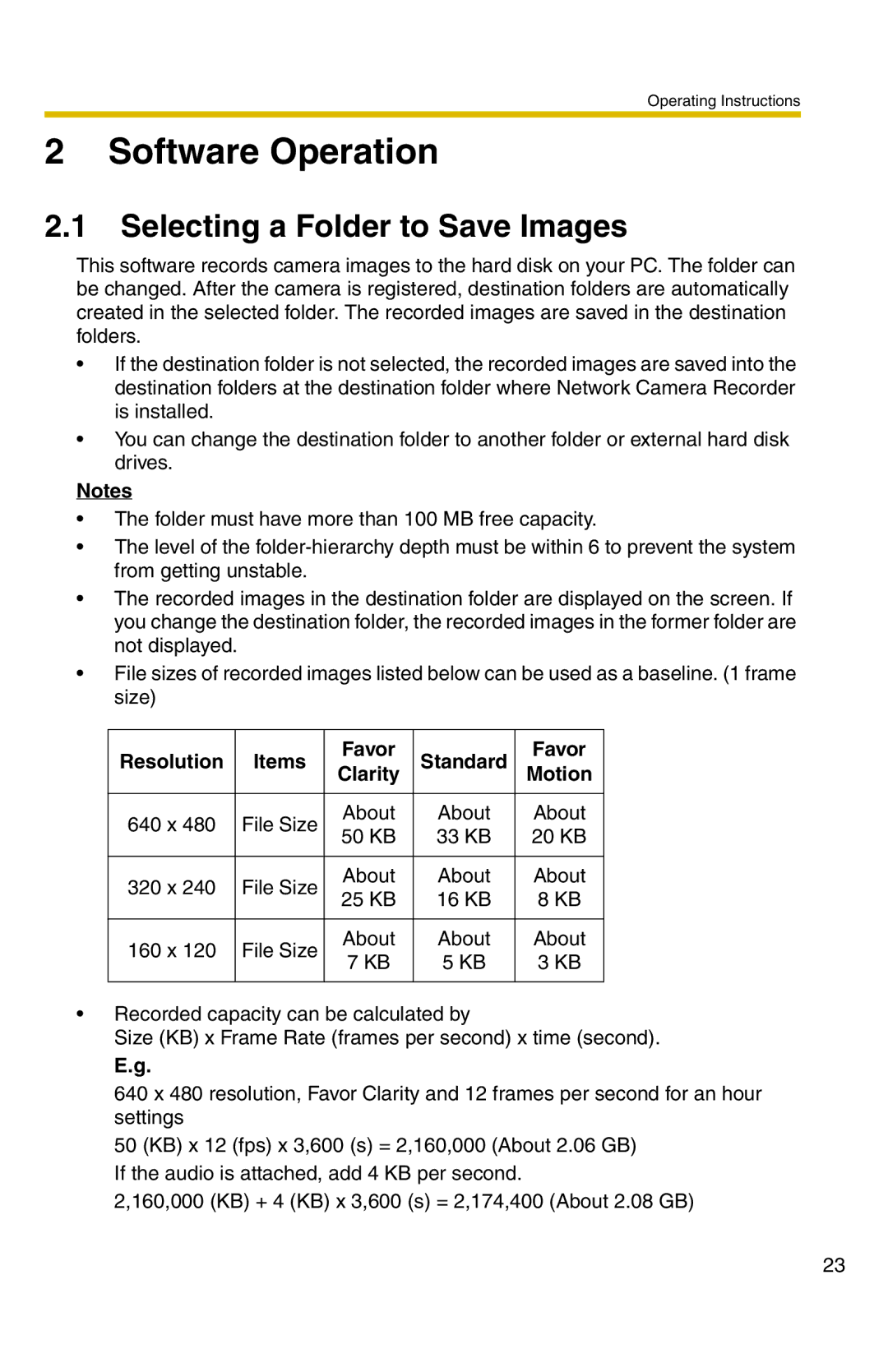Operating Instructions
2 Software Operation
2.1Selecting a Folder to Save Images
This software records camera images to the hard disk on your PC. The folder can be changed. After the camera is registered, destination folders are automatically created in the selected folder. The recorded images are saved in the destination folders.
•If the destination folder is not selected, the recorded images are saved into the destination folders at the destination folder where Network Camera Recorder is installed.
•You can change the destination folder to another folder or external hard disk drives.
Notes
•The folder must have more than 100 MB free capacity.
•The level of the
•The recorded images in the destination folder are displayed on the screen. If you change the destination folder, the recorded images in the former folder are not displayed.
•File sizes of recorded images listed below can be used as a baseline. (1 frame size)
Resolution | Items | Favor | Standard | Favor | |
Clarity | Motion | ||||
|
|
|
|
| |
640 x 480 | File Size | About | About | About | |
50 KB | 33 KB | 20 KB | |||
|
| ||||
|
|
|
|
| |
320 x 240 | File Size | About | About | About | |
25 KB | 16 KB | 8 KB | |||
|
| ||||
|
|
|
|
| |
160 x 120 | File Size | About | About | About | |
7 KB | 5 KB | 3 KB | |||
|
| ||||
|
|
|
|
|
•Recorded capacity can be calculated by
Size (KB) x Frame Rate (frames per second) x time (second).
E.g.
640 x 480 resolution, Favor Clarity and 12 frames per second for an hour settings
50 (KB) x 12 (fps) x 3,600 (s) = 2,160,000 (About 2.06 GB) If the audio is attached, add 4 KB per second.
2,160,000 (KB) + 4 (KB) x 3,600 (s) = 2,174,400 (About 2.08 GB)
23