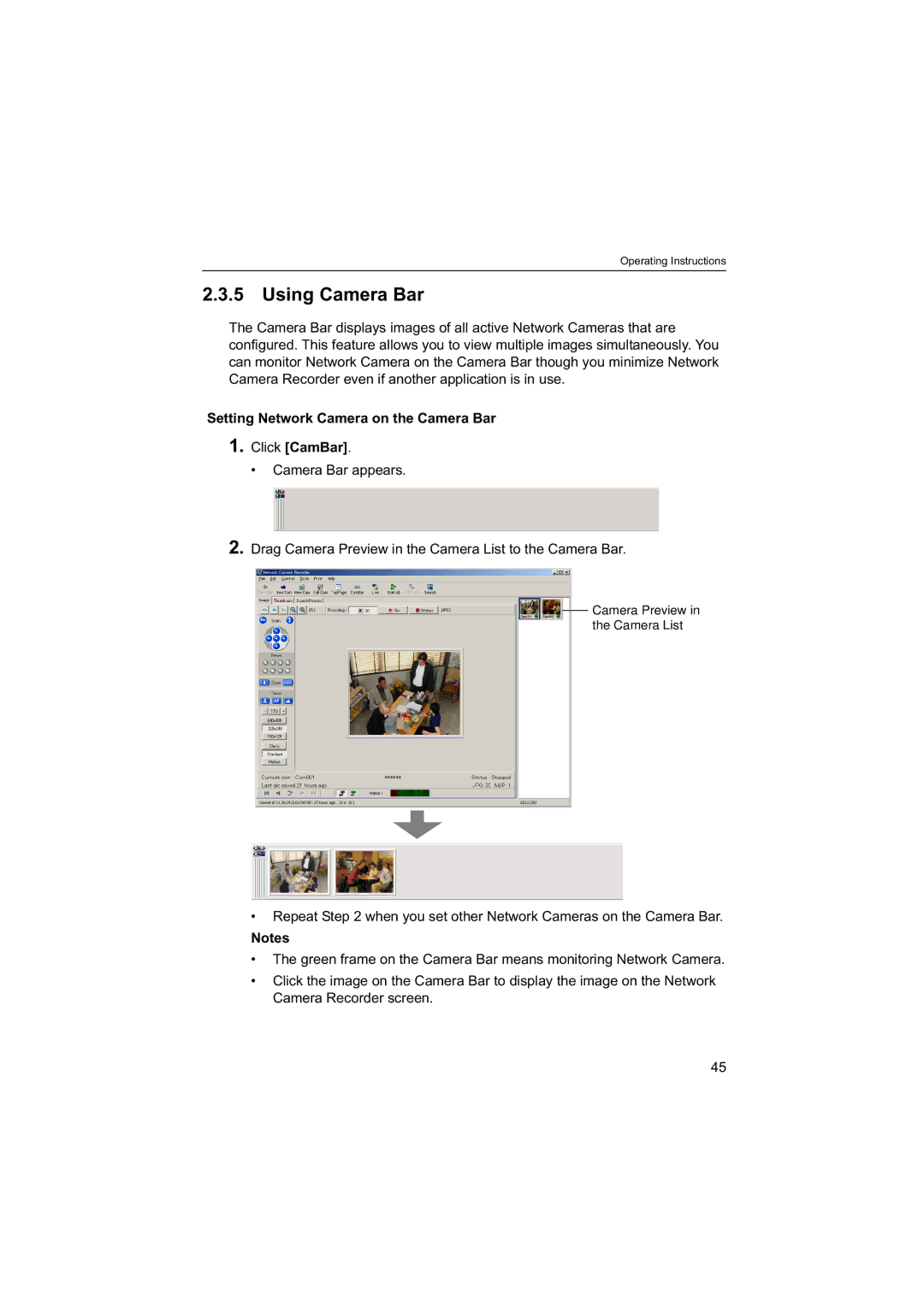Operating Instructions
2.3.5 Using Camera Bar
The Camera Bar displays images of all active Network Cameras that are configured. This feature allows you to view multiple images simultaneously. You can monitor Network Camera on the Camera Bar though you minimize Network Camera Recorder even if another application is in use.
Setting Network Camera on the Camera Bar
1.Click [CamBar].
• Camera Bar appears.
2.Drag Camera Preview in the Camera List to the Camera Bar.
Camera Preview in
the Camera List
•Repeat Step 2 when you set other Network Cameras on the Camera Bar.
Notes
•The green frame on the Camera Bar means monitoring Network Camera.
•Click the image on the Camera Bar to display the image on the Network Camera Recorder screen.
45