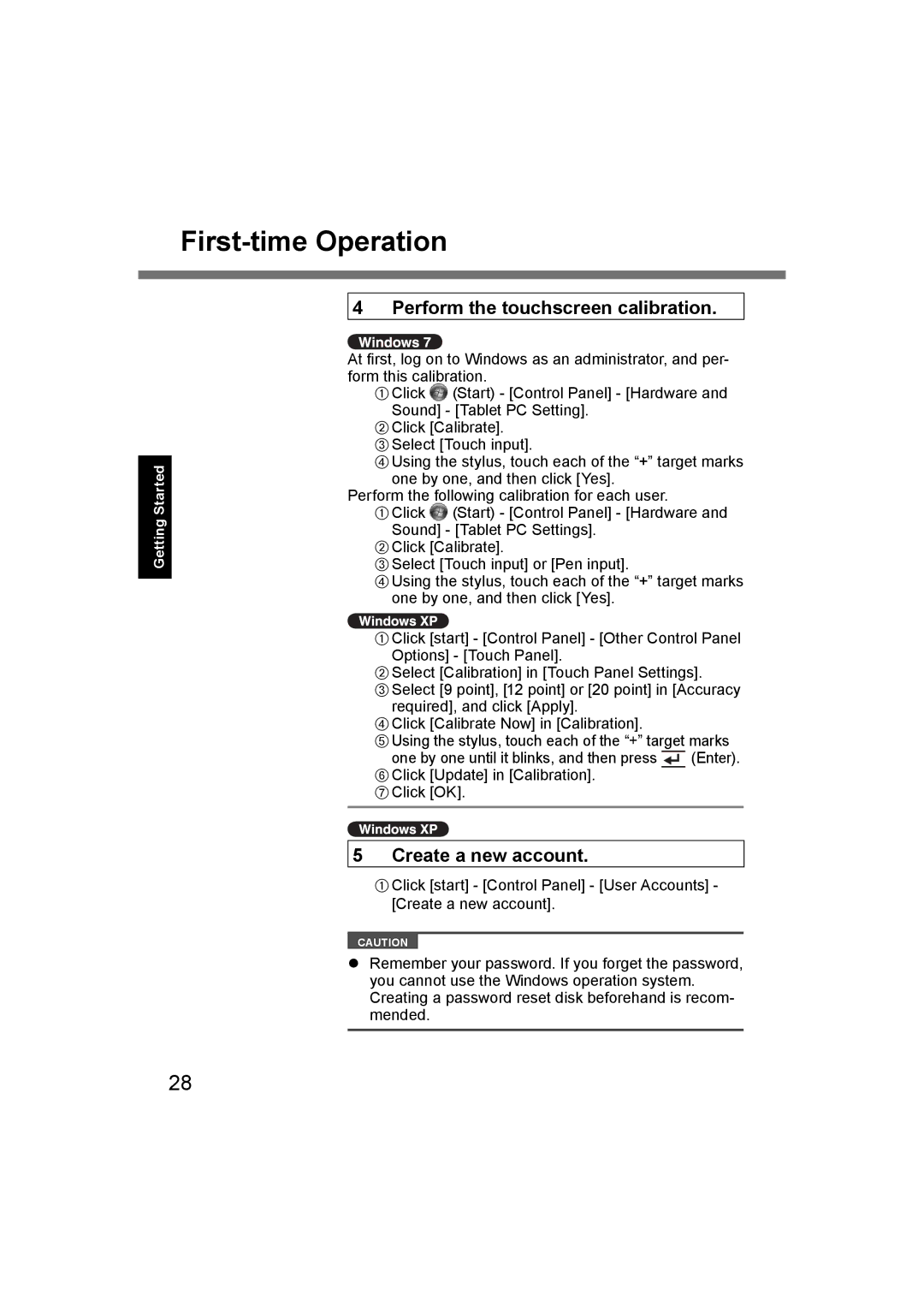First-time Operation
Getting Started
4 Perform the touchscreen calibration.
At first, log on to Windows as an administrator, and per- form this calibration.
AClick | (Start) - [Control Panel] - [Hardware and |
Sound] - [Tablet PC Setting]. | |
BClick [Calibrate]. | |
CSelect [Touch input]. | |
DUsing the stylus, touch each of the “+” target marks | |
one by one, and then click [Yes]. | |
Perform the following calibration for each user. | |
AClick | (Start) - [Control Panel] - [Hardware and |
Sound] - [Tablet PC Settings]. BClick [Calibrate].
CSelect [Touch input] or [Pen input].
DUsing the stylus, touch each of the “+” target marks one by one, and then click [Yes].
AClick [start] - [Control Panel] - [Other Control Panel Options] - [Touch Panel].
BSelect [Calibration] in [Touch Panel Settings].
CSelect [9 point], [12 point] or [20 point] in [Accuracy required], and click [Apply].
DClick [Calibrate Now] in [Calibration].
EUsing the stylus, touch each of the “+” target marks
one by one until it blinks, and then press |
|
|
| (Enter). |
|
|
| ||
|
|
| ||
FClick [Update] in [Calibration]. |
|
|
|
|
GClick [OK]. |
|
|
|
|
|
|
|
|
|
5 Create a new account.
AClick [start] - [Control Panel] - [User Accounts] - [Create a new account].
CAUTION
Remember your password. If you forget the password, you cannot use the Windows operation system. Creating a password reset disk beforehand is recom- mended.
28