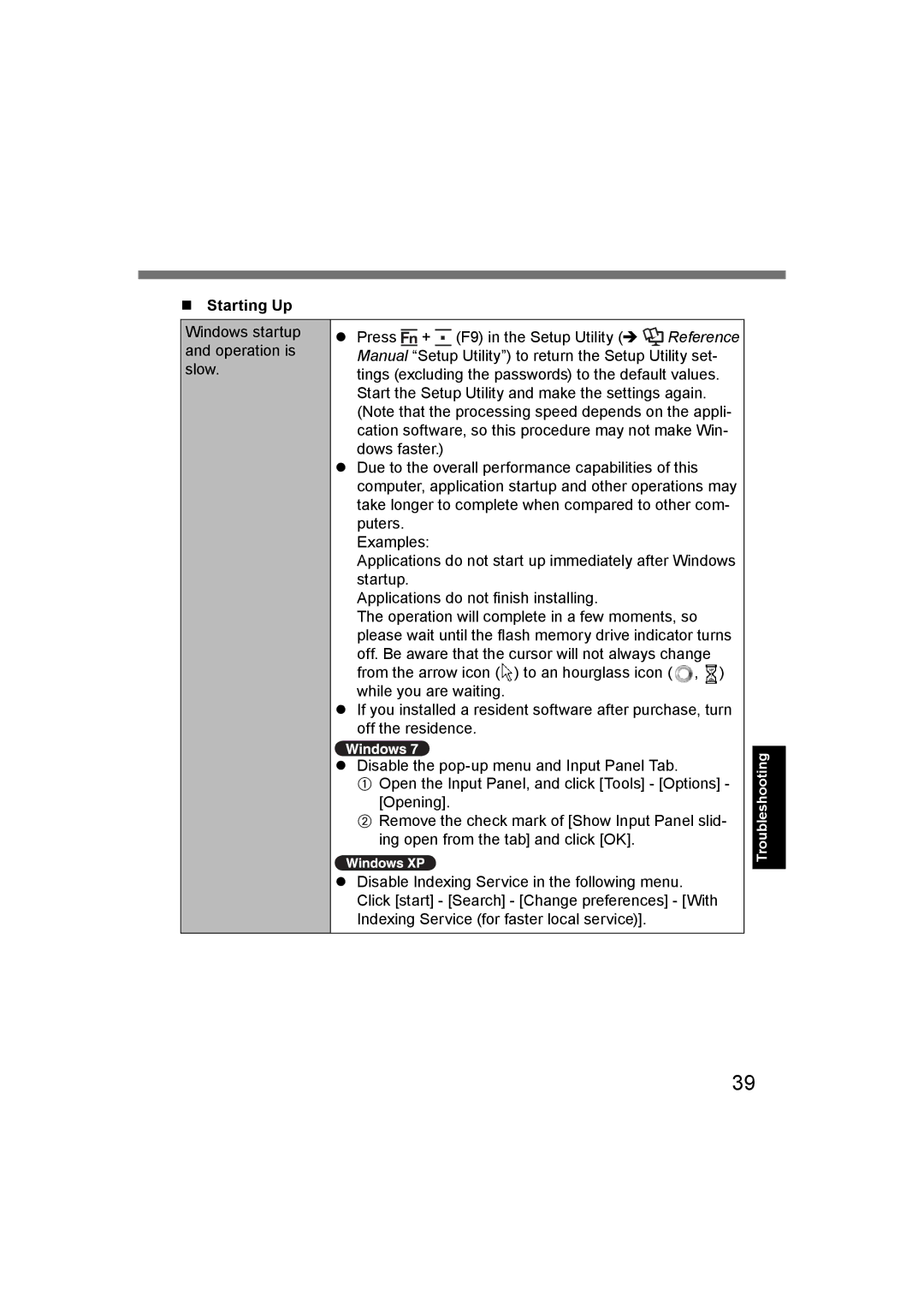Starting Up
Windows startup and operation is slow.
Press ![]() +
+ ![]() (F9) in the Setup Utility (
(F9) in the Setup Utility ( ![]() Reference Manual “Setup Utility”) to return the Setup Utility set- tings (excluding the passwords) to the default values. Start the Setup Utility and make the settings again. (Note that the processing speed depends on the appli- cation software, so this procedure may not make Win- dows faster.)
Reference Manual “Setup Utility”) to return the Setup Utility set- tings (excluding the passwords) to the default values. Start the Setup Utility and make the settings again. (Note that the processing speed depends on the appli- cation software, so this procedure may not make Win- dows faster.)
Due to the overall performance capabilities of this computer, application startup and other operations may take longer to complete when compared to other com- puters.
Examples:
Applications do not start up immediately after Windows startup.
Applications do not finish installing.
The operation will complete in a few moments, so please wait until the flash memory drive indicator turns off. Be aware that the cursor will not always change from the arrow icon (![]() ) to an hourglass icon ( , ) while you are waiting.
) to an hourglass icon ( , ) while you are waiting.
If you installed a resident software after purchase, turn off the residence.
Disable the
AOpen the Input Panel, and click [Tools] - [Options] - [Opening].
BRemove the check mark of [Show Input Panel slid- ing open from the tab] and click [OK].
Disable Indexing Service in the following menu. Click [start] - [Search] - [Change preferences] - [With Indexing Service (for faster local service)].
Troubleshooting
39