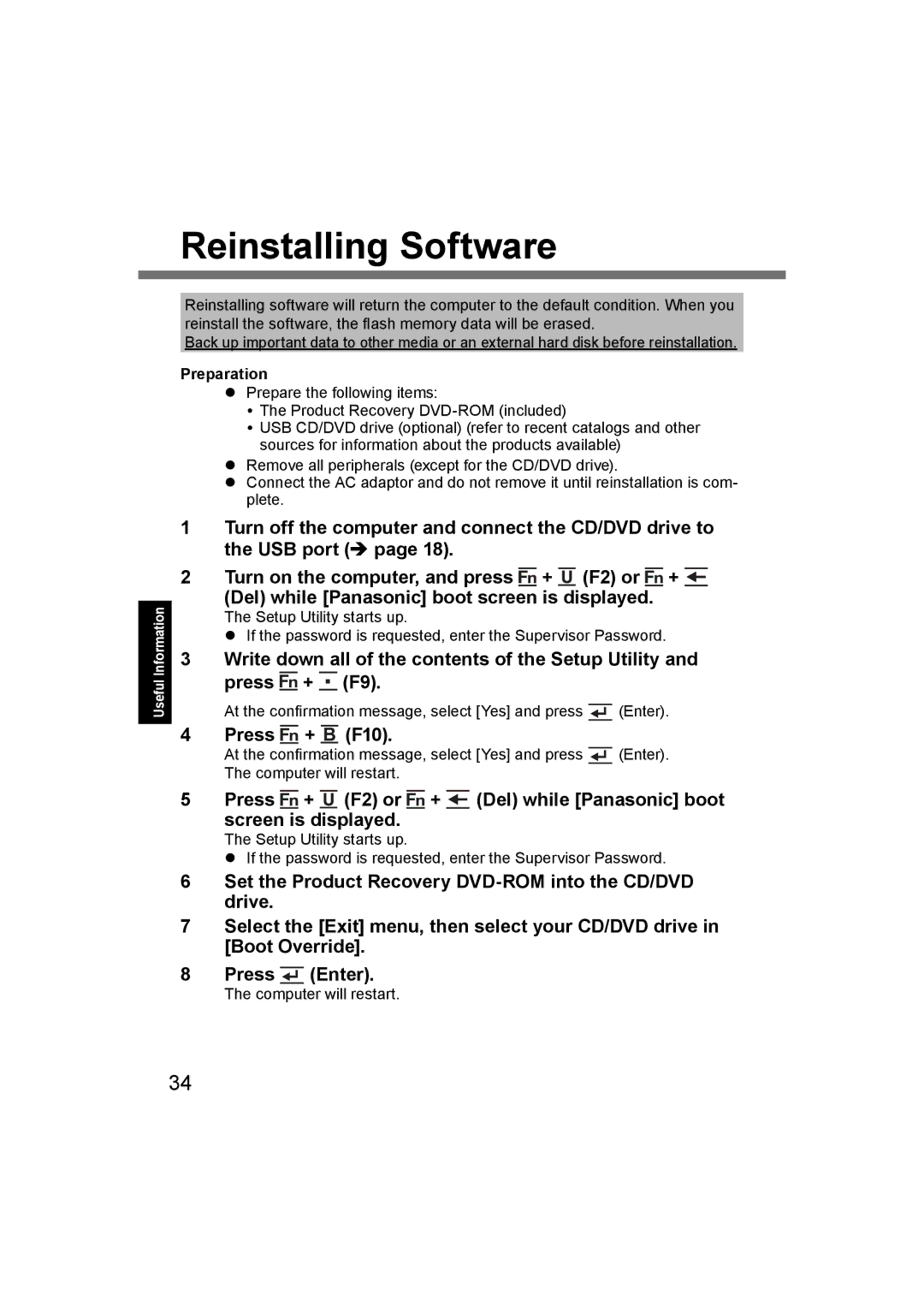Reinstalling Software
Useful Information
Reinstalling software will return the computer to the default condition. When you reinstall the software, the flash memory data will be erased.
Back up important data to other media or an external hard disk before reinstallation.
Preparation
Prepare the following items:
The Product Recovery
USB CD/DVD drive (optional) (refer to recent catalogs and other sources for information about the products available)
Remove all peripherals (except for the CD/DVD drive).
Connect the AC adaptor and do not remove it until reinstallation is com- plete.
1 | Turn off the computer and connect the CD/DVD drive to | |||||||||||
| the USB port ( page 18). | |||||||||||
2 | Turn on the computer, and press |
| + |
|
| (F2) or |
| + |
|
|
|
|
|
|
|
|
|
| |||||||
|
|
|
|
|
|
| ||||||
| (Del) while [Panasonic] boot screen | is displayed. | ||||||||||
The Setup Utility starts up.
If the password is requested, enter the Supervisor Password.
3Write down all of the contents of the Setup Utility and press ![]() +
+ ![]() (F9).
(F9).
At the confirmation message, select [Yes] and press ![]() (Enter).
(Enter).
4 Press ![]() +
+ ![]() (F10).
(F10).
At the confirmation message, select [Yes] and press ![]() (Enter). The computer will restart.
(Enter). The computer will restart.
5 Press ![]() +
+ ![]() (F2) or
(F2) or ![]() +
+ ![]() (Del) while [Panasonic] boot screen is displayed.
(Del) while [Panasonic] boot screen is displayed.
The Setup Utility starts up.
If the password is requested, enter the Supervisor Password.
6Set the Product Recovery
7Select the [Exit] menu, then select your CD/DVD drive in [Boot Override].
8Press ![]() (Enter).
(Enter).
The computer will restart.
34