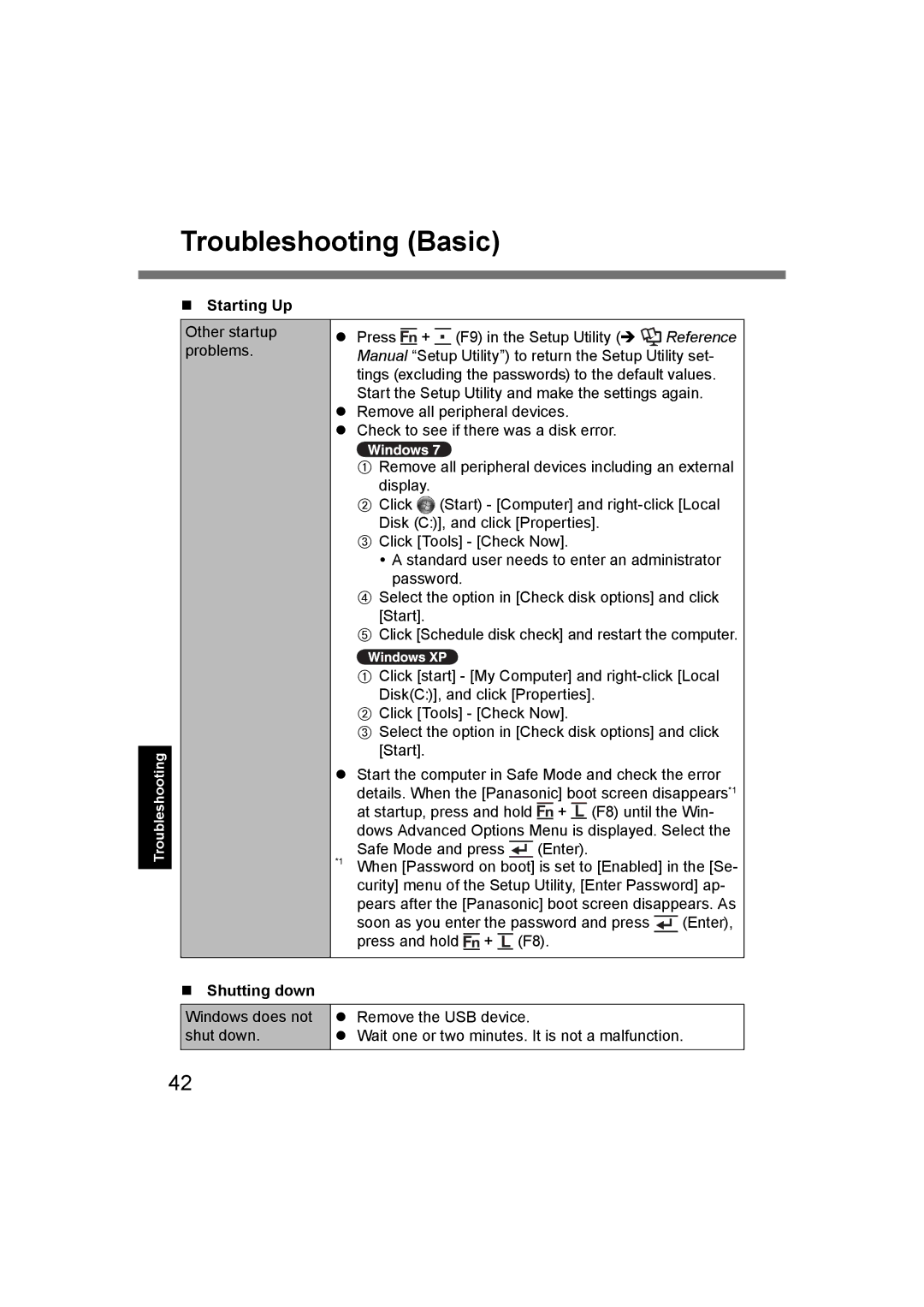Troubleshooting (Basic)
Starting Up
Troubleshooting
Other startup problems.
Press ![]() +
+ ![]() (F9) in the Setup Utility (
(F9) in the Setup Utility ( ![]() Reference Manual “Setup Utility”) to return the Setup Utility set- tings (excluding the passwords) to the default values. Start the Setup Utility and make the settings again. Remove all peripheral devices.
Reference Manual “Setup Utility”) to return the Setup Utility set- tings (excluding the passwords) to the default values. Start the Setup Utility and make the settings again. Remove all peripheral devices.
Check to see if there was a disk error.
ARemove all peripheral devices including an external display.
BClick ![]() (Start) - [Computer] and
(Start) - [Computer] and
CClick [Tools] - [Check Now].
A standard user needs to enter an administrator password.
DSelect the option in [Check disk options] and click [Start].
EClick [Schedule disk check] and restart the computer.
AClick [start] - [My Computer] and
BClick [Tools] - [Check Now].
CSelect the option in [Check disk options] and click [Start].
Start the computer in Safe Mode and check the error details. When the [Panasonic] boot screen disappears*1 at startup, press and hold ![]() +
+ ![]() (F8) until the Win- dows Advanced Options Menu is displayed. Select the
(F8) until the Win- dows Advanced Options Menu is displayed. Select the
Safe Mode and press |
| (Enter). |
| ||
|
*1 When [Password on boot] is set to [Enabled] in the [Se- curity] menu of the Setup Utility, [Enter Password] ap- pears after the [Panasonic] boot screen disappears. As
soon as you enter the password and press |
|
|
| (Enter), | ||||
|
|
| ||||||
|
|
| ||||||
press and hold + (F8). |
|
|
|
| ||||
|
|
|
|
|
|
|
|
|
Shutting down
Windows does not | Remove the USB device. |
shut down. | Wait one or two minutes. It is not a malfunction. |
|
|
42