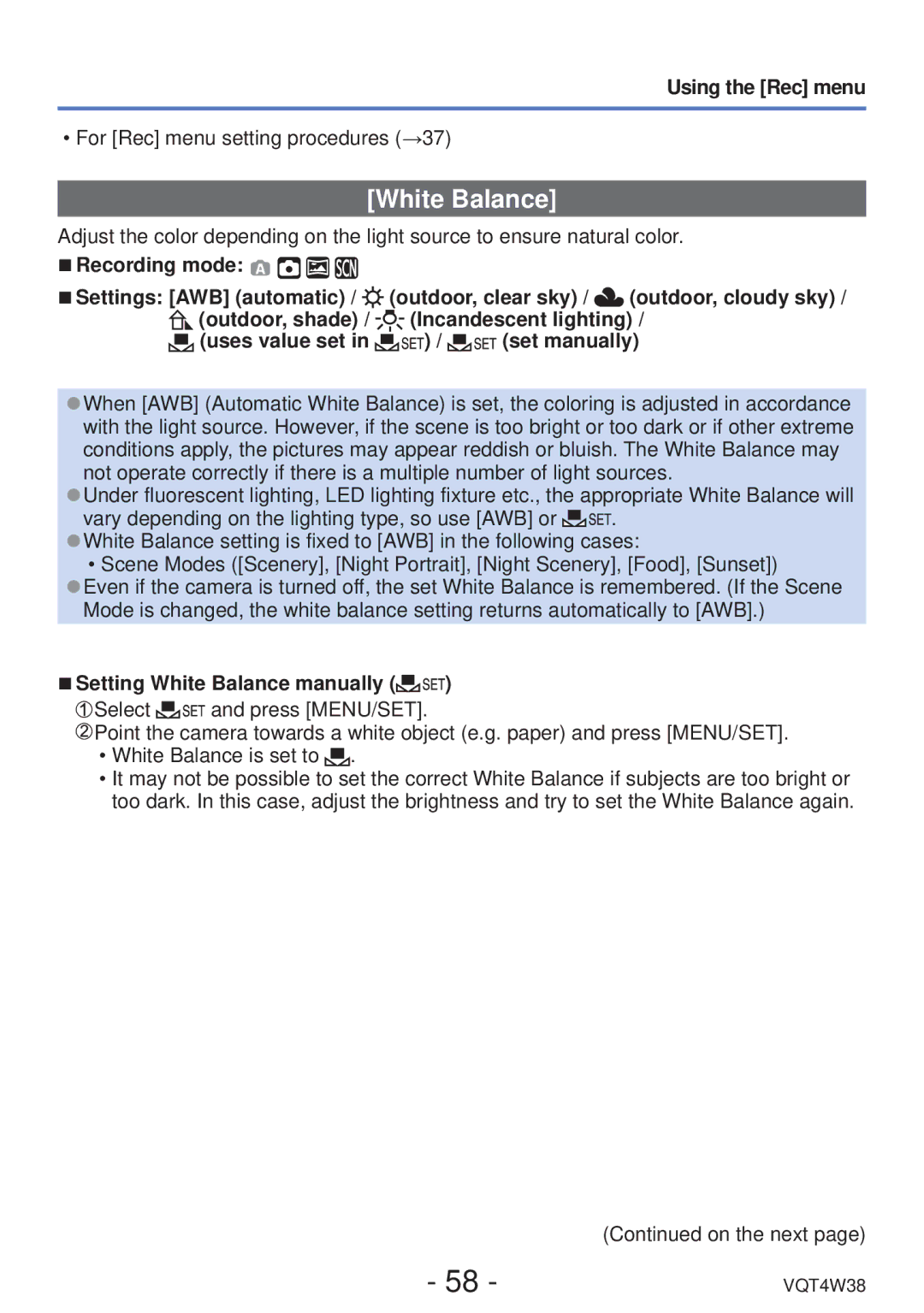Using the [Rec] menu
• For [Rec] menu setting procedures (→37)
[White Balance]
Adjust the color depending on the light source to ensure natural color.
■Recording mode: ![]()
![]()
![]()
![]()
■Settings: [AWB] (automatic) / ![]() (outdoor, clear sky) /
(outdoor, clear sky) / ![]() (outdoor, cloudy sky) /
(outdoor, cloudy sky) /
![]() (outdoor, shade) /
(outdoor, shade) / ![]() (Incandescent lighting) /
(Incandescent lighting) /
![]() (uses value set in
(uses value set in ![]()
![]()
![]()
![]() ) /
) / ![]()
![]()
![]()
![]() (set manually)
(set manually)
●When [AWB] (Automatic White Balance) is set, the coloring is adjusted in accordance with the light source. However, if the scene is too bright or too dark or if other extreme conditions apply, the pictures may appear reddish or bluish. The White Balance may not operate correctly if there is a multiple number of light sources.
●Under fluorescent lighting, LED lighting fixture etc., the appropriate White Balance will
vary depending on the lighting type, so use [AWB] or ![]()
![]()
![]()
![]() . ●White Balance setting is fixed to [AWB] in the following cases:
. ●White Balance setting is fixed to [AWB] in the following cases:
• Scene Modes ([Scenery], [Night Portrait], [Night Scenery], [Food], [Sunset]) ●Even if the camera is turned off, the set White Balance is remembered. (If the Scene
Mode is changed, the white balance setting returns automatically to [AWB].)
■Setting White Balance manually (


 )
)
![]() Select
Select ![]()
![]()
![]()
![]() and press [MENU/SET].
and press [MENU/SET].
![]() Point the camera towards a white object (e.g. paper) and press [MENU/SET].
Point the camera towards a white object (e.g. paper) and press [MENU/SET].
•White Balance is set to ![]() .
.
•It may not be possible to set the correct White Balance if subjects are too bright or too dark. In this case, adjust the brightness and try to set the White Balance again.
(Continued on the next page)
- 58 - | VQT4W38 |