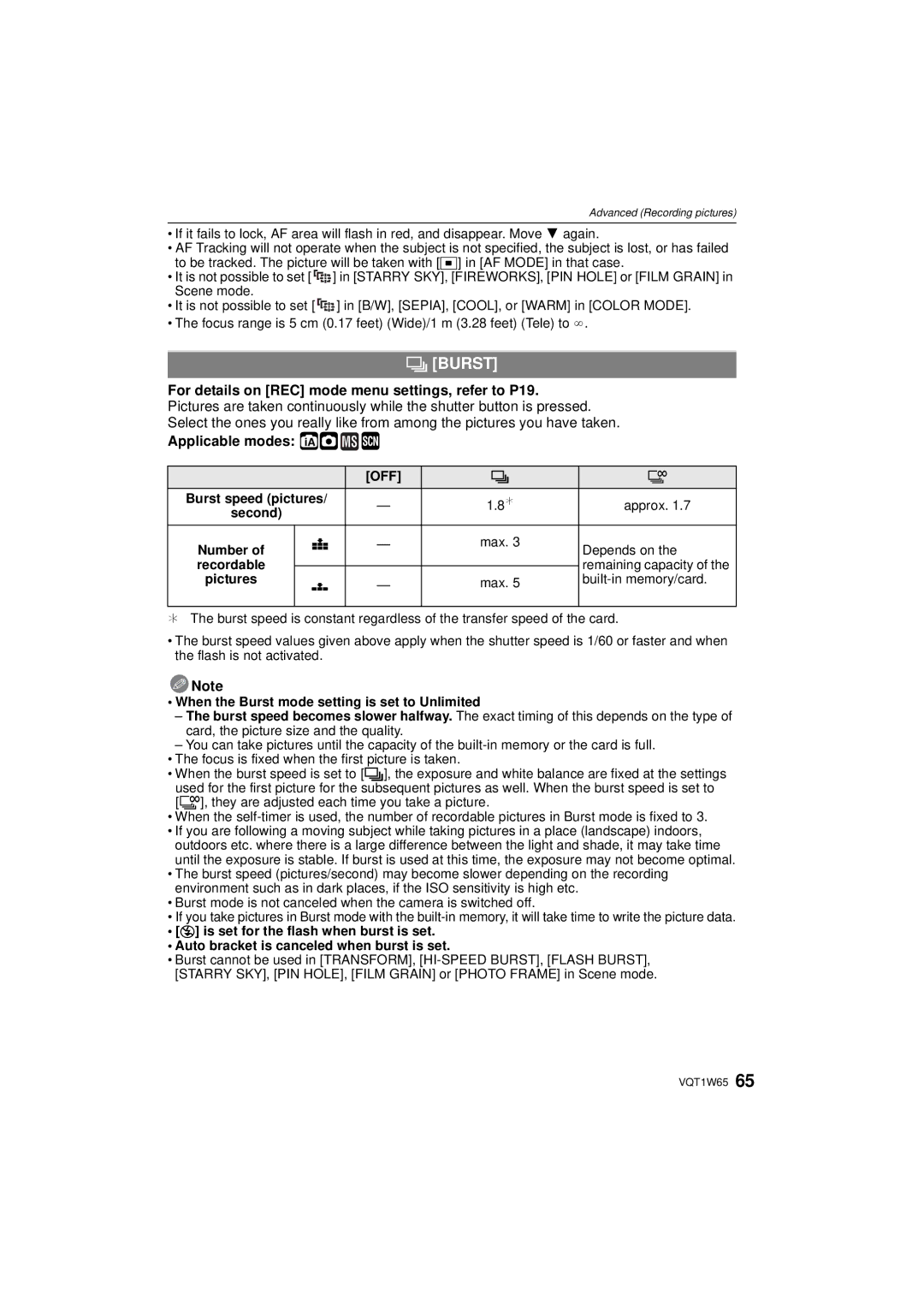Operating Instructions
Carefully observe copyright laws
Information for Your Safety
Dear Customer
Following Applies only in the U.S.A
Following Applies only in Canada
FCC Note
Declaration of Conformity
Battery pack Lithium ion battery pack
About the battery pack
About the battery charger
Battery charger
Care of the camera
About Condensation When the lens is fogged up
This symbol is only valid in the European Union
Contents
Display Dual Play
Film Grain Photo Frame
Insert the battery and the card. P14
Charge the battery. P12
Quick Guide
Turn the camera on to take pictures
Hand Strap Battery Case
Standard Accessories
Software Use it to install the software to your PC
DE-A59B
Or Move
Slide switch is not a button
Names of the Components
Lens barrel AV OUT/DIGITAL socket P83, 85 Tripod receptacle
Card/Battery door P14 Release lever P14 DC coupler cover P15
Charge indicator a turns off after Approx min maximum
Charging the Battery
Detach the battery after charging is completed
Battery indication
When the Charge indicator flashes
Battery life
Recording conditions by Cipa standard
Do not touch the connection terminals of the card
Inserting and Removing the Card optional/the Battery
Approx min
Card may be damaged if it is not fully inserted
Open the DC coupler cover a
Ensure that the card/battery door is closed
Built-in Memory
About the Built-in Memory/the Card
Card
Sdhc Memory Card 4 GB to
Clock is not set when the camera is shipped
Setting Date/Time Clock Set
Mode MENU/SET button
Turn the camera on
Changing the clock setting
Setting the Menu
Select Clock SET in the REC or Setup menu, and move 1. P19
Press MENU/SET to set
Playback mode menu P73 to REC mode menu P59 to
Setting menu items
Setup menu P21 to
MENU/SET button REC/PLAYBACK selector switch C Mode button
Move 3/4 to select AF Mode
Move Move 4 to select the Setup menu icon
Move
Move 3/4 to select š Press MENU/SET to set
Using the quick menu
About the Setup Menu
Travel Setup Location OFF/SET
Destination
… Power LCD
OFF „ Auto Power LCD
Shutter VOL
Beep Tone Shutter Tone
OFF
Auto LCD OFF
PictBridgePTP
Reset the file number of the next recording to
Select on Connection
Auto Demo
ENGLISH/DEUTSCH¢/FRANÇAIS¢/ESPAÑOL/ ITALIANO¢/繁體中文¢/¢¢
JITTER, SUBJ. Move Demo
Selecting the REC Mode
REC mode ñ
Taking pictures using the automatic function
Focus indication 1 green lights when the subject is focused
Press the shutter button halfway to focus
Backlight Compensation
Scene detection
Face detection
About the flash
Settings in Intelligent auto mode
AF Tracking Function
REC mode ·
Taking pictures with your favorite settings
Mode button REC/PLAYBACK selector switch
Move 3/4 to select Normal PICTURE, and then press MENU/SET
Compose the picture
Focusing
Preventing jitter camera shake
Direction detection function
Taking Pictures with the Zoom
Rotate the zoom lever towards Tele T
Rotate the zoom lever towards Wide W
Playing back Pictures Normal Play
Slide the REC/PLAYBACK selector switch a to
Move 2/1 to select the picture
Extended optical zoom mechanism
Displaying Multiple Screens Multi Playback
Using the Playback Zoom
Rotate the zoom lever towards L W
Rotate the zoom lever towards Z T
Deleting Pictures
Switching the Playback mode
To delete a single picture
Select the picture to be deleted, and then press ‚
Delete ALL step
To delete multiple pictures up to 50 or all the pictures
Playback mode
Recording mode
About the LCD Monitor
Press DISP. to change
Move 1 ‰ Move 3/4 to select a mode
Taking Pictures using the Built-in Flash
Switching to the appropriate flash setting
About the digital red-eye correction
Available flash settings by Recording mode
Available flash range to take pictures
ISO sensitivity Available flash range Wide Tele
Flash setting Shutter speed Sec
Shutter speed for each flash setting
30 to 1/2000
Or 1/8 to 1/2000¢1 Or 1/4 to 1/2000¢2
REC mode ·n
Move 4 # Move 3/4 to select a mode Press MENU/SET
Zoom mode
Taking Close-up Pictures
You can also move 2 ë to select
Taking Pictures with the Self-timer
Move 2 ë Move 3/4 to select a mode
Press MENU/SET to finish
Compensating the Exposure
Properly
Exposed
REC mode · ¿
Taking Pictures using Auto Bracket
With Auto bracket d1 EV 1st picture 2nd picture
D0 EV J1 EV I1 EV
Move 3/4/2/1 to select the Scene mode
Registering scenes in Scene mode My scene mode
Move 3/4/2/1 to select the Scene mode Press MENU/SET to set
Taking pictures that match the scene being
Technique for Portrait mode
Selecting the Scene mode for each recording ¿ Scene mode
Initial setting for AF Mode is š
Portrait
Self Portrait
Transform
Scenery
SET
Night Portrait
Sports
Night Scenery
Food
BABY1/ BABY2
Party
Candle Light
Sunset
PET
High Sens
3M 43, 2.5M 32 or 2M 169 is selected as the picture size
Picture size and aspect ratio
HI-SPEED Burst
Flash Burst
Beach
Starry SKY
Fireworks
Snow
Technique for Aerial photo mode
Aerial Photo
PIN Hole
Photo Frame
Film Grain
Record the image with a frame around it
Number of pixels is fixed to 2M
REC mode n
Motion Picture Mode
Changing the settings for the recording quality
Press the shutter button fully to stop recording
Recording which Day of the Vacation You Take the Picture
For details on the Setup menu settings, refer to P19
Useful Functions at Travel Destinations
Move 4 to select SET and then press Menu
Canceling the travel date
Enter the location
Press MENU/SET twice to close the menu Take a picture
Select World Time from the Setup menu, and then move
For details on REC mode menu settings, refer to P19
Using the REC Mode Menu
Applicable modes ñ· ¿ When the aspect ratio is
Move 3 to select Destination and then press MENU/SET to set
When the aspect ratio is W
When the aspect ratio is Y
Quality
? Aspect Ratio
Sensitivity
Intelligent ISO
Applicable modes ·
Applicable modes · AUTO/80/100/200/400/800/1600
Auto white balance
= White Balance
Applicable modes · ¿n AWB
Applicable modes · OFF/ON
AF AF Mode
Exposure
About š
Setting up AF Tracking Bring the subject to the AF tracking
Frame, and move 4 to lock the subject
Take the picture
Max Depends on
˜ Burst
Digital Zoom
Color Mode
Stabilizer
Applicable modes · ¿n OFF/ON
Clock SET
AF Assist Lamp
Move 3/4/2/1 to select a picture
Playing Back Pictures on the Dual Display Dual Play
Press MENU/SET to end dual play
Enlargement B Reduction
When Category Selection has been selected in step
When ALL or Favorite has been selected in step
Playing Back Pictures in Sequence Slide Show
Move 3 to select Start and then press Menu
Setup
Changing the slide show settings
Operations performed during slide show
Effect
Category Play
Selecting Pictures and Playing them Back
Recording information
Scene modes
Favorite Play
Playing Back Motion Pictures
Select Calendar on the Playback mode menu. P19
Using the Playback mode menu
CAL Calendar
Move 3/4/2/1 to select the date to be played back
Title Edit
Setting is canceled when DISP. is pressed again
Move 2/1 to select Move 3/4/2/1 to Picture
’ is displayed for pictures with titles already registered
Shooting Date
Text Stamp
AGE P49
If this is set to ON, AGE is stamped on the pictures
Move 3 to select YES and then press Menu
Aspect ratio setting Picture size
Resize Reducing the picture size number of pixels
Travel Date
Trimming
Select the picture and size
Single
Multi
Press ‚ to return to the menu screen
Press MENU/SET Move 3 to select YES and then press Menu
Rotate Disp
Reduction Enlargement
Favorite
Select the picture, and then press MENU/SET
Print SET
To print the date
When Multi has been selected
Protect
Copy
USB connection cable supplied
Connecting to a PC
Move 3/4 to select PC, and then press Menu
Double-click Dcim folder
Disconnecting the USB connection cable safely
Double-click on Removable Disk in My Computer
Move 3/4 to select PictBridgePTP, and then press MENU/SET
Printing the Pictures
Move 2/1 to select the picture and then press MENU/SET
Selecting a single picture and printing it
Move 3 to select Print Start and then press MENU/SET
Selecting multiple pictures and printing them
Print with Date
Print Settings
NUM. of Prints
You can set the number of prints up to
Layout Layouts for printing that can be set with this unit
When printing different pictures on 1 sheet of paper
Paper Size
Playing Back Pictures on a TV Screen
Playing back pictures using the AV cable supplied
Playing back pictures on a TV with an SD Memory Card slot
Align the marks, and insert. B AV cable supplied
Screen Display
Recording after settings
Elapsed playback time P72 Picture number/Total pictures
Playback
Motion picture recording time P72
Motion picture icon P72
Do not press the lens with excessive force
About the LCD monitor
About the Lens
Always remove the battery after use
Battery
Bring charged spare batteries when going out
Dispose of unusable battery
Disclaimer
About the personal information
About the picture data
About tripods
Message Display
Please Turn Camera OFF and then on AGAIN/SYSTEM Error
Memory Card Error Format this CARD?
Memory Card Parameter Error
Memory Card Error Please Check the Card
Battery and power source
Troubleshooting
No Battery Power Remains
This Battery Cannot be Used
Taking pictures using Auto bracket is not possible
Area around where the pictures were taken becomes dark
Recorded picture is whitish
Recorded picture is too bright or dark
LCD monitor
Playback
Flash
Red part of the recorded image has changed color to black
TV, PC and printer
Thumbnail is Displayed appears on the screen
Clicking sound is recorded in the motion pictures
Others
Lens clicks
Clock is reset
Zooming stops instantaneously
Zoom does not go up to maximum magnification
Number of recordable pictures
Number of Recordable Pictures and Available Recording Time
32 MB
128 MB
Available recording time when recording motion pictures
256 MB
512 MB
Specifications
AV OUT/DIGITAL
DMW-BCF10PP
Charge 4.2
Soft Case
Digital Camera Accessory System
For USA and Puerto Rico Customers
Digital Camera Accessory Order Form
Request for Service Notice For USA and Puerto Rico Only
Pack Exchange for Defective Battery Pack
Rechargeable Battery
One Panasonic Way, Secaucus, New Jersey
Except Items Listed Below
Carry-In or Mail-In Service
Centralized Factory Service Center
Customer Services Directory
Propos du bloc-batterie
Précautions à prendre pour le Canada
Batterie batterie au lithium-ion
Avertissement
Chargeur de batterie
Propos du chargeur de batterie
Exposure Compensation Extended Optical Zoom
Index
Number of Recordable Pictures
Recording Quality Setting
F0209MR0

![]() ] in [STARRY SKY], [FIREWORKS], [PIN HOLE] or [FILM GRAIN] in Scene mode.
] in [STARRY SKY], [FIREWORKS], [PIN HOLE] or [FILM GRAIN] in Scene mode.![]() ] in [B/W], [SEPIA], [COOL], or [WARM] in [COLOR MODE].
] in [B/W], [SEPIA], [COOL], or [WARM] in [COLOR MODE].![]() ¿
¿![]() Note
Note