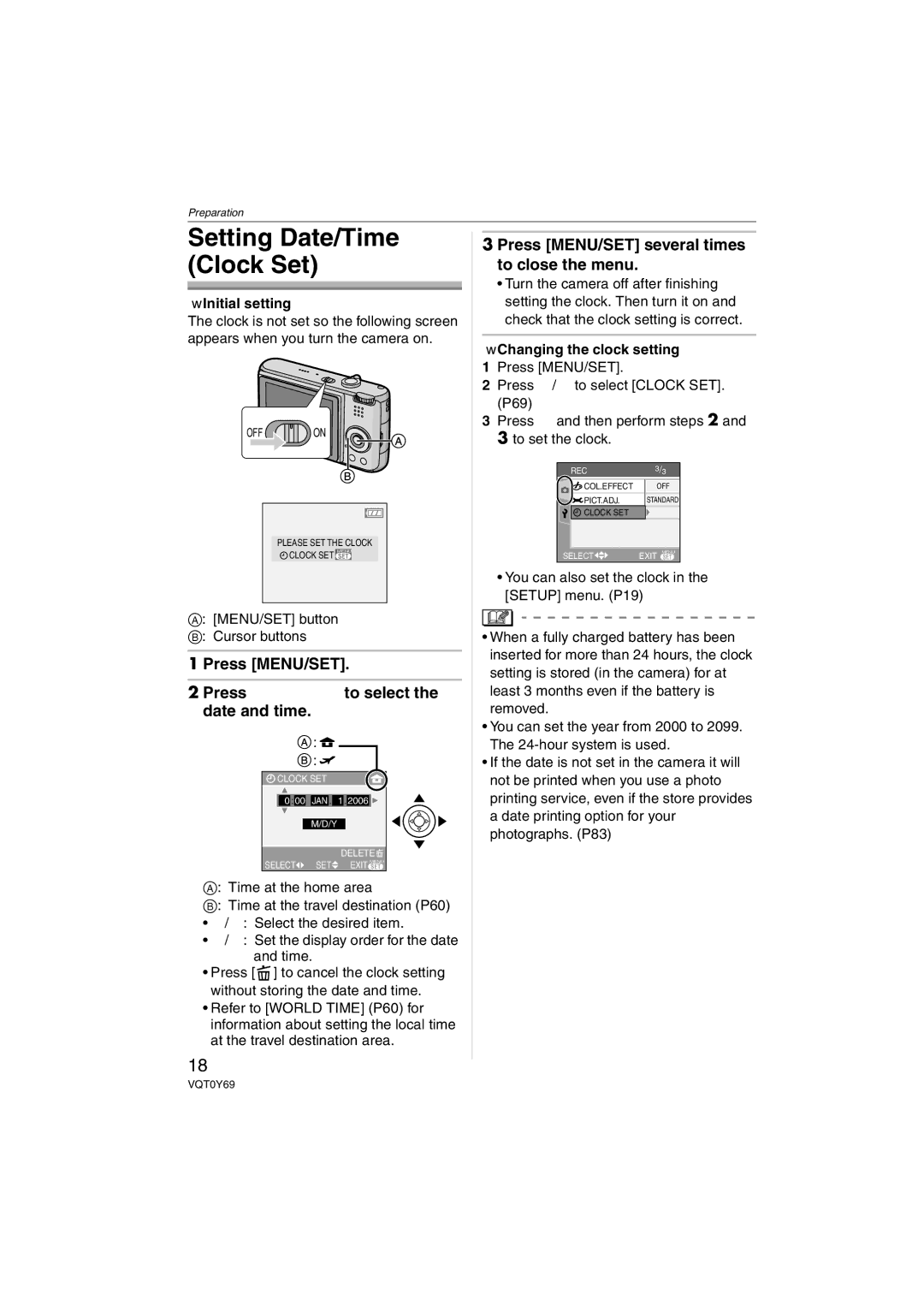DMC-FX3
Information for Your Safety
Dear Customer
FCC Note U.S. only
About the Lens
About Condensation When the lens Is fogged up
When not using the camera for a long Period of time
Humid places
About the Mode Dial
Contents
Setting a picture size and quality
Using the REC Mode Menu
Adjusting the hue for a more natural
Focusing in low light conditions
VFC4090
Standard Accessories
K1HA08CD0008
SD Memory Cards are optional
Names Components
10 11
Quick Guide
Charge the battery. P12
Insert the battery and the card. P14
Turn the camera on to take pictures
Charging the Battery with the Charger
Detach the battery after charging is completed
About the Battery
Charging/number of recordable Pictures
Inserting/Removing the Battery
Inserting/Removing the Card
About handling a card
Access to the card
About the Card
Http//panasonic.co.jp/pavc/global/cs
About the Built-in Memory DMC-FX3
Icons displayed on the screen
Press MENU/SET Press 3/4/2/1 to select the date and time
Initial setting
Changing the clock setting
Press MENU/SET several times to close the menu
Press MENU/SET and then press
About the Setup Menu
Press 4 to select the Setup menu icon and then press
Press 3/4 to select the menu item
Monitor
Clock SET
World Time
Guide Line
Economy
Power Save
Volume
Beep Level
Reset
Select on Connection
Video OUT
Deutsch
Language
English
Français
Take a picture
Turn the camera on Select normal picture mode
Taking Pictures
Press the shutter button fully to take the picture
Focus indication lights when the subject is focused
Tips for taking good pictures
Press the shutter button fully
Preventing jitter camera shake
Party P52
Exposure
Settings in Simple mode PICT.MODE
Taking Pictures in Simple Mode
Basic menu settings
10k15cm
DMC-FX07/AUTO DMC-FX3
Other Settings in Simple mode
You cannot set the following items in simple mode
Zoom
Rotate the zoom lever towards Wide
Taking Pictures with the Zoom
Rotate the zoom lever towards Tele
To make subjects appear closer use Tele
± Available, Not available
Extended optical zoom mechanism
Picture size and maximum zoom magnification
¢ DMC-FX07
Press MENU/SET
Further extending the zoom
Menu operation
Rotate the zoom lever towards T to enlarge the picture
Checking the Recorded Picture Review
Press 4 REV
Press 3/4/2/1 to move the position
Playing Back Pictures
Press 2/1 to select the picture
Press Press 3 to select YES and then press MENU/SET
Deleting Pictures
Select the picture with 2/1
ALL Delete
Press 2/1 to select the picture and then press 4 to set
Only when selecting Multi Delete
Screen when selecting Multi Delete
Press Press 3 to select YES and then press MENU/SET to set
Playback mode
Simple mode
Recording mode
About the LCD Monitor
Recording guide line
Histogram
Examples of histogram
Press LCD Mode for 1 second
Press 3/4 to select a mode
Power LCD/High angle mode
Switching to the appropriate flash Setting
Press Press 3/4 to select a mode
Canceling High angle mode or Power
LCD
AUTO/Red-eye reduction¢1
Available flash settings by recording mode
Auto
Forced on
Auto
Shutter speed for each flash setting Flash setting
Red-eye Reduction
Taking Pictures with the Self-timer
You can also press 2 to select
Under exposed
Compensating the Exposure
Press MENU/SET to finish
Compensate the exposure towards positive
Taking Pictures using Auto Bracket
This mode detects jitter and compensates for it
Optical Image Stabilizer
Number of pictures recorded in burst mode
Taking Pictures using Burst Mode
You can also press the burst mode button to select
When the burst mode setting is set to Unlimited
When burst mode is set to
Taking Close-up Pictures
Focus range
Scene Mode
Press 3/4 to select the scene mode
There are 6 menu screens 1/6, 2/6, 3/6, 4/6, 5/6 and 6/6
Technique for Portrait mode
Portrait
Technique for Night portrait mode Use the flash
Technique for Night scenery mode
Self Portrait
Technique for Party mode
Technique for Candle light mode
Technique for Fireworks mode
Setting the shutter speed
Technique for Starry sky mode
Take pictures
Technique for Aerial photo mode
Turn the camera off when taking off or landing
Age display setting
Birthday setting
Adjusting the white balance WB Adjust
Press 2 again to cancel AF lock
Setting the travel date
Press 3/4 to select Travel Date and then press
Press 4 to select SET and then press MENU/SET
Press MENU/SET twice to close the menu Take a picture
Canceling the travel date
Press 3/4/2/1 to select the date
Select the desired item Set the year, month and date
Displaying the Time at Travel Destination World Time
Press 3/4 to select World Time and then press
Press 4 to select Home and then press MENU/SET to set
Finishing setting the home area
Setting the travel destination area
Location candidates for World Time settings
Press 3/4 to select the item and then press MENU/SET
Motion Picture Mode
Press the shutter button fully to stop recording
If you selected On the screen Shown in step
Press MENU/SET to close the menu
Displaying Multiple
Rotate the zoom lever towards W to display multiple screens
Press 3/4/2/1 to select a picture
Press 3/4/2/1 to select the date to be played back
Displaying Pictures by Recording Date
Press 3/4/2/1 to select a picture and then press MENU/ SET
To return to the 1 screen playback screen
To stop using the playback zoom
Using the Playback Zoom
1k2k4k8k16k When you rotate the zoom lever
Rotate the zoom lever towards W or press MENU/SET
Fast forwarding/Fast rewinding
Playing Back Motion Pictures/Pictures with Audio
Motion pictures
To pause
Using the REC Mode Menu
Press MENU/SET Press 3/4 to select the menu item
There are 3 menu screens 1/3, 2/3 and 3/3
Adjusting the hue for a more natural picture
Balance
About the white balance fine adjustment
Setting the white balance manually
Finely adjusting the white balance
White balance icon on the screen turns red or blue
Setting the light sensitivity
Sensitivity
Setting the aspect ratio of pictures
Aspect Ratio
DMC-FX3
PICT.SIZE/QUALITY
Number of pixels
2M EZ 1920k1080 pixels Quality
Audio REC
Recording still pictures with audio
AF Mode
Setting the focus method
Slow Shutter
Focusing in low light conditions becomes easier
AF Assist Lamp
Recording bright pictures in dark places
COL.EFFECT
PICT.ADJ
Clock SET
Press 3/4 to select ALL or and then press MENU/SET
Using the Play mode menu
Slide Show
Press 3 to select Start and then press MENU/SET
Press 4 to finish
Setting the audio, duration and effect
Setting your favorite pictures
Favorite
Deleting all favorites
Rotate DISP./ROTATE
Press 2/1 to select the picture and then press
To display the picture rotated
Press MENU/SET twice to close the menu
Example When rotating clockwise
Setting the picture to print and the number of prints
Dpof Print
To cancel all settings
Single setting
Multi setting
Number of prints icon B appears
Protect
Preventing accidental erasure of pictures
Audio DUB
Press 4 to stop recording
Adding audio after taking pictures
Press 3/4 to select YES or no and then press MENU/SET
Resize
Press 2/1 to select the size and then press
Making the picture smaller
Trimming
Press the shutter button
Press 2/1 to select a picture and then press
Aspect Conv
Press 3/4 to select Then press Menu
Changing the aspect ratio of a 169 picture
Copy DMC-FX3
Copying the picture data
Format
Initializing the card
USB connection cable supplied AC adaptor DMW-AC5 optional
Connecting to a PC
Press 3 to select PC and then press MENU/SET
This message appears during data transfer
Dcim
Misc
Conditions under which a different Folder number is used
Printing the Pictures
Press 4 to select PictBridge PTP and then press MENU/ SET
Disconnect the USB connection cable after printing
Press 3 to select Single Picture and then press MENU/SET
Press 3 to select Print Start and then press MENU/SET
Print with Date
Press 4 to select Dpof Picture and then press MENU/SET
Setting the date printing with Dpof print in advance
Playing back pictures using the AV cable supplied
Turn the TV on and select external input Turn the camera on
Playing back pictures on a TV with an SD Memory Card slot
Screen Display
Recording
Recording in simple mode
100
Picture In motion picture mode P68 Favorites P80
101
Playback
102
Wipe the camera with a soft, dry cloth
103
Bring charged spare batteries when going out
Dispose of unusable battery
Do not bend or drop the card
Message Display
104
105
Troubleshooting
106
107
Flash is activated 2 times
108
Flash Flash is not activated
You can rotate pictures with the Rotate function. P81
Ends of the pictures are cut at printing
109
Motion pictures cannot be played back on a TV
Picture is not displayed fully on the TV
110
Number of Recordable Pictures and Available Recording Time
111
Number of recordable pictures
112
113
Available recording time
Specifications
114
115
116
DIGITAL/AV OUT
Digital Camera Accessory System
117
Digital Camera Accessory Order Form
118
For USA Customers
Request for Service Notice For USA Only
119
Limited Warranty For USA Only
Limited Warranty Coverage
120
Carry-In or Mail-In Service
121
122
Customer Services Directory For USA Only
Centralized Factory Servicenter
Personal Checks
Index
123
USB Mode 22, 91
Picture Quality Setting Motion Picture
Picture Quality Setting Simple Mode
124
Cargue la batería
Spanish Quick Use Guide/Guía rápida en español
125
Reproduzca las imágenes
Memo
126
127
Panasonic Canada Inc
One Panasonic Way, Secaucus, NJ
Panasonic Puerto Rico, Inc
Ambler Drive, Mississauga, Ontario, L4W 2T3

![]() ON
ON![]() CLOCK SET MENU
CLOCK SET MENU![]() :
: ![]()
![]()
![]() :
: ![]()
![]() CLOCK SET
CLOCK SET![]()
![]()
![]() SET
SET![]() EXIT MENU
EXIT MENU![]() ] to cancel the clock setting without storing the date and time.
] to cancel the clock setting without storing the date and time.