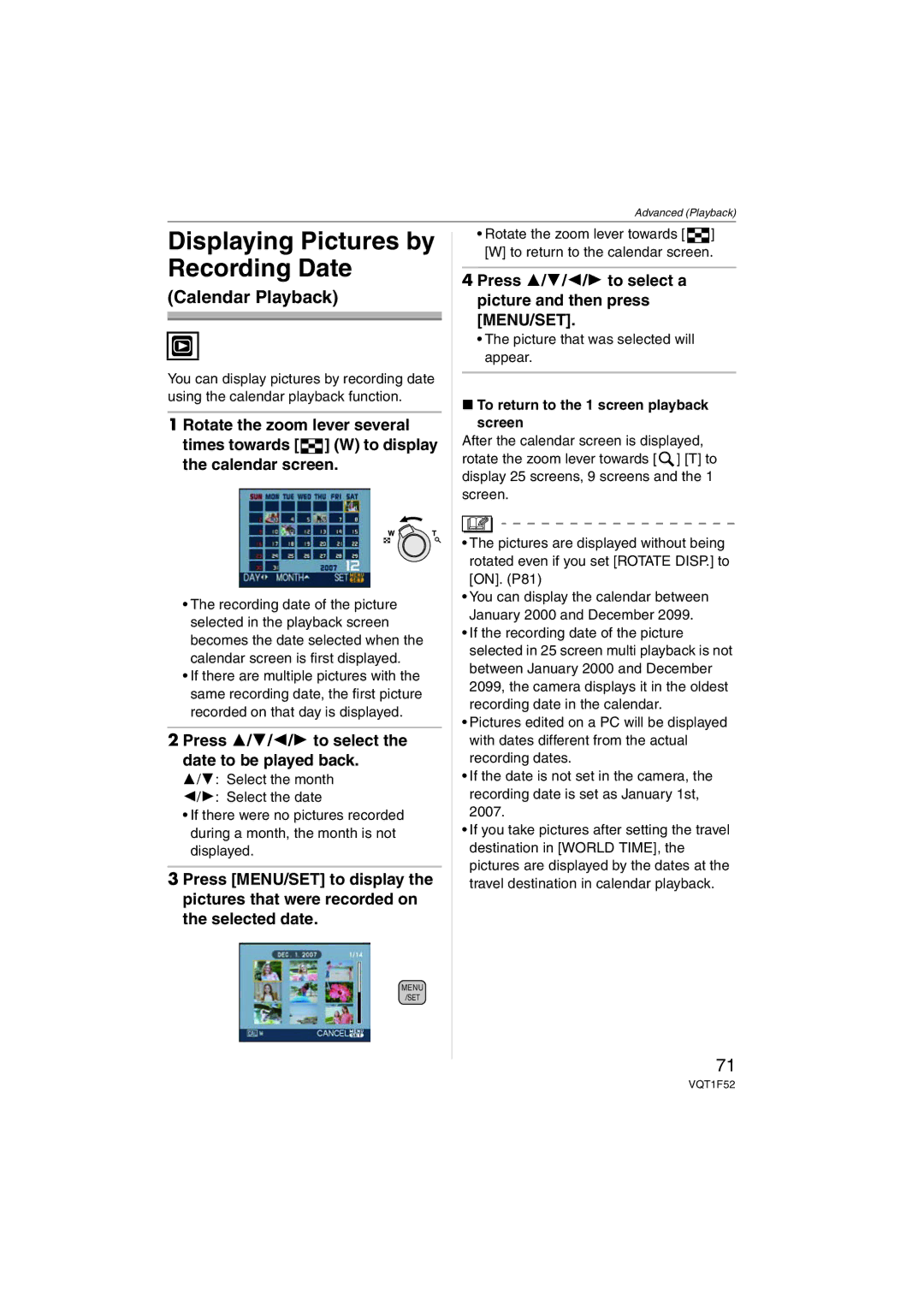Operating Instructions
Dear Customer
Information for Your Safety
FCC Note
Following Applies only in Canada
Following Applies only in the U.S.A
Support Contact Panasonic Consumer
About the battery pack
Declaration of Conformity
Battery charger
About the battery charger
Contents
Displaying Multiple Screens Multi
Digital Camera Accessory Order Form
Request for Service Notice
Customer Services Directory
Names Components
Standard Accessories
10 11
Turn the camera on to take pictures
Charge the battery. P11
Insert the battery and the card
Quick Guide
Detach the battery after charging is completed
Charging the Battery with the Charger
Charging/number of recordable Pictures
About the Battery
Check that this unit is turned off Prepare a card. optional
Inserting Removing the Card Optional/the Battery
We recommend using a Panasonic card
Http//panasonic.co.jp/pavc/global/cs
About the Built-in Memory/the Card optional
Card
Card optional
Press MENU/SET to set
Initial setting
MENU/SET button B Cursor buttons Mode dial
Press MENU/SET Press 3/4/2/1 to select the date and time
About the Mode Dial
Press 3/4 to select the menu item
Setting the Menu
Press Press 3/4 to select the setting Press MENU/SET to set
Press MENU/SET
OFF
About the Setup Menu
Auto Review
Guide Line
Power Save
Economy
Monitor
Travel Date P55
Shutter Tone Volume
NO.RESET
Reset
Dial Display
LCD Monitor Display Switching the LCD
TV Aspect
Scene Menu
Preparation
Focus range is 50 cm 1.64 feet to ¶
Flash AF assist lamp When holding the camera vertically
Using the flash
Taking Pictures
Press and hold the shutter button
Focusing P24
Try the AF/AE lock technique or macro mode
Exposure P42
Preventing jitter camera shake
Taking Pictures in Simple Mode
When the shutter speed is slowed
Basic menu settings
Clock SET
Settings in Simple mode PICT.MODE
Other Settings in Simple mode
10k15cm
Rotate the zoom lever towards Wide
Taking Pictures with the Zoom
Press
Rotate the zoom lever towards Tele
P62
Optical zoom is set to Wide 1k when the camera is turned on
Picture size and maximum zoom magnification
± Available, Not available
Setting to 12M
Menu operation
Further extending the zoom
Rotate the zoom lever towards T
Checking the Recorded Picture Review
Press 4 REV
Press 2/1 to select the picture
While the picture is being deleted, appears on the screen
Playing back pictures
To delete a single picture
ALL Delete
Press 2/1 to select the picture and then press 4 to set
Press Press 3 to select YES and then press MENU/SET to set
To delete Multi Delete
About the LCD Monitor
Simple mode
Recording mode
Playback mode
Under Exposed B Properly Exposed C Overexposed ¢ Histogram
Recording guide line
Histogram
Examples of histogram
Canceling Power LCD or High angle mode
Press LCD Mode for 1 second
Press 3/4 to select a mode
Power LCD/High angle mode
Auto
Press Press 3/4 to select a mode
Switching to the appropriate flash Setting
Photo flash
Flash is not activated in any recording conditions
Available flash settings by recording mode
Forced on
Forced OFF
Auto
ISO800
Shutter speed for each flash setting Flash setting Sec
ISO
Wide Tele
You can also press 2 to select
Taking Pictures with the Self-timer
Compensate the exposure towards positive
Compensating the Exposure
Press MENU/SET to finish
Under exposed
Taking Pictures using Auto Bracket
Settings
Focus range
Taking Close-up Pictures
Refer to P40 for information about the shutter speed
Press 4 at a to switch to the next menu screen
About the information
Self Portrait
Technique for Portrait mode
Portrait
Soft Skin
Night Portrait
Technique for Night portrait mode Use the flash
Scenery
Sports
Candle Light
Night Scenery
Food
Party
PET
Age display setting
Birthday setting
BABY1/BABY2
HI-SPEED Burst
Sunset
High Sens
Picture size becomes 2M 43/169 or 2.5M Quality is fixed to
Setting the shutter speed
Technique for Starry sky mode
Starry SKY
Aerial Photo
Fireworks
Beach
Snow
If you selected On the screen
Motion Picture Mode
Press the shutter button fully to stop recording
If you selected on the screen shown in step
You can only record motion pictures
Recording which Day of the Vacation You Take the Picture
Select the desired item Set the year, month and date
Canceling the travel date
Press MENU/SET to close the menu Take a picture
Press 4 to select Home and then press MENU/SET to set
Displaying the Time at Travel Destination World Time
Setting the home area HOME. P57
Finishing setting the home area
Setting the travel destination area Perform steps 1, 2
Using the REC Mode Menu
AWB
Adjusting the hue for a more natural picture
Balance
White balance icon on the screen turns red or blue
Finely adjusting the white balance
About the white balance fine adjustment
You can also press the shutter button halfway to finish
Aspect Ratio
Setting the light sensitivity
Setting the aspect ratio of pictures
Sensitivity
PICT.SIZE/QUALITY
Recording still pictures with audio
Metering Mode
Press Menu to display the REC mode
Audio REC
Setting the focus method
AF Mode
About the jitter/movement detection demonstration screen
Stabilizer
Detecting jitter and compensating for it
Desired
Burst
Taking Pictures using Burst
Number of pictures recorded in burst mode
Focus is fixed when the first picture is taken
Recording bright pictures in dark places
Focusing in low light conditions becomes easier
AF Assist Lamp
Slow Shutter
PICT.ADJ
Setting color effects for the recorded pictures
Adjusting the picture quality for the recorded pictures
COL.EFFECT
Example of 25 screens To return to normal playback
Displaying Multiple
Rotate the zoom lever towards W to display multiple screens
Press 3/4/2/1 to select a picture
To return to the 1 screen playback screen
Displaying Pictures by Recording Date
Press 3/4/2/1 to select the date to be played back
Press 3/4/2/1 to select a picture and then press MENU/SET
Press Press 3 to select YES Press MENU/SET
Using the Playback Zoom
Playing Back Motion Pictures/Pictures with Audio
Rotate the zoom lever towards T to enlarge the picture
Pictures with audio
Press 2/1 while pausing
To pause
Frame-by-frame forwarding/rewinding
Creating still pictures from a motion picture
When a motion picture with Or was selected
Nine pictures are saved as one single picture
When a motion picture with was selected
To stop using the 9 screens playback screen
Press the shutter button
Using the Play mode menu
Press 4 to finish
Slide Show
Press 3/4 to select ALL, or and then press MENU/SET
Press 3 to select Start and then press MENU/SET
Duration
Setting the audio, duration and effect
Setting your favorite pictures
Favorite
Scene modes
Category
Deleting all favorites
Press 1 to search the categories
Recording a slide show
Press 4 to select Slideshow Setup and then press MENU/ SET
Press MENU/SET twice to close the menu
Playing back a slide show
To display the picture rotated
Press 2 to return to the category playback screen
Rotate DISP./ROTATE
Press 2/1 to select the picture and then press
Date Stamp
Single setting
SET
Press 3/4 to select YES or no and then press MENU/SET
Shooting Date Time
Travel Date
Dpof Print
Print with Date setting for Dpof print
Setting the picture to print and the number of prints
To print the date
To cancel all settings
Number of prints icon B appears
Adding audio after taking pictures
Protect
Audio DUB
Preventing accidental erasure of pictures
Making the picture size smaller
Aspect ratio Setting Picture size
Resize
Sizes smaller than the recorded picture are displayed
Following pictures cannot be resized
Trimming
Changing the aspect ratio of a 169 picture
Aspect Conv
Press 3/4 to select or Then press MENU/SET
Press 2/1 to select a picture and then press
Copying the picture data
Only when selecting
Copy
Press MENU/SET several times to close the menu
Initializing the built-in memory or a card
Format
Macintosh
Connecting to a PC
This message appears during data transfer
Windows
Conditions under which a different Folder number is used
About motion picture playback on a
Folder Composition
Printing the Pictures
Selecting a single picture and printing it
Press 2/1 to select the picture and then press MENU/SET
Press 3 to select Print Start and then press MENU/SET
Disconnect the USB connection cable after printing
Print with Date OFF
Press Press 3/4 to select an item and then press MENU/SET
FAVORITE¢
Card Size
NUM. of Prints
Paper Size
Postcard
Playing back pictures on a TV with an SD Memory Card slot
Playing back pictures using the AV cable supplied
Turn the TV on and select external input Turn the camera on
Set the TV Aspect Turn this unit and the TV off
Screen Display
Recording Recording in normal picture mode Initial setting
100
Playback Recording in simple mode
Stamped with date stamp indication P82 Favorites P78
101
About the Lens
102
103
104
Message Display
105
106
Troubleshooting
107
You can rotate pictures with the Rotate function. P81
108
Flash Flash is not activated
Flash is activated 2 times
109
110
111
Number of Recordable Pictures and Available Recording Time
112
113
Available recording time when recording motion pictures
30fps 10fps 15fps 169L 169H
114
115
Specifications
116
DIGITAL/AV OUT
117
118
Digital Camera Accessory System
For USA Customers
Digital Camera Accessory Order Form
119
120
Request for Service Notice For USA Only
121
Limited Warranty For USA Only
Limited Warranty Coverage
122
Carry-In or Mail-In Service
123
Customer Services Directory For USA Only
Centralized Factory Service Center
Panasonic Camera and Digital Service Center
Avertissement
Précautions à prendre
124
Pour le Canada
Propos du chargeur de batterie
125
Propos du bloc-batterie
126
Index
127
Picture Quality Setting Motion Picture
Picture Quality Setting Simple Mode
Status Indicator
Ambler Drive, Mississauga, Ontario, L4W 2T3
One Panasonic Way, Secaucus, NJ
Panasonic Puerto Rico, Inc
Panasonic Canada Inc

![]() ] (W) to display the calendar screen.
] (W) to display the calendar screen.![]() ] [W] to return to the calendar screen.
] [W] to return to the calendar screen.![]() ] [T] to display 25 screens, 9 screens and the 1 screen.
] [T] to display 25 screens, 9 screens and the 1 screen.