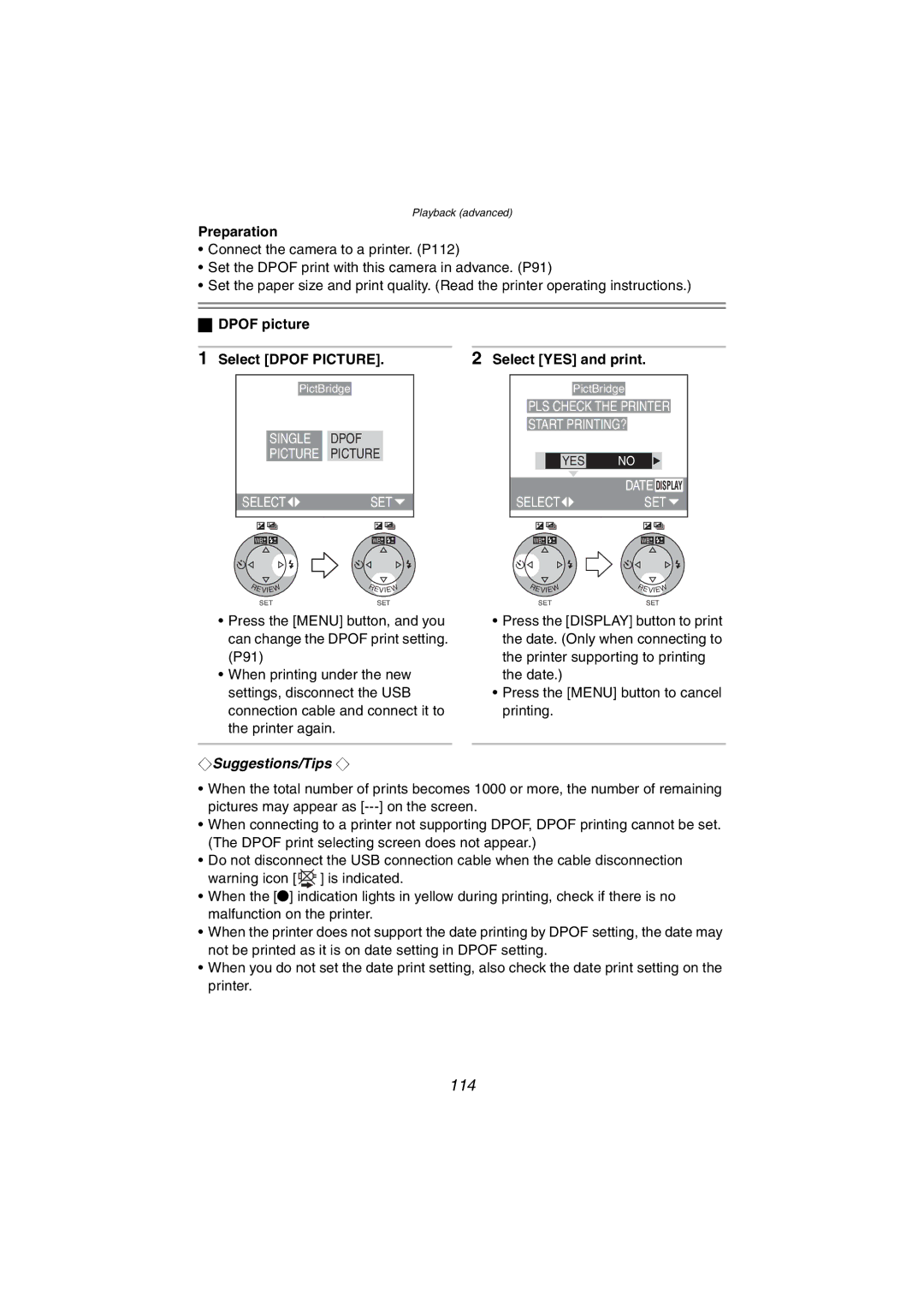Playback (advanced)
Preparation
•Connect the camera to a printer. (P112)
•Set the DPOF print with this camera in advance. (P91)
•Set the paper size and print quality. (Read the printer operating instructions.)
ªDPOF picture
1 Select [DPOF PICTURE]. |
| 2 Select [YES] and print. | |||||||||||||||||||||||||||
|
|
|
|
|
|
|
|
|
|
|
|
|
|
|
|
| |||||||||||||
|
|
|
|
| PictBridge |
| PictBridge | ||||||||||||||||||||||
|
|
|
|
|
|
|
|
|
|
|
|
|
|
|
|
|
|
|
|
|
|
|
|
|
| ||||
|
|
|
|
|
|
|
|
|
|
|
|
|
|
|
| PLS CHECK THE PRINTER | |||||||||||||
|
|
|
|
|
|
|
|
|
|
|
|
|
|
|
|
|
|
|
|
|
|
|
|
| |||||
|
|
|
|
|
|
|
|
|
|
|
|
|
|
|
| START PRINTING? | |||||||||||||
|
|
| SINGLE |
| DPOF |
|
|
|
|
|
|
|
|
|
|
|
|
|
|
|
|
|
|
|
| ||||
|
|
| PICTURE |
| PICTURE |
|
|
|
|
|
|
|
|
|
|
|
|
|
|
|
|
|
|
| |||||
|
|
|
|
|
|
|
|
|
|
|
|
|
| YES | NO |
|
|
|
| ||||||||||
|
|
|
|
|
|
|
|
|
|
|
|
|
|
|
|
|
|
|
|
|
| ||||||||
|
|
|
|
|
|
|
|
|
|
|
|
|
|
|
|
|
|
|
|
|
|
|
|
|
|
|
|
|
|
|
|
|
|
|
|
|
|
|
|
|
|
|
|
|
|
|
|
|
|
|
| DATE | DISPLAY |
| |||||
| SELECT |
|
| SET |
|
|
| SELECT |
|
|
| SET |
| ||||||||||||||||
|
|
|
|
|
|
|
|
|
|
|
|
|
|
|
|
|
|
|
|
|
|
|
|
|
|
|
|
|
|
|
| WB |
|
|
|
|
|
| WB |
|
|
|
|
|
|
| WB |
|
|
|
|
|
| WB |
|
|
|
| |
R | EVIEW | R | EVIEW |
| SET |
| SET |
•Press the [MENU] button, and you can change the DPOF print setting. (P91)
•When printing under the new settings, disconnect the USB connection cable and connect it to the printer again.
¬Suggestions/Tips ¬
R | EVIEW | R | EVIEW |
| SET |
| SET |
•Press the [DISPLAY] button to print the date. (Only when connecting to the printer supporting to printing the date.)
•Press the [MENU] button to cancel printing.
•When the total number of prints becomes 1000 or more, the number of remaining pictures may appear as
•When connecting to a printer not supporting DPOF, DPOF printing cannot be set. (The DPOF print selecting screen does not appear.)
•Do not disconnect the USB connection cable when the cable disconnection warning icon [ ![]()
![]() ] is indicated.
] is indicated.
•When the [¥] indication lights in yellow during printing, check if there is no malfunction on the printer.
•When the printer does not support the date printing by DPOF setting, the date may not be printed as it is on date setting in DPOF setting.
•When you do not set the date print setting, also check the date print setting on the printer.