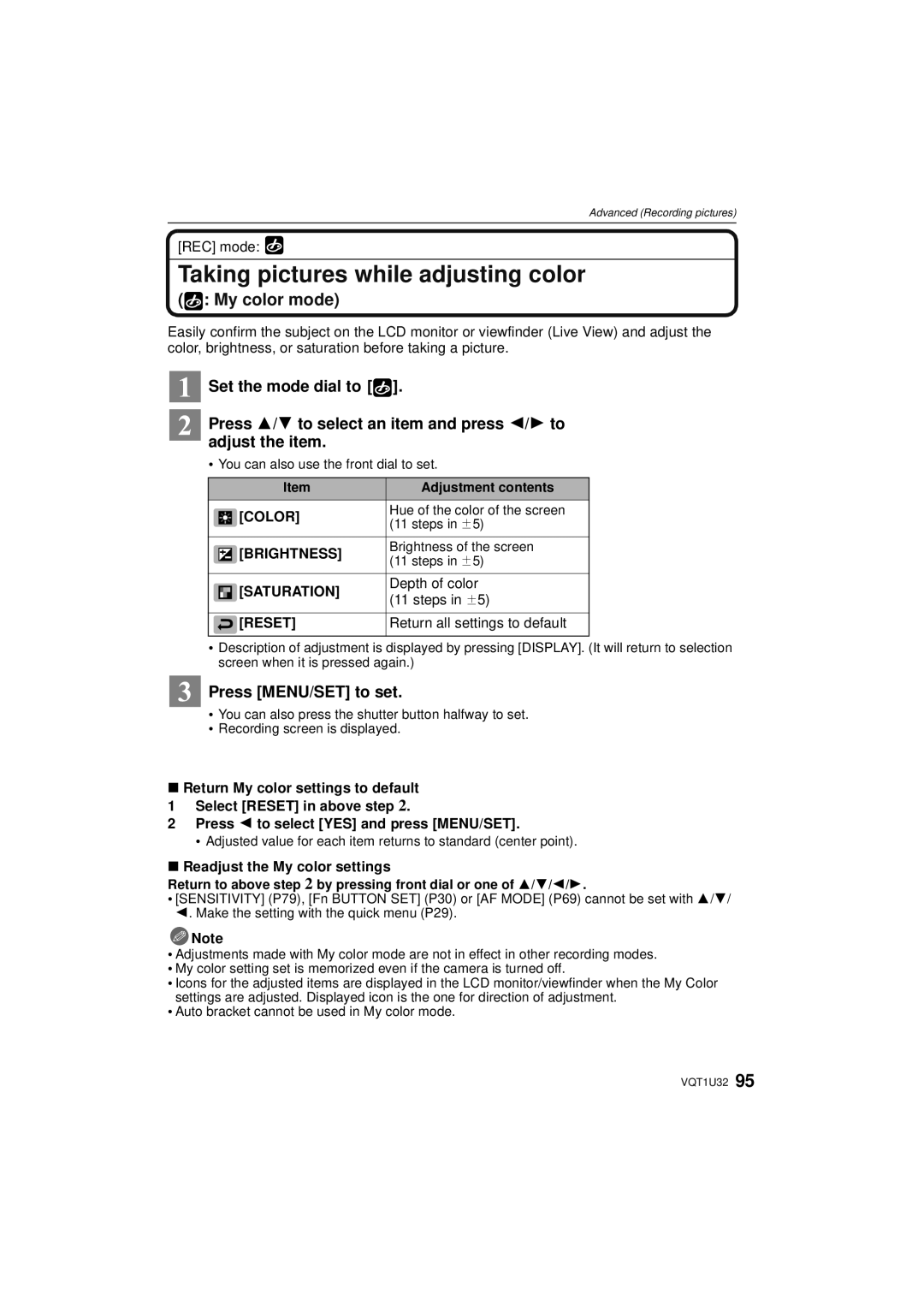Operating Instructions
Carefully observe copyright laws
Information for Your Safety
Dear Customer
Declaration of Conformity
Following Applies only in Canada
Following Applies only in the U.S.A
FCC Note
About the battery pack
This symbol is only valid in the European Union
Read together with the Cautions for Use. P137
About the battery charger
Battery charger
Care of the camera
Contents
Using the Custom Menu 105
Taking picture by setting the exposure
Taking pictures while adjusting color
Registering Personal Menu Settings
CD-ROM
Standard Accessories
VFC4355 VKF4385
FS014045 VYC0981 VYF3201 VFC4315 VFC4357
DMW-BLB13PP
DE-A49B K2CA2EA00002
WB White balance P76
Names of the Components
Camera body
27 2829
Battery charger/AC adaptor P19
Battery door P22 Release lever P22 Tripod receptacle
Vertical rotating direction
Rotating the LCD monitor
Maximum 180o
90o
Micro Four Thirds Mount
When using lenses other than the lens included in DMC-G1K
Lens Installation Combination Diagram
About the Lens
Attaching a lens to the camera body
Attaching/Detaching the Lens
Detach the lens cap
Detaching a lens from the camera body
Set the O.I.S. switch to on
Optical image stabilizer
Attaching the Strap
Attaching the Lens Hood
Connect the AC cable
Charging the Battery
Detach the battery after charging is completed
Recording conditions by Cipa standard
When the Charge indicator flashes
Battery indication
Battery life
Playback time when using the LCD monitor
Inserting/Removing the Battery
Do not touch the connection terminals of the card
Inserting/Removing the Card Optional
Sdhc Memory Card 4 GB, 6 GB
Access to the card
About the Card
Card
Turn the camera on
Setting Date/Time Clock Set
Changing the clock setting
Select Clock SET in the Setup menu, and press 1. P27
Custom Menu P105 to
Setting the Menu
REC mode menu P98 to
Setup menu P30 to Playback mode menu P110 to
Switching to the Setup menu 1 Press
Setting menu items
Set the mode dial to Press MENU/SET to display the menu
Press 1 or the front dial
Press 3/4 or rotate the front dial to select I.EXPOSURE
Press Q.MENU to close the quick menu
Setting the Quick Menu
Press Q.MENU to display the quick menu
Press MENU/SET or the front dial to set the menu
Hold
About the Setup Menu
Aspect RATIO/QUALITY/METERING MODE/ I.EXPOSURE/GUIDE Line
Review
Auto LCD OFF
OFF „ Auto Power LCD
… Power LCD
OFF
Muted t Low u High
Reset the file number of the next recording to
NO.RESET
Reset
Set the language displayed on the screen
Auto
1080i
480p
Card is formatted
USB Mode
Select on Connection
PictBridgePTP
LCD Monitor
About LCD monitor/Viewfinder
Taking pictures at a low angle
Direction detection function
Taking pictures with the camera held vertically
Diopter adjustment
Switching the LCD monitor/Viewfinder
Press LVF/LCD to switch the monitor screen
About the eye sensor automatic switching
Basic Intelligent auto mode P40
Selecting the REC Mode
Switching the mode by rotating the mode dial
Align a desired mode with part a
Custom mode P97
Advanced Aperture-priority AE mode P84
Shutter-priority AE mode P84
Manual exposure mode P85
REC mode ñ
Taking pictures using the automatic function
Set the mode dial to Set the focus mode dial to AFS or AFC
Face detection
Press the shutter button halfway to focus
Scene detection
Backlight Compensation
AF Tracking Function
Compensating the Exposure
About the flash
Settings in Intelligent auto mode
REC mode ³
Taking pictures with your favorite settings
Set the mode dial to
Take a picture with manual focus MF
Continuously focusing on a subject AFC
Fix the focus by pressing the shutter button halfway AFS
Preventing jitter camera shake
Focusing
When the subject is not in focus
Program shift
Rotate the zoom ring towards Wide. P12
Taking Pictures with the Zoom
Rotate the zoom ring towards Tele. P12
Play back the previous picture Play back the next picture
Playing back Pictures
Press
Press 2/1 to select the picture
Rotate the front dial left
Press Display to switch the monitor screen
Changing the Information Displayed on the playback screen
Displaying Multiple Screens Multi Playback
Press 3/4/2/1 to select a picture and then press MENU/SET
Using the Playback Zoom
Displaying Pictures by Recording Date Calendar Playback
Select the picture to be deleted, and then press ‚
Once deleted, pictures cannot be recovered
Deleting Pictures
To delete a single picture
Press 3 to select YES and then press MENU/SET to set
To delete multiple pictures up to 50 or all the pictures
Press MENU/SET
Press Display to change
Switching the display of the LCD Monitor/ Viewfinder
Switching the displayed information
When is set
Recording guide line
Viewfinder display
Properly Exposed Under Exposed
Set the position of the guide line with
SET
About the Histogram
Set the position of the histogram
Press the flash until it clicks
Taking Pictures using the Built-in Flash
Switching to the appropriate flash setting
Slide the flash open lever
±¢ - - ± ± ± - ± ¥ ± - ± ± - ± ±
Available flash settings by recording mode
About the digital red-eye correction
Available flash range to take pictures
Shutter speed for each flash setting
Applicable modes
Adjust the flash output
Effect
Setting to the 2nd Curtain Synchro
Normal method when taking
Dynamic
Exposed
Compensating the Exposure
Take a picture
Properly
Taking Pictures using Burst Mode
Predicted focusing ¢3
Focusing in burst mode
Focus mode Focus Priority
AFC ¢1 Normal focusing ¢2
D0 EV J1/3 EV I1/3 EV
Taking Pictures using Auto Bracket
Press MENU/SET twice to close the menu
Seconds/3 pictures
Taking Pictures with the Self-timer
Seconds
Press MENU/SET to close
Setting the method used to focus AF mode
Before locking
Setting up AF Tracking
Take the picture
About š
Rotate the front dial to change the size of AF area
Setting the AF area
Select Ø and then press
Press 3/4/2/1 to move the AF area
MF Assist
Taking Pictures with Manual Focus
Rotate the focus ring to focus on the subject
About the focus distance reference mark
Fixing the exposure only
Taking pictures when AF or AF/AE is set
Fixing the Focus and the Exposure
Advanced Recording pictures
Adjusting the White Balance
Finely adjusting the white balance
Setting the white balance manually
Setting the color temperature
Amber Orange Blue Bluish Green Greenish ` Magenta Reddish
White balance bracket
About Intelligent ISO sensitivity control
Setting the Light Sensitivity
80 VQT1U32
Press 2/1 to select an item
Press Film Mode
Change tone of the color for the picture to be
Adjusting each film mode to the desired setting
Multi film bracket
Shutter-priority AE
REC mode ±´
Taking pictures by specifying the aperture/ shutter speed
Aperture-priority AE
Manual Exposure Assistance
Taking picture by setting the exposure manually
REC mode ²
Press the shutter button halfway
86 VQT1U32
Confirm the effects of shutter speed
Confirm the effects of aperture and shutter speed
Confirm the effects of aperture
Press a preview button
About the information
Taking expressive portraits and landscape
Scenery
Technique for Portrait mode
Portrait
CLOSE-UP
Sports
Night scenery is vividly photographed with a slow shutter
Technique for Night portrait mode
Night Portrait
You can set to
Sunset
Set the mode dial to Press 2/1 to select the scene mode
REC mode ¿
Taking pictures that match the scene being
BABY1/ BABY2
Party
PET
Brightness
Taking pictures while adjusting color
Reset
Color
Custom settings
Registering Personal Menu Settings Registering
When changing the menu settings
Taking pictures in Custom mode
Press MENU/SET to enter the settings
@ Picture Size
Using the REC Mode Menu
? Aspect Ratio
Quality
When the aspect ratio is W
Stabilizer
Metering Mode
Flash Synchro
Flash
RED-EYE
Digital Zoom
Flash Adjust
Exposure Intelligent exposure adjustment
EX. OPT. Zoom
Color Space
SELF-TIMER
Burst Rate
Auto Bracket
P1000001.JPG SRGB AdobeRGB
Long Shtr NR
ISO Limit SET
ISO Increments
Red colors
Using the Custom Menu
PRE AF
AF/AE Lock Hold
Preview Hold
About
Center of the screen will be enlarged automatically
Facilitate focusing on the subject
When the focus ring is rotated
Setting items for each REC mode
Correctly
No lens on the unit
Attached to the camera body or is not attached
Slide Show
Using the Playback mode menu
Favorite
Press ‚ to return to the menu screen
Select Rotate on the Playback mode menu. P27
ROTATE/M Rotate Disp
Press 2/1 to select the picture and then press MENU/SET
To print the date
Dpof Print
Select the picture, and then press MENU/SET
Press 2/1 to select Press 3/4/2/1 to Picture
Protect
When Multi has been selected
Resize Reducing the picture size number of pixels
2/1 Move ReductionEnlargement Move the position
Trimming
Press MENU/SET Press 3 to select YES and then press Menu
Front dial clockwise Enlargement
? Aspect Conv
Connecting to a PC
Double-click on Removable Disk in My Computer
Disconnecting the USB connection cable safely
Press 3/4 to select PC, and then press Menu
Data can now be read only from the card into the PC
Printing the Pictures
Single picture
Print Settings
Paper Size
Print with Date
NUM. of Prints
Set the number of prints
Layout Layouts for printing that can be set with this unit
Set the Dpof print setting on the camera in advance. P113
Dpof picture
Press 4 to select Dpof Picture and then press MENU/SET
Playing back pictures on a TV with an SD Memory Card slot
Playing back pictures using the Video cable supplied
Playing Back Pictures on a TV Screen
Playing back on the TV with Hdmi socket
What is HDMI?
Preparations Set the Viera Link to ON. P33
Viera Link is a new name for EZ Sync
Align the marks, and insert. B Hdmi mini cable optional
Playback operation with the remote control for the TV
Automatic input switching
Other linked operations Turning the power off
External flash Forced on External flash Slow sync
Using the External Flash optional
Using the dedicated flash DMW-FL360 optional
Others
MCuMulti-coated NDuNeutral Density
Using the Protector/Filter optional
Attach the filter
About Lock on the remote shutter
Using the Remote Shutter optional
Connect the AC cable Connect the DC cable a
Using the AC Adaptor
For details on the Setup menu settings, refer to P27
Select World Time from the Setup menu, and then press
LCD mode¢2 P31 Intelligent Exposure P102
Recording Recording in Program AE mode Initial setting
Screen Display
Quality P99
LCD recording information
Recording after settings
Finder style
Histogram display
Playback mode P49 Film mode P81 Protected picture P114
Playback
Detailed information display
Others
About the LCD monitor/Viewfinder
About dirt on the image sensor
Dust reduction function
Removing dirt on the image sensor
About the Lens
Battery
Bring charged spare batteries when going out
Dispose of unusable battery
About tripods
When not using the camera for a long period of time
Do not bend or drop the card
About the picture data
Message Display
Printer BUSY/PLEASE Check the Printer
Read ERROR/WRITE Error Please Check the Card
This Battery Cannot be Used
Folder Cannot be Created
Highlight P31
Power Save P31
Auto Power LCD
Auto Review P30
Stabilizer P100
Film Mode P81
White Balance P76
Picture Size P98
Favorite P111
Exposure P102
ISO Limit SET P104
Direct AF Area
Battery and power source
Troubleshooting
Recording
Flash is not activated
Lens
Recorded picture looks rough Noise appears on the picture
You cant compensate the exposure
LCD monitor/Viewfinder
Thumbnail is Displayed appears on the screen
Playback
Picture is not played back
TV, PC and printer
Others
512 MB
Number of recordable pictures
32 MB 64 MB
32 MB 64 MB 128 MB 256 MB 512 MB
Specifications
Hdmi
Remote
DIGITAL/V.OUT
Digital Camera Charge 8.4
Battery Pack lithium-ion Panasonic DMW-BLB13PP
AC Adaptor Panasonic DE-A49B
Input To 240 V 50/60 Hz, 0.3 a Output
Accessory# Description
Digital Camera Accessory System
For USA Customers
Digital Camera Accessory Order Form
Request for Service Notice USA Only
Request for Service Notice For USA Only
One Panasonic Way, Secaucus, New Jersey
Limited Warranty For USA Only
Limited Warranty Coverage
Carry-In or Mail-In Service
Customer Services Directory For USA Only
Index
110
Or you may contact us in the next following phones numbers
Also you may contact us directly by our Contact Center
F0908SM0 4000

![]()
 : My color mode)
: My color mode)![]() Set the mode dial to [
Set the mode dial to [![]() ].
]. Press [MENU/SET] to set.
Press [MENU/SET] to set.![]() Note
Note